Managing Bundles
The Bundle product representation is designed to allow your customers to purchase several different products as a single product. This approach can be highly effective if you are offering related products, or products that don’t sell well enough separately.
Defining a bundle
If you are adding a new product or editing an existing one (on the General tab), you need to select Bundle as the value of the product’s Representing property. After doing so, the system displays the Bundle section, allowing you to enter properties specific for the Bundle representation.
Bundle |
|
|
Remove from inventory |
Here you can define the behavior of the inventory.
|
|
Products |
Here you can add products to be shipped within the bundle:
To remove selected products from the bundle, click Remove selected. To remove all products from the bundle at once, click … -> Remove all. You cannot add the following product representations into a bundle: Bundle, Donation. |
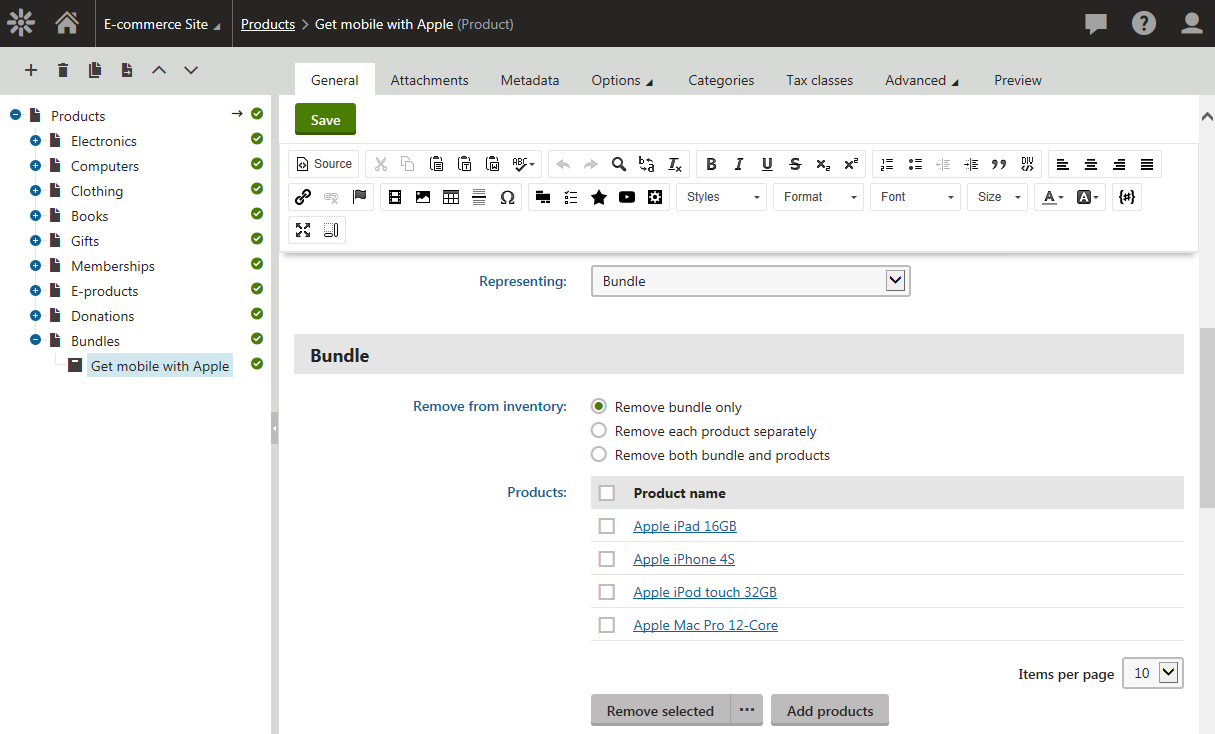
Bundle price calculation
During its price calculation, a bundle behaves as a separate product. Neither taxes nor discounts related to individual products contained in the bundle are reflected in the calculation.