Screen locking
When users, who are signed in to the Kentico administration interface, leave their workstations unattended, someone else can tamper with the system. For this reason, Kentico allows you to set up automatic screen locking. This feature locks the working area of the browser with the administration interface after a specified time of inactivity. The users can unlock the screen after typing their password.
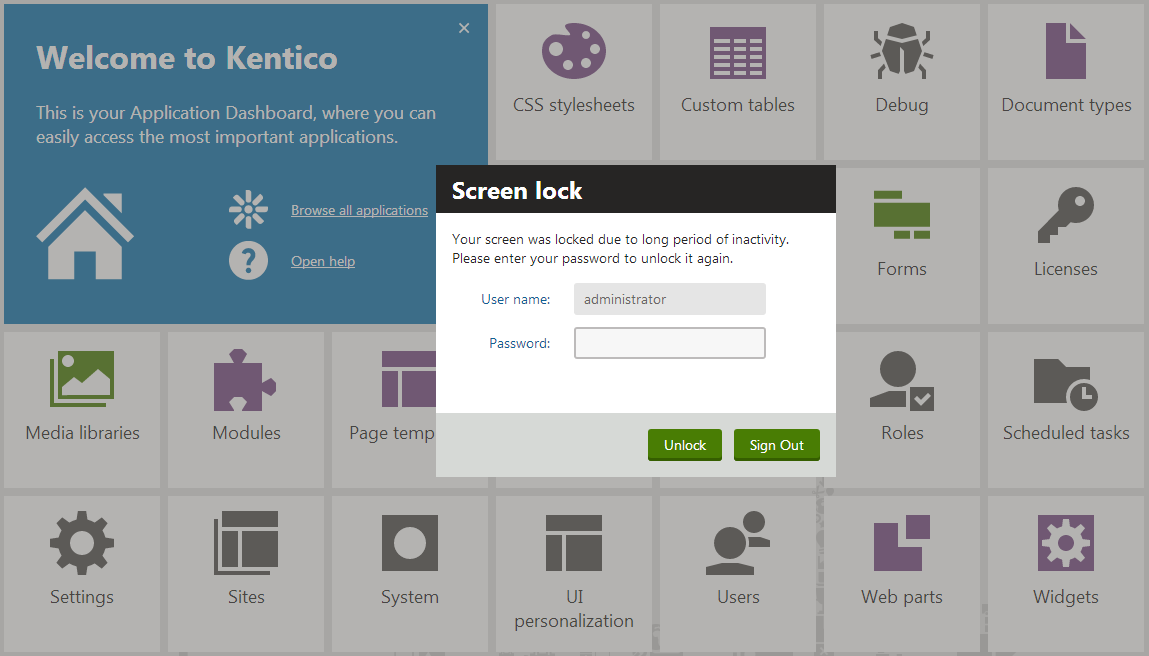
When using Windows authentication, this feature does not work, as unlocking the screen would not require a password. The screen locking feature is useful only in a combination with the forms authentication or the mixed modeauthentication.
Invalid logon attempts
When users try to unlock their screens, every failed attempt to log in is counted as an invalid logon attempt (if you have enabled this functionality).
Enabling screen locking
To enable screen locking, navigate to Settings -> Security & Membership -> Protection -> Screen lock and select the Enable screen lock setting.
The Screen lock settings group offers the following settings:
- Lock interval - time of user inactivity in minutes until their screen is locked.
- Warning interval - time in seconds before the actual lock during which the system displays a warning with countdown to the lock.
When the warning is displayed, users can click Cancel to reset the lock interval. Note that the users have to either click Cancel or some button or label in the UI, as only moving the mouse is not enough to stop the countdown.