Viewing on-line contacts
Kentico EMS required
Features described on this page require the Kentico EMS license.
You can use the information gathered by contact management to keep track of the users who are currently visiting the website. This allows you to monitor how many visitors the site has at any given time, check which pages are being viewed and manage the corresponding contact data as required.
Enabling on-line contact monitoring
To activate live contact monitoring:
Open the Settings application.
Click on Security & Membership.
Enable both of the following settings:
- Monitor on-line users
- Store on-line users in database
Click Save.
Viewing the current contacts
You can access the list of current website visitors in the Contact management application, on the On-line users tab.
The list provides basic information about each user, such as their name and e-mail address. For logged in users, this data is taken from the values entered during registration. If the information is unavailable, the system loads the values from the corresponding contact attributes. You can also see other data, such as the time of the user’s last action and their current location on the website.
The displayed users can be filtered according to their name, either by selecting one of the letters at the top of the page or by entering text into the search box. Click Advanced search to access more filtering options. This way, you can also limit which users are visible based on their e‑mail address or the roles to which they belong. You can also Show hidden users when using advanced search.
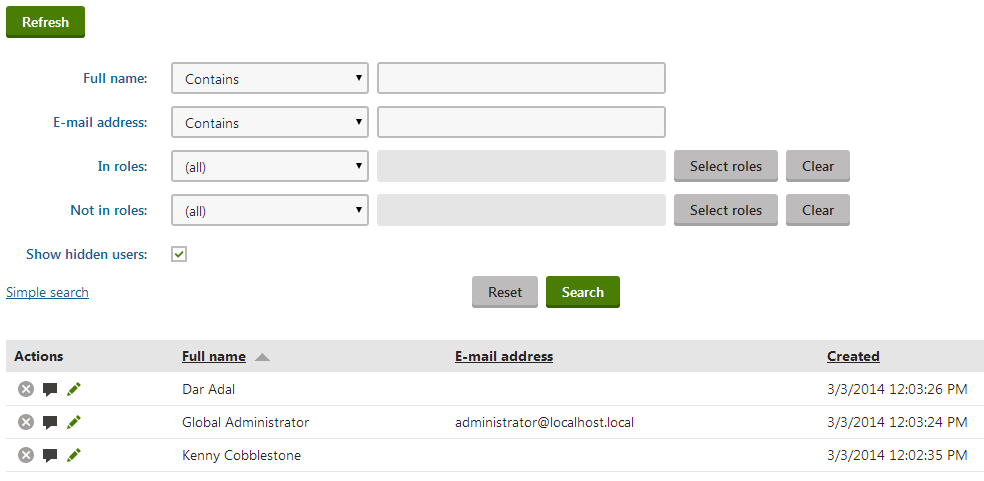
You can also perform the following actions for the displayed users:
- Kick () - kicks authenticated users from the website. This means that the user is logged out and will not be able to log back in for the duration specified in the Settings -> Security & Membership -> Deny login interval setting. You can view a list of all users who are currently kicked out on the On-line users -> Kicked users tab.
- Initiate chat () - allows you to start directly communicating with the given person through a chat window. To work correctly, support chat must be enabled for the website and supported by the page that the user is currently viewing.
- View contact details () - edits the contact associated with the given user.