Creating new pages
Whether you want to create a new structured page or a new page that behaves as a menu item depends on how you intend to use it.
- Create a new structured page if you need to present structured and typed information that can then be displayed on pages.
A typical use for structured pages is when you need to display lists of items, such as news, products and others. - Page (menu item) pages to display information in a unstructured, editable regions.
Creating new pages
You can create new pages:
Creating new pages in the Pages application
- Open the Pages application.
- In Content tree, click on the item under which the new page should be placed.
- Click New ().
Creating a structured page
Choose the type of page that you want to create.
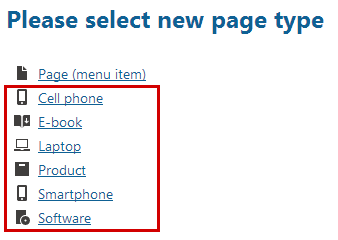
Fill in the editing form.
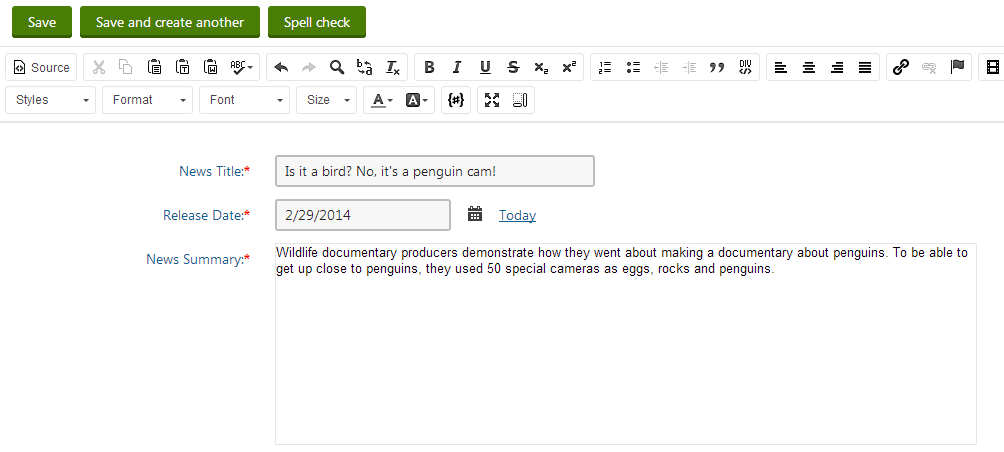
Creating a Page (menu item) page
Click on the Page (menu item) page type.
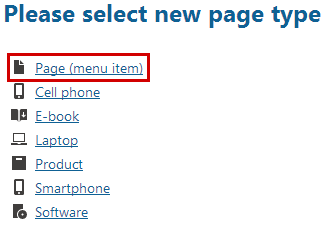
Fill in the Page name field.
Choose from the following options using the radio buttons below the Page name field:
- Use existing page template - choose to view reusable page templates.
- Use parent page template - choose to make the page inherit the template used by its parent page.
- Create a blank page with layout - choose to create a new ad-hoc portal page template using one of the page layouts below. Turn the Copy this layout to my page template check-box below to generate a unique copy of the chosen layout for this template—otherwise the template will share its layout. Any changes made to a shared layout affect all the page templates that use it.
- Create a blank page - choose to create a new ad-hoc portal page template for the new page. The page has a single web part zone and no other formatting.
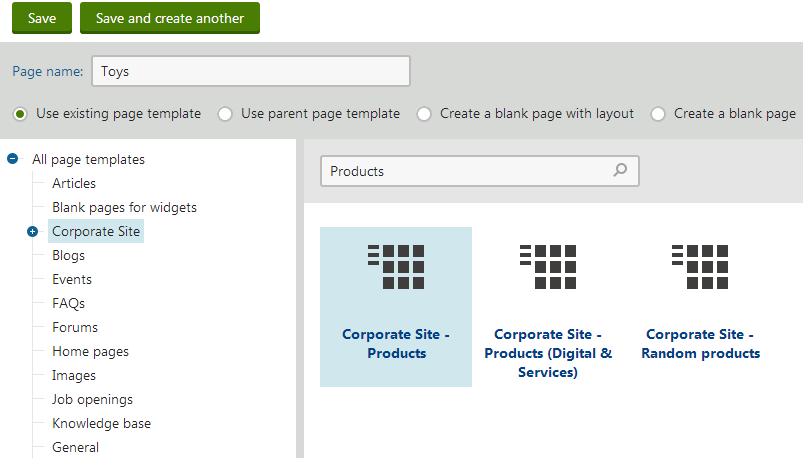
- Click Save to confirm, or Save and create another to confirm and start creating a new page.
You have created a new page. You can now edit the page.
Creating new pages on the Live site
To be able to create pages on the Live site, your administrator needs to enable On-site editing on the site.
Log on to the Live site.
Click on the Edit page button in the top left corner.
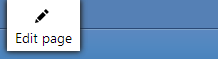
Navigate to the page under which you want to create the new page.
Click the New action on the toolbar. A New page dialog opens.
Creating a structured page
Choose the type of page that you want to create.
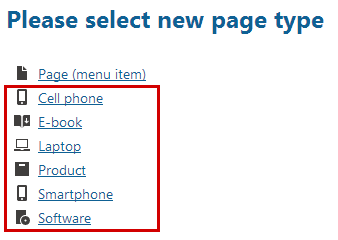
Fill in the editing form.
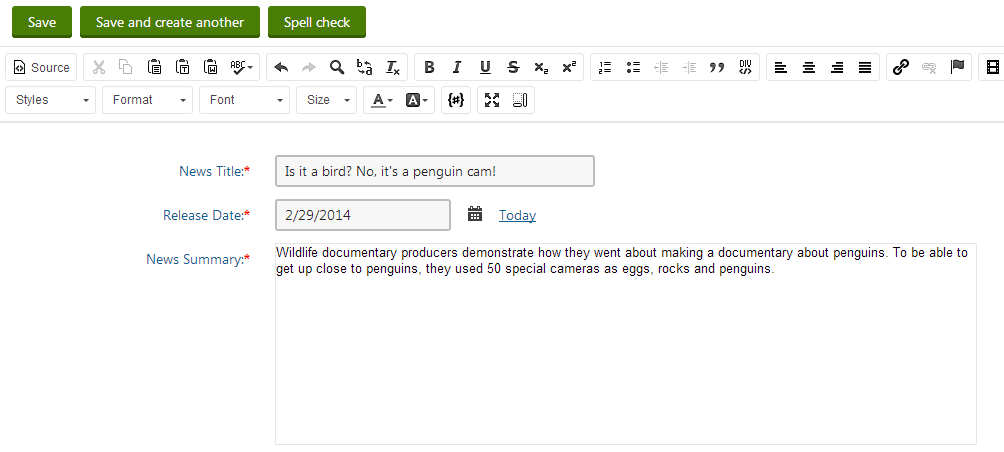
Creating a Page (menu item) page
Click on the Page (menu item) page type.
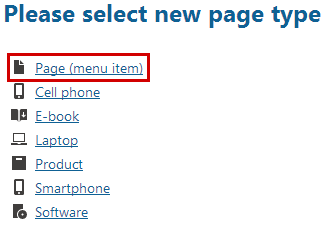
Fill in the Page name field.
Choose from the following options using the radio buttons below the Page name field:
- Use existing page template - choose to view reusable page templates.
- Use parent page template - choose to make the page inherit the template used by its parent page.
- Create a blank page with layout - choose to create a new ad-hoc portal page template using one of the page layouts below. Turn the Copy this layout to my page template check-box below to generate a unique copy of the chosen layout for this template—otherwise the template will share its layout. Any changes made to a shared layout affect all the page templates that use it.
- Create a blank page - choose to create a new ad-hoc portal page template for the new page. The page has a single web part zone and no other formatting.
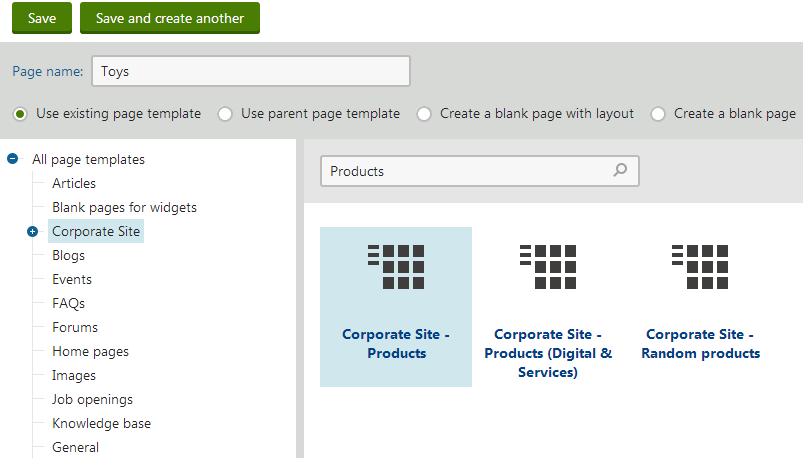
- Click on Save to confirm, or Save and create another to confirm and start creating a new page.
You have created a new page. You can now edit the page.