E-commerce website settings
You can configure the Kentico E-commerce Solution settings that determine the behavior of your on-line store in the Settings application in the E-commerce category.
Alternatively, you can configure your on-line store settings in the Store configuration application in the Store settings section.
The system doesn’t allow you to configure payment gateways settings from this location.
To configure your on-line store settings, take the following steps:
Open the Settings application.
Select the E-commerce category from the settings tree.
Select a site using the Site drop-down list.
You can select a specific site, for example E-commerce Site, to configure settings only for this site.
You can select (global) to configure global settings for your whole on-line store.
You can configure global settings for your on-line store also in the Multistore configuration application in the Store settings section.
Configure your on-line store as required.
Separate sites inherit the system’s global settings if Inherit from global settings next to corresponding site‑specific settings is selected.
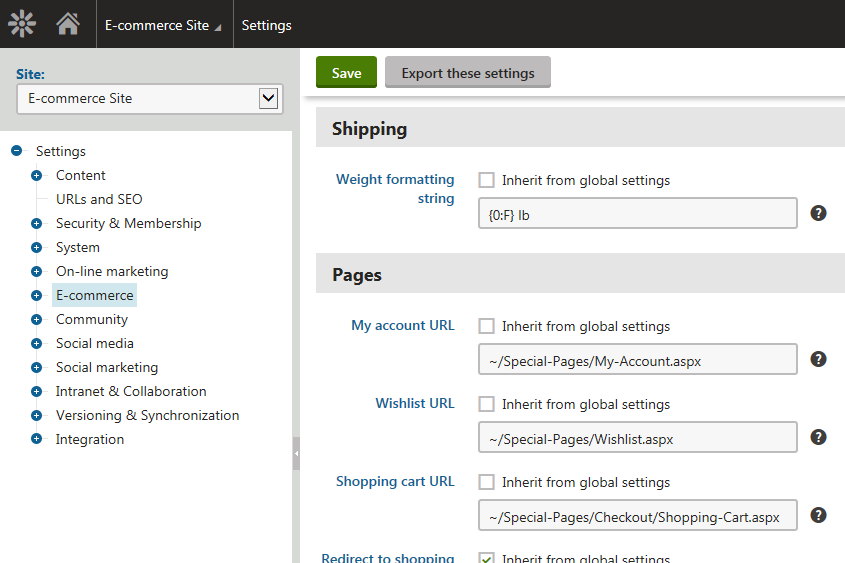
E-commerce
You can find a detailed description of settings contained in this category in Settings - E-commerce.
Global objects
You can find a detailed description of settings contained in this category in Settings - Global objects.
For information on how you can allow the use of and configure global objects in the Kentico E-commerce Solution, see Enabling global E-commerce objects.
Payment Gateways -> Authorize.NET
You can find a detailed description of settings contained in this category in Settings - Authorize.NET.
For more information on the Authorize.NET gateway configuration in Kentico, see Configuring Authorize.NET.
Payment gateways -> PayPal
You can find a detailed description of settings contained in this category in Settings - PayPal.
For more information on the PayPal gateway configuration in Kentico, see Configuring PayPal.
Store configuration
You can configure the Kentico E-commerce Solution settings that determine the behavior of your on-line store on the current site also in the Store configuration application in the Store settings section.
To configure your on-line store settings, take the following steps:
Open the Store configuration application.
Select Store settings.
Switch to selected tab(s).
Configure your on-line store as required.
The current site inherits the system’s global settings if Inherit from global settings next to corresponding settings is selected.
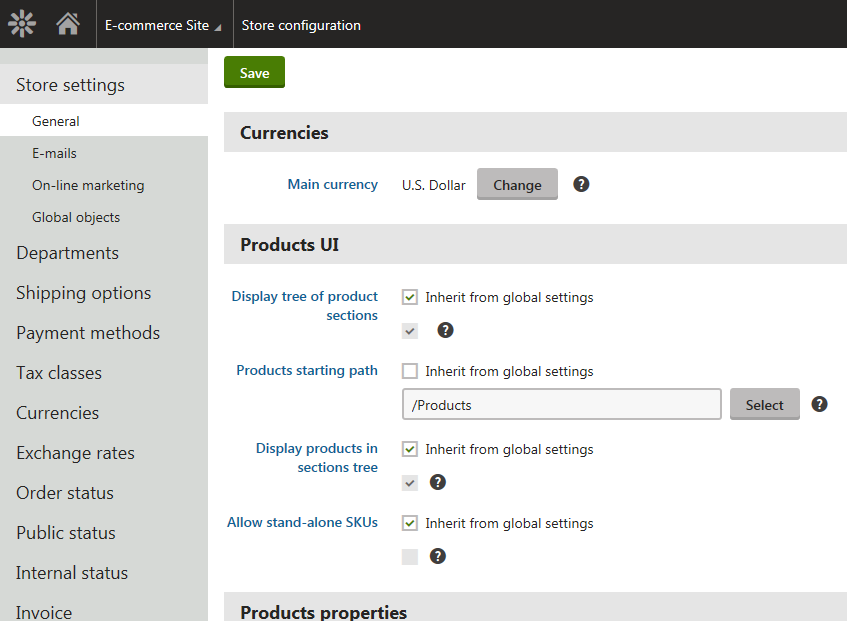
You can configure global settings for your on-line store in the same way in the Multistore configuration application in the Store settings section.
The system offers the following tabs while configuring your on-line store in this part of the administration interface:
General tab
You can find a detailed description of settings available on this tab in Settings - E-commerce.
In the Currencies section, you can configure your on-line store main currency.
The system uses the store main currency as base for calculation of exchange rates. If you change the main currency, the system allows you to select items, for example discounts, taxes, etc., to be converted to the new main currency based on the current exchange rate.
E-mails tab
Here you can modify your on-line store settings related to e-mails. You can find a detailed description of settings available on this tab in Settings - E-commerce.
On-line marketing tab
Here you can modify your on-line store settings related to on-line marketing. You can find a detailed description of settings available on this tab in Settings - E-commerce.
Global objects tab
Here you can modify settings related to the use of the Kentico E-commerce Solution global objects on the current site.
The system allows you to use:
- site-specific objects available on your separate sites only
- global objects shared across all these sites
You can find more details in Settings - Global objects.