Working with trackbacks in blogs
Trackbacks allow you to automatically send a link of your blog post to different blog posts. In most implementations, including Kentico, the link is added as a blog comment in the target blog. Trackbacks work not only within the same site, but also with completely different sites created that haven’t been created in Kentico. The only prerequisite is that they are correctly configured to receive Trackbacks.
A typical use for a Trackback is when you want to let readers of a topic-related blog post know about your new blog post. You can find detailed information on Trackbacks on the following Wikipedia page: http://en.wikipedia.org/wiki/Trackback
How trackbacks in blogs work
Various blog posts have their Trackback URL published (usually) below them.
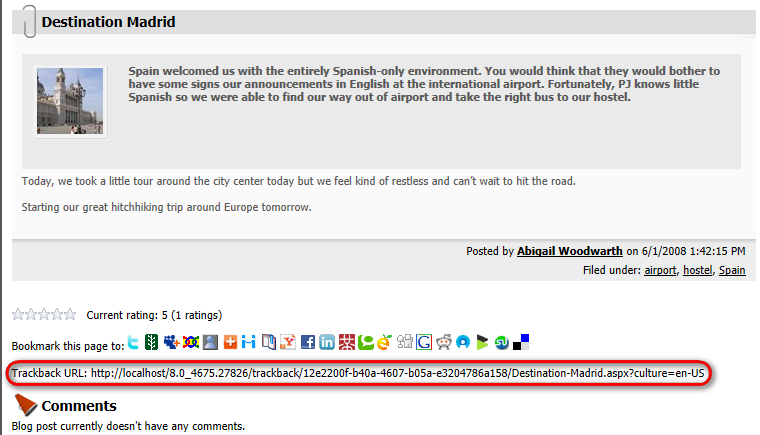
Whenever you create a blog post, you can add a Trackback URL into the Send trackbacks to field. You can enter more than one trackback URL, each on a new line.
When the blog post is published, trackback ping is sent to the other blogs’ trackback URL. If the other blogs are configured correctly, a blog comment is added to them. The comment contains a link to the blog that you created, as well as its title and summary.
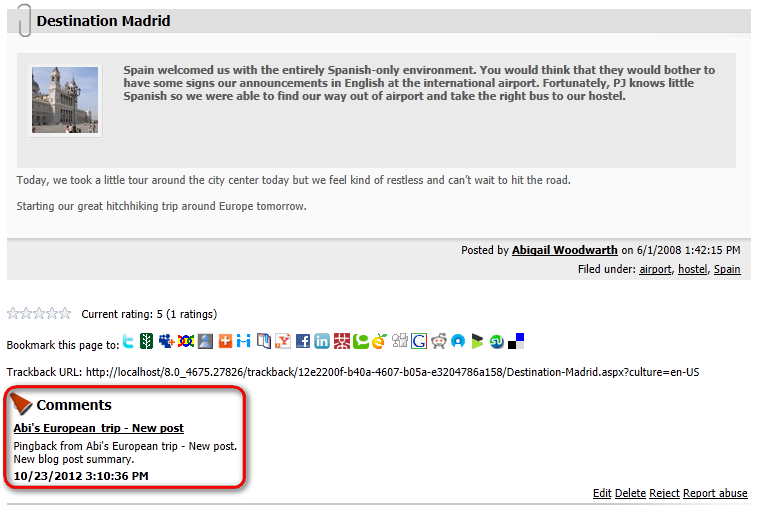
Enabling Trackbacks in blogs
- Open the Pages application.
- In the Content tree, click on the blog for which you want to allow Trackbacks.
- Switch to the Form tab.
- In the Comments section, turn the Enable trackbacks check-box on.
- (Optional) In the Comments: Protection section, turn the Allow comments from anonymous readers check-box on. This is necessary if you want this blog to accept Trackback links from other blogs.
- Save the changes.
Now, whenever you create a post in this blog, you can specify Trackback links.