Connecting Kentico to social media
Kentico supports connecting to Facebook, Twitter, and LinkedIn. Such connections allows you to:
- add and view posts and content updates on the social media
- monitor your Facebook page insights, Twitter channel analytics, and LinkedIn company pages metrics and trends
- log in to your websites using your Facebook account
- log in to your websites using your LinkedIn account
You connect to a social media by means of an app that you create on the social media, and then register the app within Kentico, as described on this page.
Creating Apps
Apps on social media serve as an interface for connecting other applications, such as Kentico, to the particular social media.
Creating a Facebook App
- Log in to your Facebook account at http://www.facebook.com/.
- Visit https://developers.facebook.com/apps and click Add a New App.
- Enter the Display Name of your new app and your Contact Email.
- In the Category drop-down list, select the Apps for Pages category.
- Click Create App ID.
You have created a Facebook App. Now you need to further configure it to work properly.
Configuring the Facebook App
To configure the Facebook App you have just created:
Switch to the Settings tab.
Specify Privacy Policy URL.
Upload an image as App icon.
Click Add Platformand selectWebsite.
Enter your Site URL.
Click Save Changes.
Switch to the App Review tab.
Make sure your application is public.
Click Start a Submission.
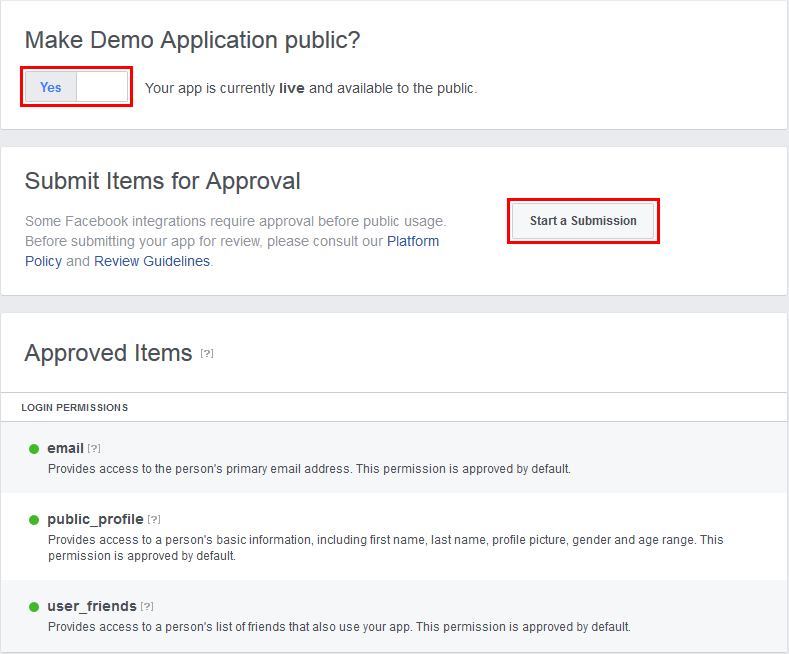
- Facebook opens a dialog window, allowing you to select the items you want to include in the submission.
In the dialog window, select the following sets of permissions, and click Add items.
Permissions for Facebook post publishing
- manage_pages – The system uses the permission for page authorization. If allowed, the users can post to their Facebook pages from Kentico.
- read_insights – The system uses the permission to retrieve statistics about Facebook posts that the users published, and about pages that they published the posts on.
- publish_actions – The system uses the permission for authorization of Facebook post publishing. Kentico allows the users to publish posts to their Facebook pages when posting to their blogs on Kentico websites to announce the new blog posts to the Facebook community. The users can also post directly to their pages on Facebook.For each permission item, click Edit Notes, answer the respective questions and fill in the required fields.
Facebook requires adding of a screencast, which is a recording of your screen. To do so, follow the instructions provided by Facebook on how to create a screencast. A screencast is needed to show the Facebook reviewers how you are using the requested permissions.
Permissions for signing in through Facebook
- user_about_me
- user_birthday
- user_location
- user_website
For each permission item, click Edit Notes, answer the respective questions and fill in the required fields.
Facebook requires adding of a screencast, which is a recording of your screen. To do so, follow the instructions provided by Facebook on how to create a screencast. A screencast is needed to show the Facebook reviewers how you are using the requested permissions. 11. Click Submit for Review.
Permissions represent data related to your users, which is stored on Facebook. You ask for this data when the users log into your application via Facebook login.
Facebook generally review permissions that require review within 14 business days.
See Permissions with Facebook Login, available on the Facebook website, for further details.
Facebook registers your application and displays its Dashboard. You now have the required data that you can use to register the Facebook app into Kentico.
Creating a Twitter App
- Go to https://apps.twitter.com/ and log in.
- Click Create New App.
- Fill in the required details and click Create your Twitter application.
- Required fields are marked with a star symbol.
- Switch to Permissions, select Read and Write and click Update settings.
- Switch to API keys and underYour access token, click Create my access token.
You now have the required data that you can use to register the Twitter app into Kentico.
Creating a LinkedIn App
- Sign in to your LinkedIn account at https://www.linkedin.com, or create a new one.
- Visit https://www.linkedin.com/secure/developer.
- Click Add New Application.
- Fill in at least the required fields (marked with red asterisks) on the Add New Application page.
- Make sure the rw_company_admin property in the OAuth User Agreement -> Default scope section is enabled.
- Click Add Application.
The system displays your application details.
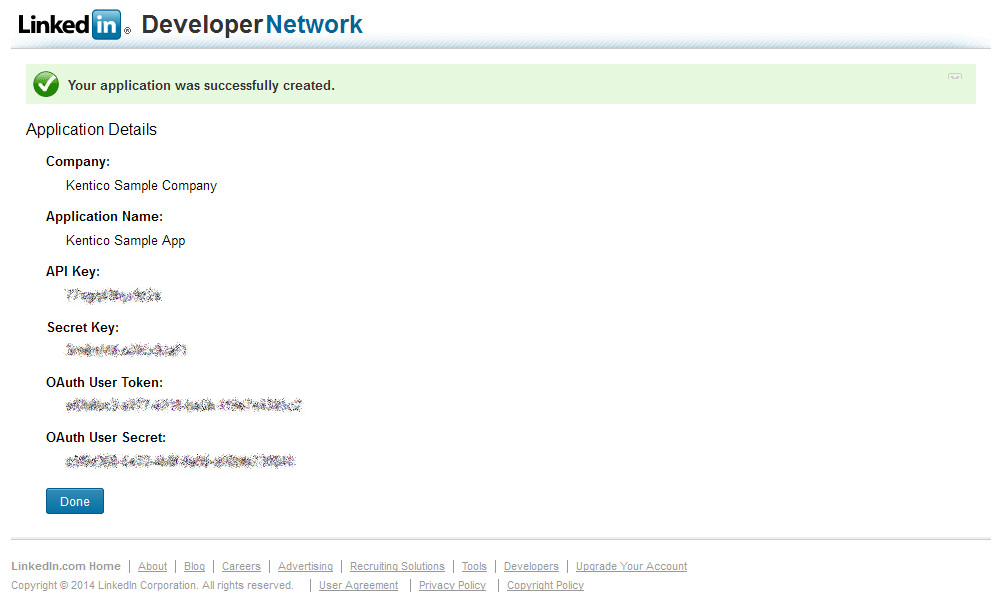
- Click Done.
You now have the required data that you can use to register the LinkedIn app into Kentico.
Registering Apps into Kentico
To be able to use social media features through apps, you must register the apps in the system. Depending on what social media features you want to use, you register your apps in different places:
- For posting to social media from within Kentico, register the app in Kentico in the Facebook, Twitter, or LinkedIn application.
Registering a Facebook app in Kentico
Open the Facebook application and switch to the Apps tab.
Click New app.
Type a Display name you want to use for this app.
Enter your Facebook app’s credentials – Facebook App ID and Facebook App Secret.
You can find these on your app’s Dashboard on Facebook.
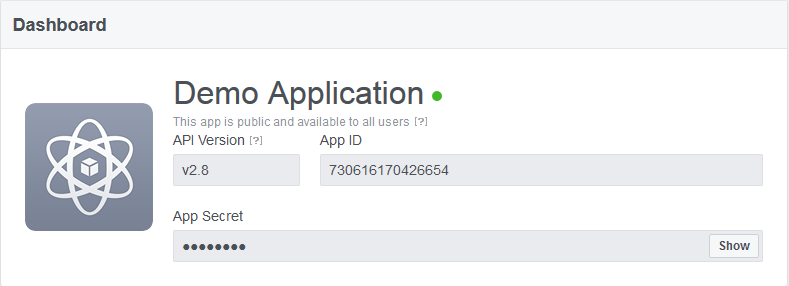
Click Save.
The system saves the app’s credentials to the database and the app appears in the list on the Apps page.
To finish the integration setup, create a page in Facebook -> Pages.
Registering a Twitter app in Kentico
- Open the Twitter application and switch to the Appstab.
- Click New app.
- Type a Display name you want to use for this app.
- Enter your Twitter app’s credentials – Consumer key, Consumer secret.
You can get these on your API Keys page on Twitter:
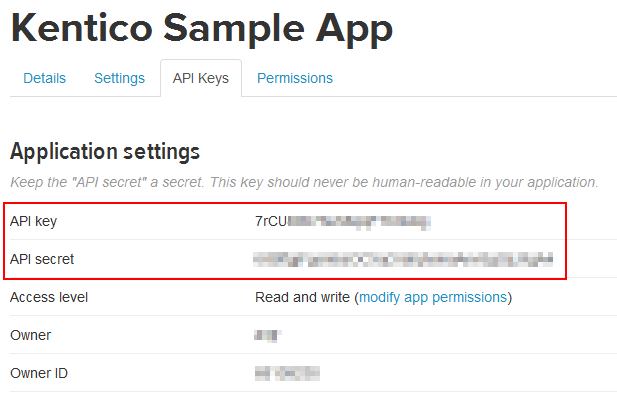
- Click Save.
The system saves the app’s credentials to the database and the app appears in the list on the Apps page.
To finish the integration setup, create a channel in Twitter -> Channels.
Registering a LinkedIn app in Kentico
Open the LinkedIn application and switch to the Appstab.
Click New app.
Type a Display name you want to use for this app.
Enter your LinkedIn app’s credentials – API key and Secret key.
- You can find these in the OAuth Keys section on your app’s details page on LinkedIn.
Click Save.
The system saves the app’s credentials to the database and the app appears in the list on the Apps page.
To finish the integration setup, create a company profile in LinkedIn -> Company profiles.
Required permissions for registering Apps
To register apps in Kentico, an administrator must grant you with permissions for the Social media module. You need either Modify or Modify applications.