Product statuses
When creating a new product or editing an existing one (on the General tab), you can assign it with two different statuses:
- Public status – status of the product typically displayed to your website visitors. For example Featured product, Sale, Bestseller, etc.
- Internal status – status of the product typically used for internal purposes, i.e. displayed only in the administration interface and not visible to website visitors. For example, New model, Old model, Discounted, etc.
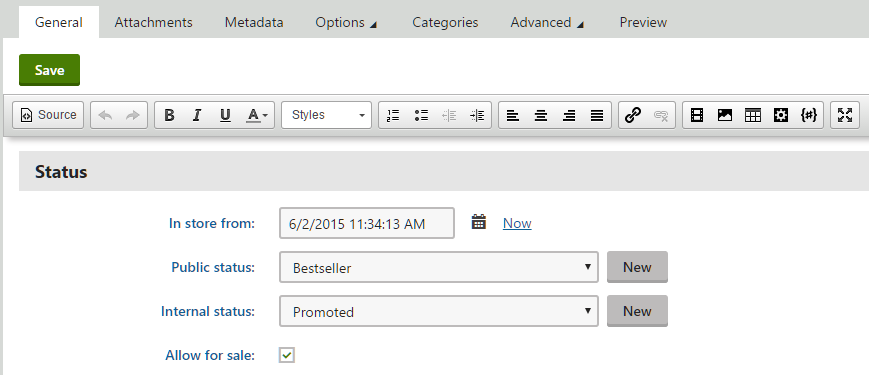
Public statuses
You can define public statuses in the Store configuration application on the Public status tab (or in Multistore configuration -> Public status; global public statuses only). Here, the system displays a list of all defined public statuses. You can add new public statuses by clicking New public status, and you can modify properties of existing public statuses after clicking Edit () in the Actions column. You can also remove public statuses from your on-line store by clicking Delete () next to respective public status items.
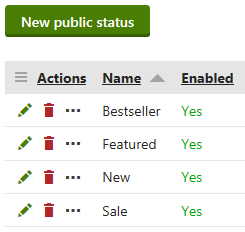
When editing a public status, you can specify the following properties:
- Display name – specifies the name of the public status displayed to users on the live site and in the administration interface.
- Code name – specifies the name of the public status used by developers in the code.
- Enabled – indicates if you can use the public status object in your on-line store. For example, if enabled, you can select the respective public status from the Public statusdrop-down list when editing a product on the Generaltab.
Internal statuses
You can define internal statuses in the Store configuration application on the Internal status tab (or in Multistore configuration -> Internal status; global internal statuses only). Here, the system displays a list of all defined internal statuses. You can add new internal statuses by clicking New internal status, and you can modify properties of existing internal statuses after clicking Edit () in the Actions column. You can also remove internal statuses from your on-line store by clicking Delete () next to respective internal status items.
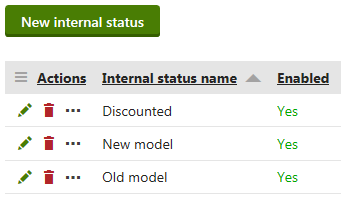
When editing an internal status, you can specify the following properties:
- Display name – specifies the name of the internal status displayed to users of your website.
- Code name – specifies the name of the internal status used by developers in the code.
- Enabled – indicates if you can use the public status object in your on-line store. For example, if enabled, you can select the respective internal status from the Internal statusdrop-down list when editing a product on the Generaltab.