Connecting automation process steps
Kentico EMS required
Features described on this page require the Kentico EMS license.
To allow an automation process to move from one step to another, you need to connect the steps. Each step has one or more source points, which you can drag to another step to create a connection.
Working with source points
The red points next to steps are source points.
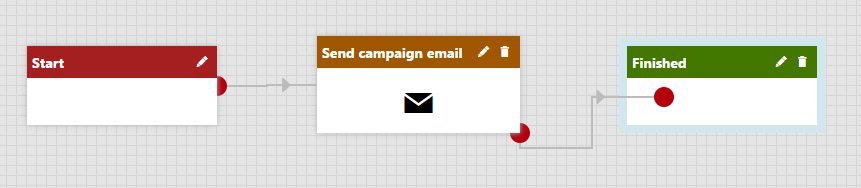
Certain types of steps have multiple source points.
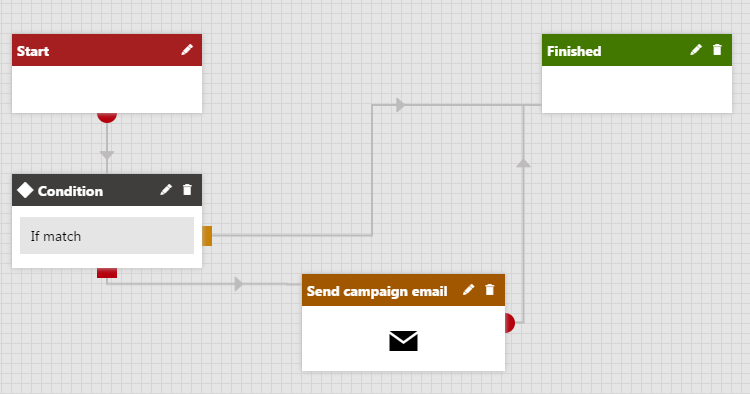
For example, a Condition step branches the process into two paths, so it has two source points. You can use the condition step to branch the process into an if/else condition using its two source points. The process continues through the blue source point if the condition is met. The red point indicates the branch used when the condition is false.
Steps that offer multiple conditions have multiple blue source points, one for each condition.
Creating connections between steps
You can drag source points on top of other steps to create a connection between the two steps.
- Place the steps you want to connect onto the grid.
- Click the source point of the step you want the connection to lead from and hold the mouse button.
- Drag the source point over the step you want to connect.
- Moving a source point on top of a target step highlights it in the designer.
- Release the mouse button.
After you create the connection, it stays selected. You can immediately change the connection by dragging again or remove it by pressing the Delete key.

Changing connections
- Click the connection that you want to change and hold the mouse button.
- Drag the connection to the new target step.
- Release the mouse button.
This removes the original connection and creates a connection with the new target step instead.
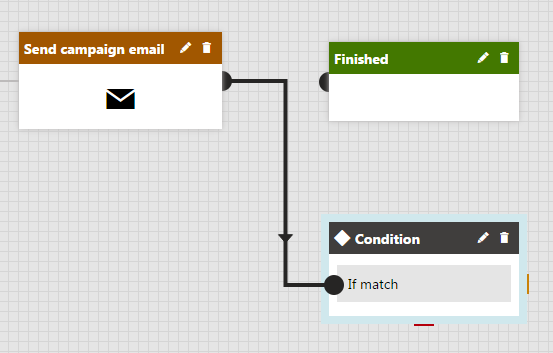
Deleting connections
- Click the connection to select it.
- The connection changes its color and increases in thickness.
- Press the Delete key.
- Click OK in the confirmation box.
Deleting a connection resets the source point to its default position.