Managing product collections
The Kentico E-commerce Solution allows you to assign each product to a collection. You can use collections to organize products internally, define the scope of certain types of discounts, or display the values on your website (e.g. for clothing products).
Defining collections
To create or edit product collections:
Open the Collections application.
Click New collection or Edit () an existing object.
Set the collection properties:
- Display name – specifies the name of the collection.
- Code name – serves as a unique identifier of the collection object (for example used by developers in custom code). Unless there is a reason to set a particular value, you can leave the default (automatic) option, and the system generates an appropriate code name automatically.
- Description – allows you to type a text description for the collection.
- Enabled – indicates whether the collection is active in your on-line store. Products can be assigned to collections that are disabled (they only appear grayed out in selectors).
Click Save.
You can now assign products to the defined collections.
Note: Collections are site-related objects. If you wish to use a single collection across multiple sites, you need to create the same collection object separately for each site.
Assigning products to collections
To assign a product to a collection:
- Open the Products application.
- Add a new product or select an existing one.
- Select one of the available options in the Collection field on the product’s General tab. Each product can only belong to one collection.
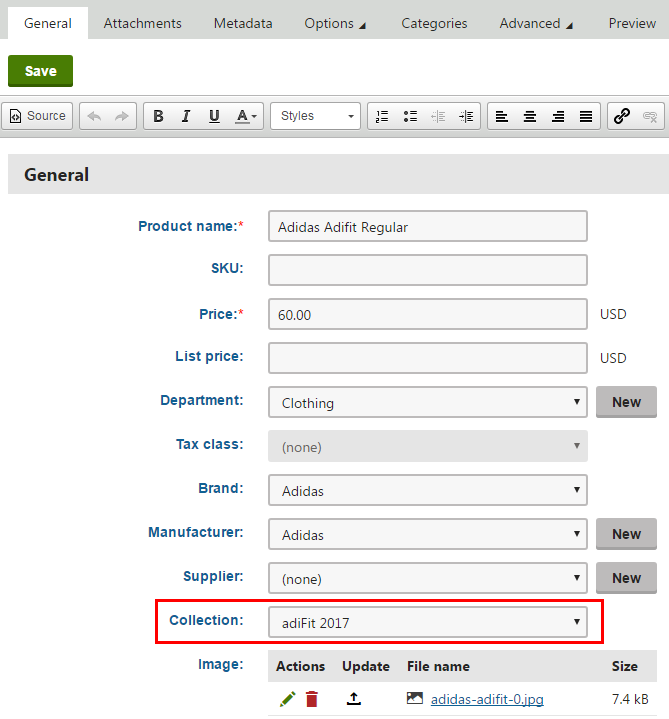
- Click Save.
The product is now assigned to the selected collection.