Creating email campaigns
Kentico EMS required
Features described on this page require the Kentico EMS license.
Kentico enables you to create email campaigns, which allow you to target and retarget every email based on the impact of the previous email communication. To be able to work with email campaigns, you need to create an email campaign first, then you can start writing the marketing emails. Next, you can add contact groups as recipients, and finally, you can send the individual emails manually.
The following steps demonstrate how to create an email campaign:
Open the Email marketingapplication.
Click New email feed.
Select the Email campaignoption.
Fill in the basic properties of the email campaign:
Property
Description
Display name
Name of the email campaign that is displayed in the administration interface.
Code name
Name of the email campaign that is used as an identifier in web part properties, URLs and the API. You can leave the (automatic) option to have the system generate an appropriate code name from the display name.
Unsubscription email template
Select the template that the campaign uses for unsubscription confirmation emails. The template is used when a recipient wants to unsubscribe from the current email campaign and also from all marketing emails from the site.
Sender name
Name of the sender used in marketing emails. Authors of individual emails can override the value and set a different sender name.
Sender email
The email address that the email campaign uses as the sender in emails. Authors of individual emails can override the sender address.
Click Add templates and select the templates for the email campaign. The selected templates are available in the template selector when composing new emails.
Click Save.
- The system creates the email campaign and opens its Configuration tab.
Configure the advanced properties of the email campaign:
Property / Category
Description
General
Base URL
Type the base URL of your website (including the protocol, domain name and virtual directory). The email campaign uses the base URL to convert relative links to absolute URLs inside emails (for unsubscription links, image paths, etc.).
Example: https://www.example.com/
Unsubscription page URL
The URL of the page where users can unsubscribe from the email campaign. The page must contain the Email feed unsubscription web part, which ensures the required functionality.
If you leave the property empty, the email campaign uses the value of the Settings -> On-line marketing -> Email marketing-> Unsubscription page URL setting.
Send draft emails to
The addresses specified here are pre‑entered by default when sending draft emails for testing purposes. You can enter multiple addresses separated by semicolons.
Draft emails are not included in tracking statistics (email opening and link clicking).
Email templates
Email templates
You can remove and add email templates assigned to the email campaign here.
On-line marketing (For more information, see Tracking marketing emails.)
Track opened emails
If selected, you can monitor how many marketing emails are actually opened by recipients.
Track clicked links
If selected, you can measure the effectiveness of the marketing email based on its click-through rate.
Log on-line marketing activities
If selected, actions performed in the feed’s emails will be logged as an on-line marketing activities.
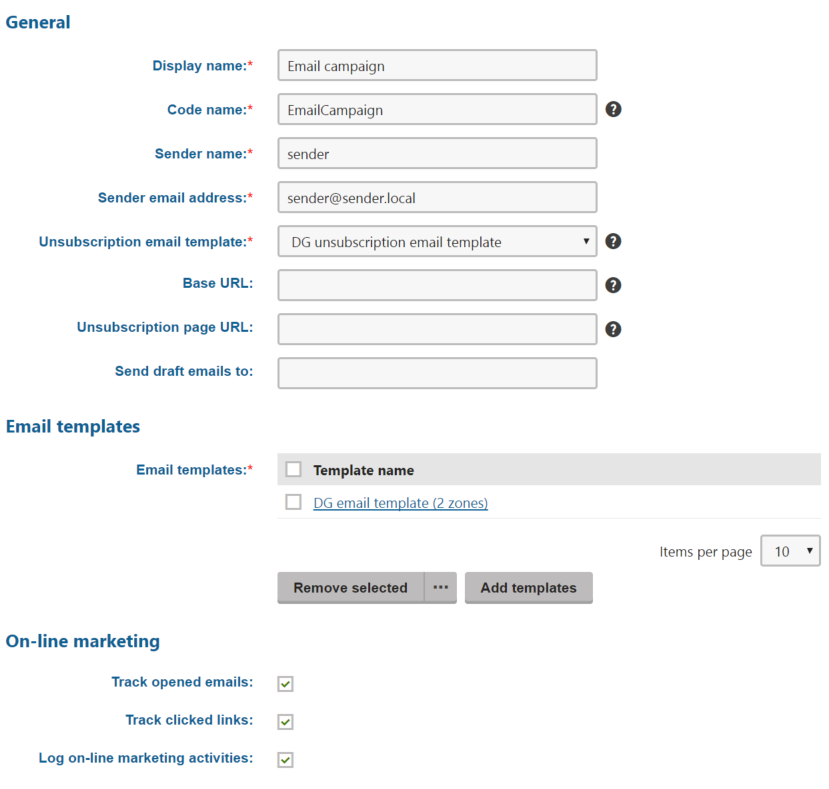
Click Save.
Now that you have created an email campaign, you can write new emails.