Departments
Departments help you organize your product management efforts. You can create a single department and add all of your products into it. If you run a large store with different product types, the better option is to create multiple departments.
Departments are a different feature from product categories displayed to the visitors of your website.
When creating a new product or editing an existing one, you can specify the department under which the product is placed. You can do this by using the Department drop-down list, or you can add a new department.
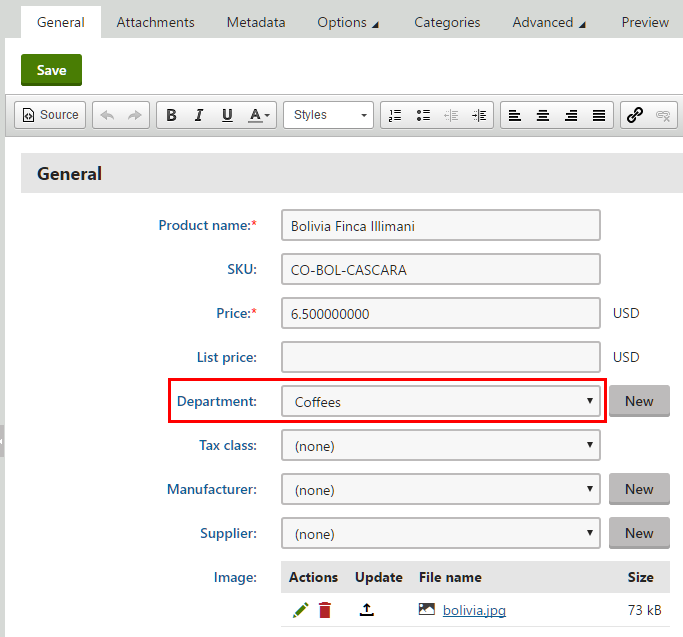
Managing departments
You can manage your on-line store departments in the Store configuration application on the Departments tab (or in Multistore configuration -> Departments; global departments only). Here, the system displays a list of all defined departments. You can add new departments by clicking New department, and you can modify properties of existing departments after clicking Edit () in the Actions column. You can also remove departments from your on-line store by clicking Delete () next to respective department items.
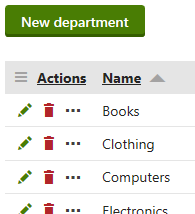
When editing a department, you can configure the following properties:
- Display name – the name of the department displayed to users on the live site and in the administration interface.
- Code name – unique identifier of the department (for example used by developers in code).
- Default tax class – determines which tax class the system automatically applies to all new products in the department.