Transfer parent-child page hierarchy to the Content hub
When you upgrade from Kentico Xperience 13 (KX13) to Xperience by Kentico (XbyK), you’ll likely want to take advantage of the new features it offers, such as the Content hub: a central repository in XbyK for managing reusable content across multiple channels.
However, the parent-child relationships of your pages in the content tree might be important for your use case.
Let’s configure the Kentico migration tool to automatically preserve parent-child relationships when moving certain pages to the Content hub.
For this example, we’ll use the KX13 Dancing Goat sample site, transferring the Store section of the content tree to the Content hub in XbyK.
Before you start
To follow along with the example in this guide, we recommend you have the following:
- Familiarity with C# and .NET Core.
- A running instance of Xperience by Kentico, installed with the
kentico-xperience-mvctemplate, preferably version 30.8.0. - A running instance of Kentico Xperience 13 with the Dancing Goat sample site, running on Refresh 5 or higher.
- A local copy of the Kentico migration tool, version 3.12.0, connected to each instance.
Choose which page types to convert
Start by gathering information about the pages you wish to convert.
Since we want to work with all of the content types under the Store page, we can query the KX13 database based on that node alias path:
SELECT ClassID, ClassName, ClassDisplayName
FROM CMS_Class
WHERE ClassID IN
(SELECT NodeClassID
FROM CMS_Tree
WHERE
NodeAliasPath LIKE '/Store%')
This query lists all content types used in the Store subtree, helping you identify which classes to migrate.
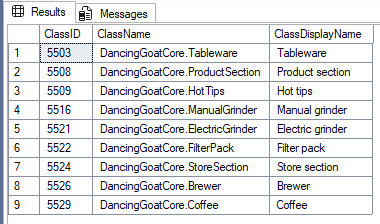
Now that we know which page types we want to use, we need to tell the migration tool to convert them to reusable content types.
Switch to the Migration.Tool.CLI project and open its appsettings.json file. Here, you’ll find a System object, containing a ConvertClassesToContentHub property where you can add the code names of the classes you want to migrate. Let’s include all of them, except Hot tips.
Hot tips requires a field migration, which is outside the scope of this example. We’ll cover it in the future.
{
...
"Settings": {
...
"ConvertClassesToContentHub": "DancingGoatCore.StoreSection, DancingGoatCore.ProductSection, DancingGoatCore.Tableware, DancingGoatCore.ManualGrinder, DancingGoatCore.ElectricGrinder, DancingGoatCore.FilterPack, DancingGoatCore.Brewer, DancingGoatCore.Coffee",
...
}
}
Examine page type relationships
So far, we’ve retrieved a list of page types from the Store section and configured the migration tool to convert them to reusable content types. Now, let’s think about the conversion process.
For every page type whose pages may have children, we will need to tell the tool how to handle those children. First, let’s investigate where different types occur in the hierarchy.
To see which page types are used where, you can query the CMS_Tree table of the KX13 database, or simply look at the Properties > General tab of pages in the KX13 Pages application.
In the Dancing Goat example, you’ll find the following:
- The Store page is of the Store section type.
- The direct children of the Store page are of the Product section and Hot tips.
- The remaining page types (Tableware, Manual grinder, Electric grinder, Filter pack, Brewer, and Coffee) belong to children of Product section pages.
Create a director class
Next, let’s create a class to instruct the migration tool on handling items of these types.
In the Migration.Tool.Extensions project, create a new folder called ContentItemDirectors. Then, define a new class called TrainingGuidesContentItemDirector that inherits from ContentItemDirectorBase.
Override the Direct method, using the LinkChildren method of the provided options parameter to define a new content type field for holding children.
For the Store section page type, define a dedicated field for Product section children, and a catchall field for other children. Similarly, for Product section pages, create a “Products” field to hold the product page types we found earlier, and a catchall field for other children.
using Migration.Tool.Source.Mappers.ContentItemMapperDirectives;
namespace Migration.Tool.Extensions.ContentItemDirectors;
public class TrainingGuidesContentItemDirector : ContentItemDirectorBase
{
public override void Direct(ContentItemSource source, IContentItemActionProvider options)
{
if (source.SourceClassName == "DancingGoatCore.StoreSection")
{
// Class ID of the product section class
int productSectionClassId = 5508;
options.LinkChildren("ProductSections", source.ChildNodes!.Where(x => x.NodeClassID == productSectionClassId));
options.LinkChildren("Children", source.ChildNodes!.Where(x => x.NodeClassID != productSectionClassId));
}
if (source.SourceClassName == "DancingGoatCore.ProductSection")
{
// Class IDs of the product classes that appear in the store hierarchy
int[] productClassIDs = {
5503, // Tableware
5516, // Manual grinder
5521, // Electric grinder
5522, // Filter pack
5526, // Brewer
5529 // Coffee
};
options.LinkChildren("Products", source.ChildNodes!.Where(x => productClassIDs.Contains(x.NodeClassID)));
options.LinkChildren("Children", source.ChildNodes!.Where(x => !productClassIDs.Contains(x.NodeClassID)));
}
}
}
Examine other filtering options
In this simple example, we handled pages based on their page type, but you also have other options:
The
Directmethod provides access to many fields, such as theSourceNode.NodeAliasPath, allowing you to address pages based on their subtree or on an individual level. See the available fields in the ICmsTree interface.You can also sort the child items in a more granular way, based on the same
ICmsTreefields.Here, we sorted the children into mutually exclusive fields, but this is not necessary; you can reference the same child from multiple fields.
Remember to register the class with the migration Migration.Tool.Extensions project’s dependency injection container.
...
using Migration.Tool.Extensions.ContentItemDirectors;
namespace Migration.Tool.Extensions;
public static class ServiceCollectionExtensions
{
public static IServiceCollection UseCustomizations(this IServiceCollection services)
{
...
services.AddTransient<ContentItemDirectorBase, TrainingGuidesContentItemDirector>();
...
See the results
Run a migration that includes pages on the KX13 Dancing Goat site to observe the results.
Here is the command for full migration, for example:
.\Migration.Tool.CLI.exe migrate --sites --custom-modules --users --settings-keys --page-types --pages --contact-management --forms --media-libraries --data-protection --custom-tables --members --categories
Combine with other migration features
The director approach described in this example is compatible with the custom class mapping approach we’ve used in earlier upgrade deep dives. When you migrate your content tree hierarchy to the Content hub, you can still restructure the affected types with custom class mappings.
For example, let’s revisit the grinder class mapping example from earlier in the upgrade deep dives. We simply need to change the ClassContentTypeType for each content type, and the other code can remain the same.
private static MultiClassMapping BuildElectricGrinderMapping()
{
// Migrate electric grinders
var mappingElectric = new MultiClassMapping(Target_ClassName_Electric, target =>
{
target.ClassName = Target_ClassName_Electric;
target.ClassTableName = Target_TableName_Electric;
target.ClassDisplayName = Target_DisplayName_Electric;
target.ClassType = ClassType.CONTENT_TYPE;
target.ClassContentTypeType = ClassContentTypeType.REUSABLE;
target.ClassGUID = new Guid(Target_ClassGuid_Electric);
});
...
}
private static MultiClassMapping BuildManualGrinderMapping()
{
// Migrate manual grinders
var mappingManual = new MultiClassMapping(Target_ClassName_Manual, target =>
{
target.ClassName = Target_ClassName_Manual;
target.ClassTableName = Target_TableName_Manual;
target.ClassDisplayName = Target_DisplayName_Manual;
target.ClassType = ClassType.CONTENT_TYPE;
target.ClassContentTypeType = ClassContentTypeType.REUSABLE;
target.ClassGUID = new Guid(Target_ClassGuid_Manual);
});
...
}
...
Class mappings and ConvertClassesToContentHub
If you set a content type to ClassContentTypeType.REUSABLE in a custom class mapping, the migration tool will put its items in the Content hub regardless of whether or not the KX13 page type appears in the ConvertClassesToContentHub value in appsettings.json.
However, if you map a KX13 page type to a content type with ClassContentTypeType.WEBSITE in a custom class mapping, you must not include its codename in the ConvertClassesToContentHub value in appsettings.json if you want the migration tool to create web page items in XbyK.
Review the scenario
Let’s review the key points from this example:
- Query the database to quickly find the classes located in a certain subtree, or use the Properties → General tab in the Pages app.
- Specify which page types to migrate to Content hub in appsettings.json with
ConvertClassesToContentHub. - Create a class that inherits from
ContentItemDirectorBaseto specify where child item references should go. - Filter both parent and child items by various attributes, like class name and tree location, to fully control the process.
- Use
MultiClassMappingobjects in combination with the director to remodel classes as needed.
If you have any questions or upgrade scenarios you’d like us to cover in the future, please let us know with the “Send us feedback” button at the bottom of this page.
What’s next?
If you haven’t already, we recommend checking out our upgrade walkthrough, to see content retrieval migration in context of the whole upgrade process, including more caching examples.
You can find more advanced upgrade and data migration use cases in our other Upgrade deep dive guides.