Multilingual variant of content
Creating language variants to reach diverse audiences in different countries is a strategic move with several benefits. First, it allows the company to expand its market reach by connecting with potential customers who speak other languages. By offering content in users’ native languages, the company can enhance the user experience, leading to higher engagement and conversions.
Language variants can also help to improve search engine optimization (SEO). Optimizing content for local keywords in each language helps the company rank higher in search results across diverse regions. Investing in creating an appropriately localized content variant demonstrates cultural relevance and trust. Tailoring content to local languages and contexts shows that the company values its audience.
What is multilingual, or language variant
Xperience by Kentico allows you to set up multiple languages in your projects. Based on the localization of the audience, the website (or any other channel, like email or headless) can change the language to fit their country or location. A multilingual variant, or language variant, is a variant of any page or a content item different from the main language. For example, for a USA-based company, the main language can be English, and language variants can be in Spanish, Chinese, French or any other language.
To create a language variant in In Xperience by Kentico, your developers or partners need to set up the additional languages in the Languages application.
What is a fallback language
Here’s an example: Say you have an English website with all your content ready. You add a Spanish variant to reach more people and decide that it will show in English if something isn’t in Spanish yet. So, if you make a new Spanish page and want to use an English content item, it will show in English for now. When you translate the content item into Spanish later, the Spanish version will show up instead.
The fallback language is the language in which the page shows in case the content is not translated into the targeted language variant. You can say it serves as a backup if something goes wrong.
To create a language variant of a website page or a content item, you must also create and publish a language variant of all linked content items. Otherwise, the page or a piece of content on the page does not have a language variant, this page or content shows in the fallback language.
The fallback language doesn’t have to be just one for every language variant. In our example above, the fallback language was English. But imagine a further scenario where the company introduces a French variant of a page and decides that content in Spanish will serve as a fallback for French.
When content is in different languages, not everything has to be translated. Sometimes, you might choose not to translate certain things on purpose.
How to tell if a language variant exists
You can see if a page or content item has a language variant and whether it was published. Xperience uses three different icons to show you the translation status.
Pages
In the respective channel (in our example, Personal banking), switch the language variant using the languages drop-down above the content tree to the desired language. Then, in the content tree, see the icons on the right side.
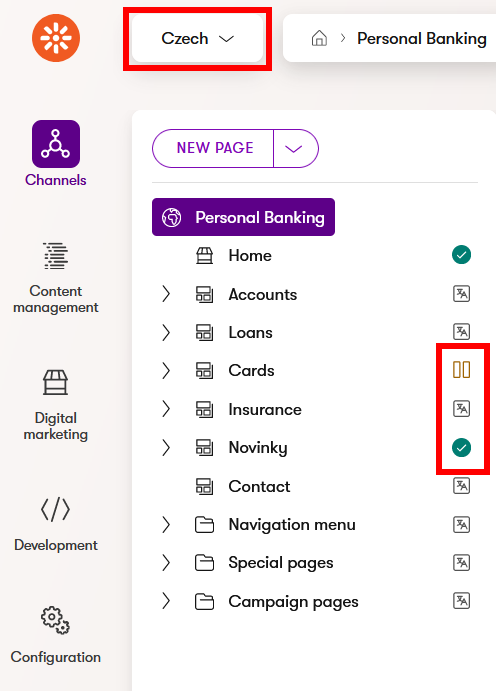
- The ‘pause’ icon means the page exists in the selected language but it’s not been published yet.
- The square icon means the page is not translated and will show in the fallback language. If the content doesn’t fall back on a specific language, visitors will receive 404 messages (page not found).
- The green icon means the page exists and is published in the targeted language.
Content items
In the Content hub, you can see the language variant in the drop-down menu above the list of content items. The list includes the translated but not yet published items, translated and published items, and those that exist in the fallback language and haven’t been translated yet.
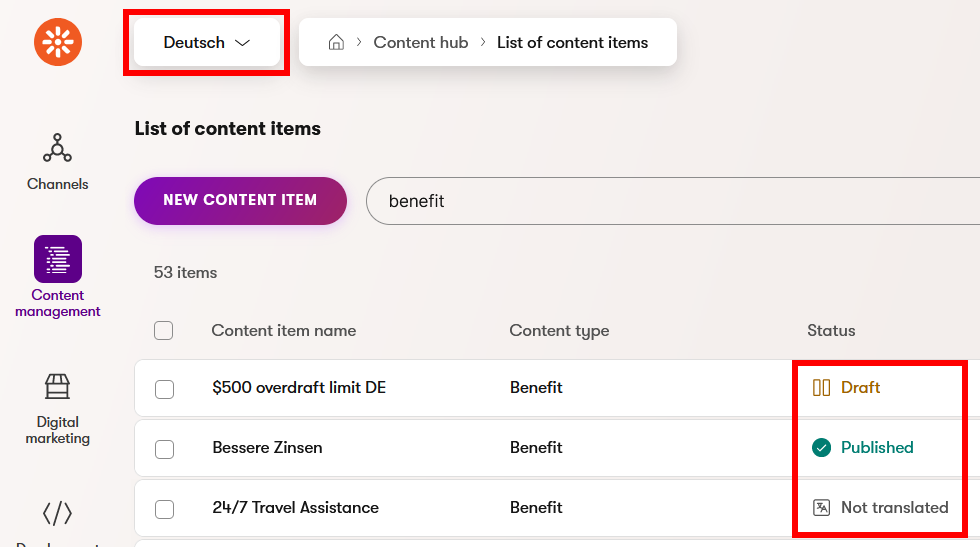
When you open a content item, Xperience shows you which linked content hasn’t been translated yet (if there is any). The pencil icon opens the translation dialogue in a new tab and allows you to directly translate the linked content item.
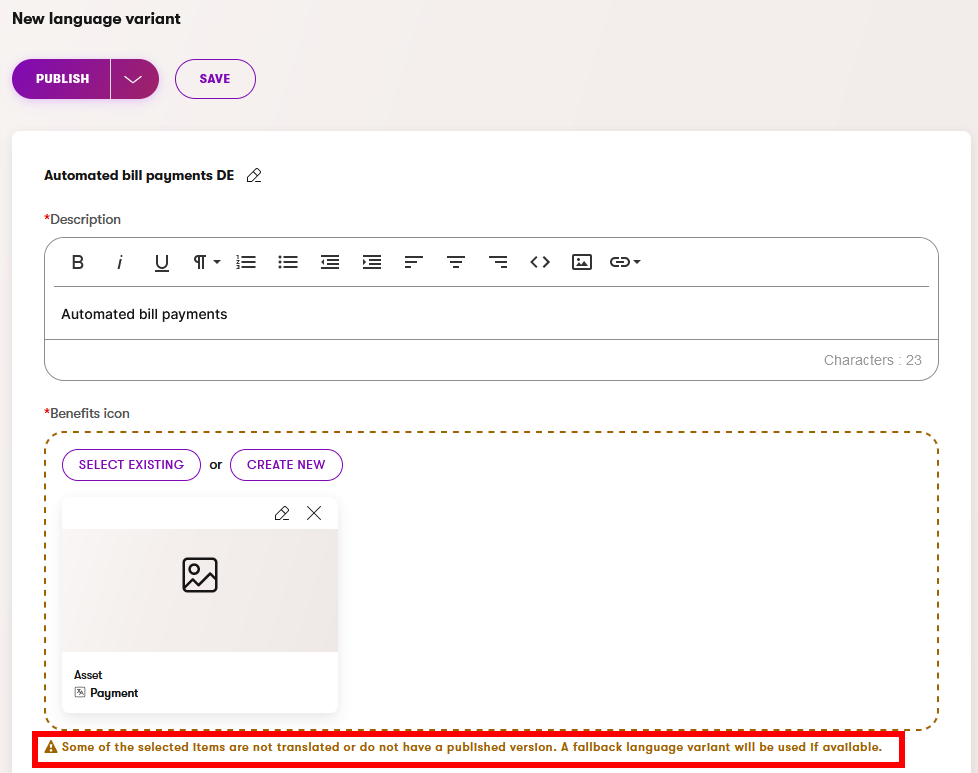
AIRA content translations
Editors can now use AIRA translations to translate their content when creating new language variants of pages or content items.
Keep in mind that AIRA translations don’t yet support automatic translation of linked content items or taxonomies. After translating a page, review your content and links to ensure they point to the correct language variants.
To sum up
Creating language variants of your channels is an investment that pays off by reaching more people and expanding the company’s global presence. It helps companies to connect with potential customers who speak different languages. Offering content in users’ native languages improves the user experience, which can lead to higher engagement and conversions.
What’s next?
You just read about the basic concept of multilingual variants of content items, and how to tell which item is translated and which is not. In the next step, you’ll learn how to translate a page into another language.