Create a reusable landing page template
Xperience allows editors to save the configuration of pages based on page templates into preset page templates. They can reuse the presets and work faster and more efficiently. Learn how to create these reusable page templates using a landing page template as an example.
Let’s say your Content manager decided they want to have all landing pages in the same layout. To help content editors, the Content manager asked you to prepare a template any of the editors can use. In this exercise, you’ll prepare a unified template for future landing pages.
Prepare the page layout
- Go to the Kbank for personal channel.
- Select Campaign pages and create a New page.
- Fill in the Name: Landing page template.
- Choose the Content page and Continue.
- Select the Content default template and Continue.
- Add a random SEO Title, for example, a dot.
- Save the page.
Add the widgets
- Go to the Page Builder tab.
- Select the plus button in the middle of the header area and add a Hero banner.
- Select the plus button in the area below and select Rich text.
- Using the Add section plus button on the side, add the Multi column.
- Add the Image widget.
- Similarly, create another Multi column section and add a Benefit widget.
- Now add another section, but this time choose the Form column.
- Add the Page heading widget.
- Add a Form widget using the plus button below the Page heading widget.
- Save the changes.
Save the new page as a template
- Open the menu next to the Publish button and Save as preset template.
- Fill in:
- Name: Landing page template.
- Description: Unified template for Landing pages.
- Icon: use the Layout icon and Select.
- Save the template.
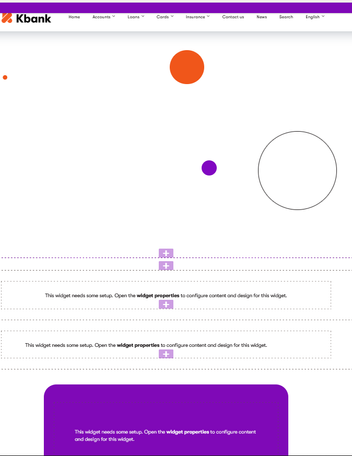
You can see the new template is ready to be used. You can use it to create a New page and select the Content page. Your Landing page template is in the Preset templates.
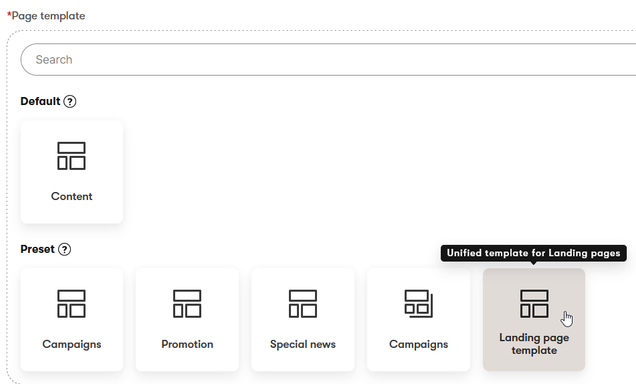
Next step
Now that you know how to prepare a preset page template, you can learn how to create a new page from a template.