System overview
Xperience provides information about the application and environment running the website and its administration.
To view system information, open the System application in Xperience and select Overview.
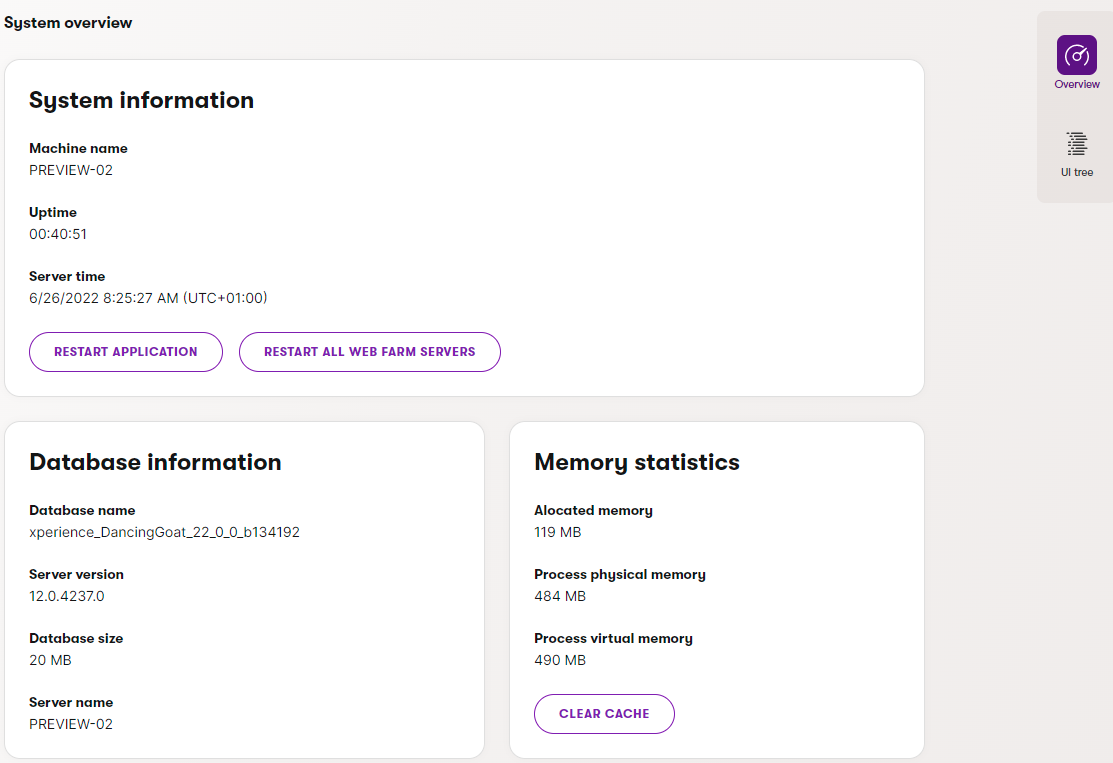
|
System information |
|
|
Machine name |
The name of the server machine on which the system is running. |
|
Uptime |
The time for which the application has been running and available, since the last restart. |
|
Server time |
The current time on the server machine. |
|
Database information |
|
|
Database name |
The name of the system database. |
|
Server version |
The SQL Server version installed on the database server. |
|
Database size |
The current size of the database, including the current data (the .mdf file) and the database log (the .ldf file). |
|
Server name |
The name of the database server on which the system’s database is running. |
|
Memory statistics |
|
|
Allocated memory |
The size of the memory allocated for the system. |
|
Process physical memory |
Physical memory used by the application’s process. |
|
Process virtual memory |
Memory allocated by the process in the virtual memory space. |
Restart the application
You can restart the application by selecting the buttons in the System information section:
- Restart application – sends a request to restart the Xperience application. The application shuts down and starts up again if the hosting environment supports automatic application start. If not, the application remains stopped and inaccessible until it is manually launched.
- Restart all web farm servers – sends a restart request to all available web farm servers.
Restart applications in the SaaS environment
You can also restart applications deployed to Xperience by Kentico SaaS from the Xperience Portal.
Clear the application cache
Select Clear cache in the Memory statistics section to remove all cached content from the application’s memory (server-side cache).
Optimize database size
Select Optimize database size to reclaim space from dropped variable-length (e.g., varchar(max)) database columns. Equivalent to running DBCC CLEANTABLE over the Xperience database. This can be a long-running operation depending on database size. You will be notified upon completion.
By default, Xperience by Kentico optimizes the database only during CI/CD restore operations. Use this action to run the operation when required. For example, after dropping variable-length columns with a larger number of records. Useful primarily in development enviroments.