Translate pages
Before you can translate individual pages in your project into other languages, you need to set those up in the Languages application. For detailed info on how to configure multiple languages in Xperience, see Languages.
Afterwards, you can start to translate and create language variants of your pages:
Open the website channel where you want to translate pages.
In the header bar, open the language switcher.

The language switcher is available only if two or more languages are set up.
Select the language to translate pages into.
Select the page to translate.
Untranslated pages are visually marked by the Not translated () workflow status.
Enter the translated page name. You can now choose one of the following options:
- Copy content from another language is the preselected option. By default, the closest language in the fallback chain is preselected. You can choose a different language from the drop-down list. This option lets you prefill the content fields with the content available in the chosen language. If a linked content item does not have a translated or published version, a warning will be displayed, and a fallback language variant of the item will be used.
- Create empty page allows you to create an empty page with blank fields. Linked content items need to be re-linked into the new language variant of the translated page.
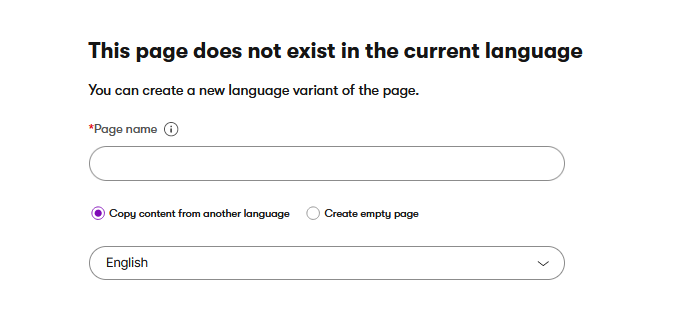
Select Continue.
Enter the translated values of the page’s fields.
Save the translated page.
You have now successfully translated the page. Note that the particular language variant is now only a Draft and won’t be accessible on the live site until you publish it. Until you do so, the language variant in the fallback language will be displayed.
Translated content items on untranslated pages are loaded in the fallback language. However, there is an exception in case the content items are injected into the page via code. In that case, content items are loaded in the language variant according to the requested language. For more information on language fallbacks, see Languages.