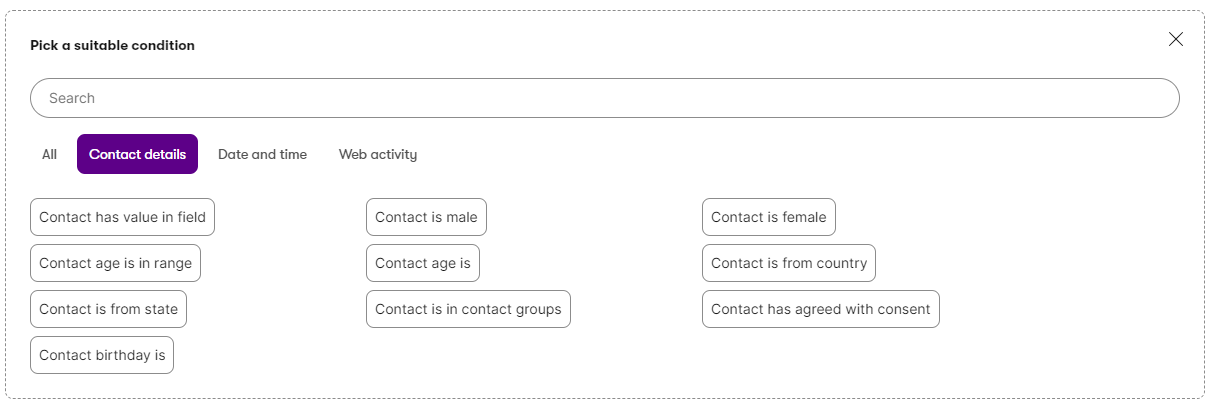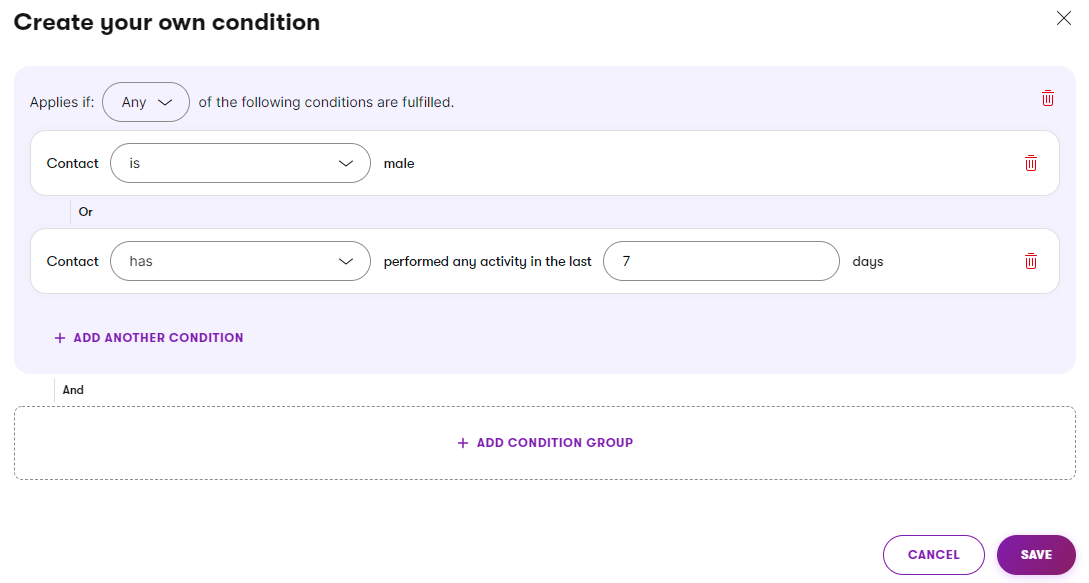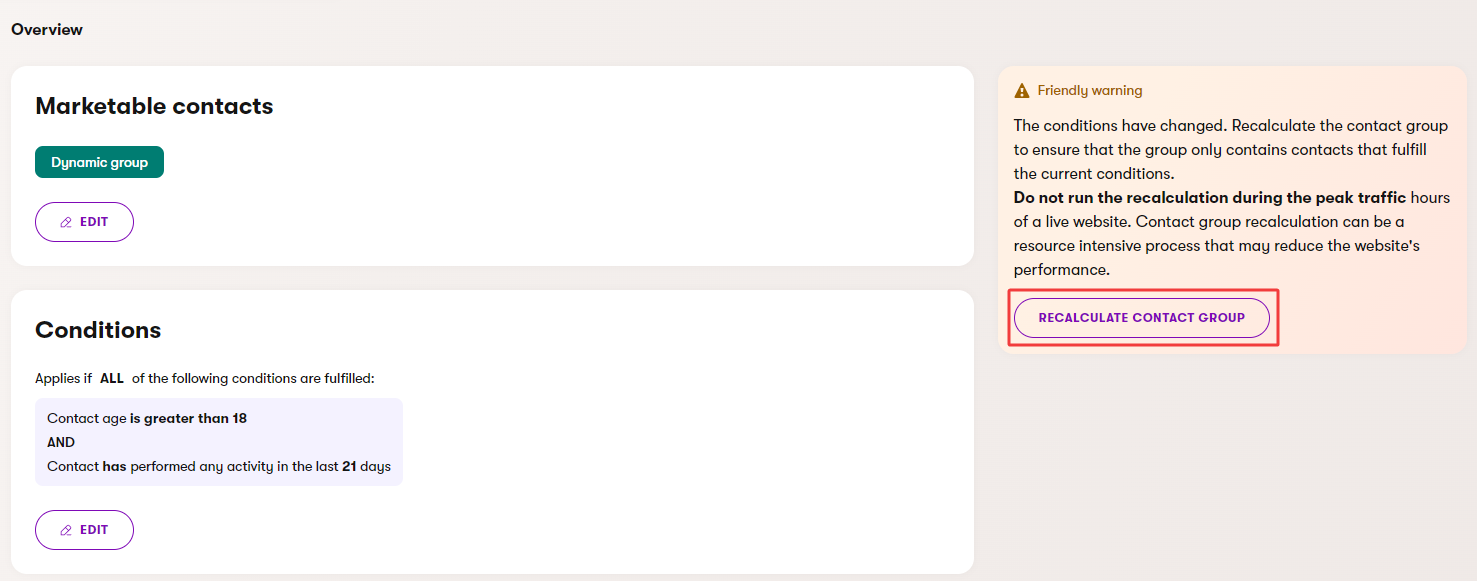Contact groups
Contact groups are segments that allow you to organize contacts. Segmentation divides contacts into groups of people with shared characteristics, which you can then accurately target in your marketing efforts.
The system assigns contacts to groups automatically based on dynamic conditions. A single contact can belong to any number of different contact groups.
You can create and manage contact groups in the Contact groups application of the administration.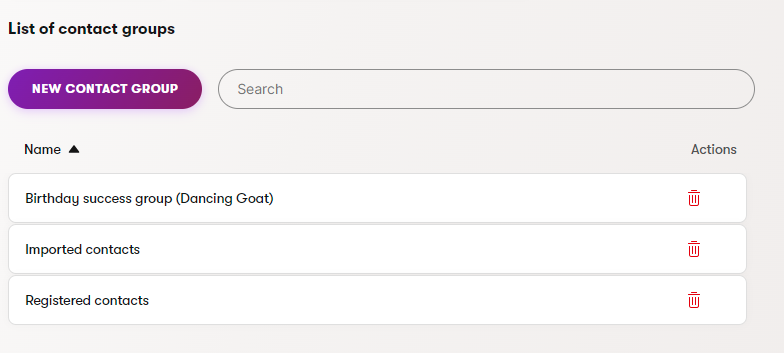
Select New contact group to add a contact group.
Set up dynamic contact groups
Dynamic contact groups automatically gather all contacts who fulfill certain criteria. You define the criteria through conditions.
Open the Contact groups application.
Select the desired contact group in the list.
On the General tab, select Add or Edit in the Conditions area.
Select Add condition group.
Pick a condition.
Fill in any required parameters for the condition.
Repeat the process to add any number of conditions.
- Conditions are organized together within condition groups.
- Select Add condition group to create multiple groups. A selector appears above the groups where you can choose if Any or All of the condition groups need to be fulfilled.
- To add individual conditions to a group, select Add another condition.
- For each group, you can select if Any or All of the conditions need to be fulfilled.
Select Save.
You can find all contacts added through the overall condition on the group’s Contacts tab.
Recalculate contact groups
When a contact is created or updated, the system automatically checks if the contact fulfills the conditions of contact groups and adds or removes the contact accordingly.
However, if you modify a group’s condition, you need to recalculate it to ensure that the group only contains contacts that fulfill the new condition.
To manually run the recalculation, select Recalculate contact group on the group’s General tab. This option appears only if the group has not yet been recalculated after an update of the condition.
Time the recalculation
If your application is hosting a live website, do not run the recalculation during the site’s peak traffic hours. Contact group recalculation can be a resource-intensive process that may reduce the application’s performance.
Schedule automatic recalculation
If you frequently change a group’s condition, or regularly perform bulk imports of contacts (e.g., via custom code or database scripts), you can schedule automatic recalculation for specific contact groups:
- Open the Contact groups application.
- Select a contact group in the list.
- On the Overview tab, select Edit under the group’s name.
- Enable the Schedule recalculation property.
- Select Save.
When you enable this option for a contact group, the system randomly selects a time between 2 AM and 6 AM (in the time zone of the server where the application is running). The group is then recalculated automatically once per day at this time.
The goal of this approach is to run recalculations during off-peak hours, and avoid recalculating multiple groups at the same time.
However, keep in mind that scheduled recalculation is not required in most scenarios. When contacts are updated or created based on natural website activity, the system automatically evaluates contact groups conditions and adds or removes the contacts accordingly.