Members
Visitors who register an account in the system are referred to as members. Unlike Users who can access the admin UI, members can access only the front-facing part of an application, such as a website. They can browse pages or access member-only sections of the website.
Member accounts are managed using the Members application. The application’s home page lists all member accounts in the system.
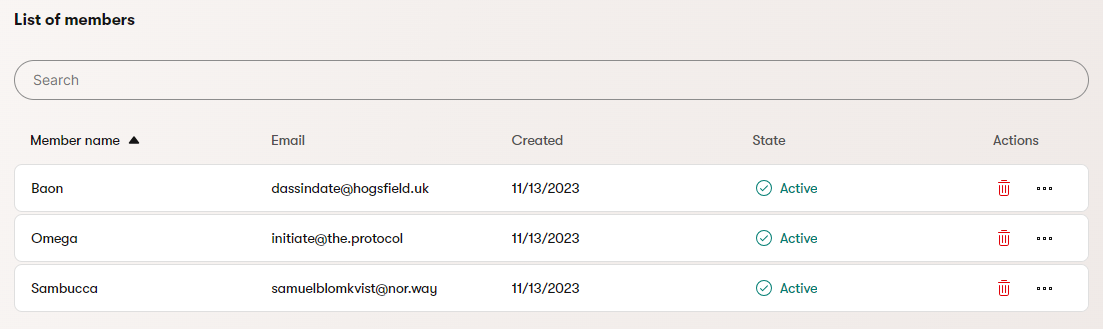
The Members application only displays visitor accounts registered in the system. If the application is empty, either your project has no registered accounts, or it doesn’t support Registration and authentication.
View member details
Select a member from the listing to view their account details.
- Member name – the name used by the member to sign in. Modifying this value may change the sign-in credentials for the member, depending on your site’s implementation.
- Email – the email used by the member to sign in. Modifying this value may change the sign-in credentials for the member, depending on your site’s implementation.
- Enabled – determines whether the member account is allowed to sign in.
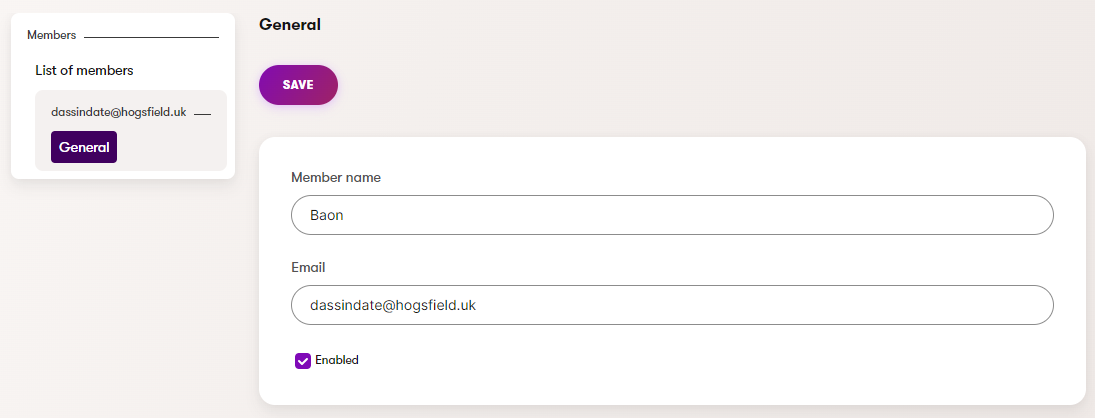
External user accounts
Users that create an account using an external provider (e.g., Google or Facebook) cannot be edited via the Members application.
Disable or delete members
Disabling a member account prevents visitors from signing in with the associated credentials. However, the account stays in the system and can be reactivated later.
To disable an account:
- In the member listing, select the additional actions menu (…).
- Select Disable.
The member account is now disabled and cannot be used to sign in.
Deleting a member account removes it from the system completely. It cannot be used to sign in again unless the visitor registers a new account.
To delete an account:
- In the member listing, select the Delete action.
- Confirm the deletion.
The member account is now deleted.