Create pages
Content of your websites is stored in pages. You can create new pages from the ground up or clone existing ones.
Create a new page
- Open a website channel application.
- In the content tree, select the page under which you want to place the new page.
- Open the context menu () of the page and select New page.
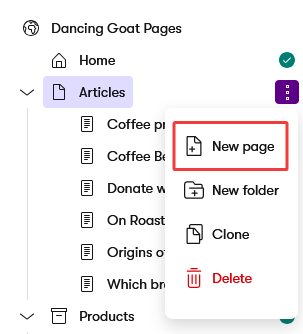
- Enter page name.
- Select a content type from the list of available content types.
- Depending on the configuration of your site, you may also need to select a page template from the list of available page templates.
- Enter the content into the required fields.
- Save the page.
The new page is created as a Draft. This means you can edit the page and it is not visible on the live site until you publish it.
Clone a page
Cloning a page allows you to create a new page with the same web page data (same Page Builder configuration, same content and same page template). Page’s security settings, page permissions and URLs are not cloned. You can either clone all language variants of a page or just the selected language variant.
To clone a page:
- Open a website channel application.
- In the content tree, select the page you want to clone.
- Open the context menu () of the page and select Clone.
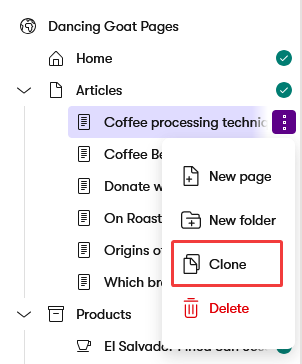
- Enter the page name and URL slug. The default name is (Clone) - {original name} and the default URL slug is (Clone)-{original-url-slug}.
- If you want to clone only the current language variant of the page, unselect the Clone all language variants setting. Otherwise, all language variants are cloned by default.
- Select Clone.
You can edit the new page on the Content tab. In the content tree, the new page is located right under the original page on the same level in the hierarchy. The page is created as a Draft. This means you can edit the page and it is not visible on the live site until you publish it.
If you cloned all language variants of the page, you can switch to the other languages using the selector in the top-left corner. Each language variant needs to be published separately to be visible on the live site.