AIRA configuration
Features described on this page require the Xperience by Kentico Advanced license tier.
Preview feature
AIRA is currently in preview mode. Expect AIRA features to be updated and modified in upcoming versions, including breaking changes.
Feel free to try out the AIRA features, for example using the sample Dancing Goat project template or other demo sites. You can share your feedback directly with the Kentico Product team.
AIRA is an AI-powered agent that can increase the productivity of content editors, marketers and copywriters by offering in-product guidance and automating content-related tasks with the use of various AI-backed features.
Privacy and data protection
All data processed by AIRA is commercially protected.
Neither Kentico nor the underlying AI models store or log raw customer data inputs, prompts, or responses generated when using AIRA features. All data is discarded after each interaction with AIRA and is not used to train the underlying models. To learn more, see the privacy guarantees provided by Microsoft Azure for Azure OpenAI model privacy and Azure Image analysis privacy.
Manage AIRA features
After getting access to AIRA, all AIRA features are active by default. However, you can turn specific AIRA features off, should your project require it.
- Open the AIRA application.
- Switch to the Feature settings tab.
- Deselect the AIRA features you don’t want users to use in the project.
- Save the settings.
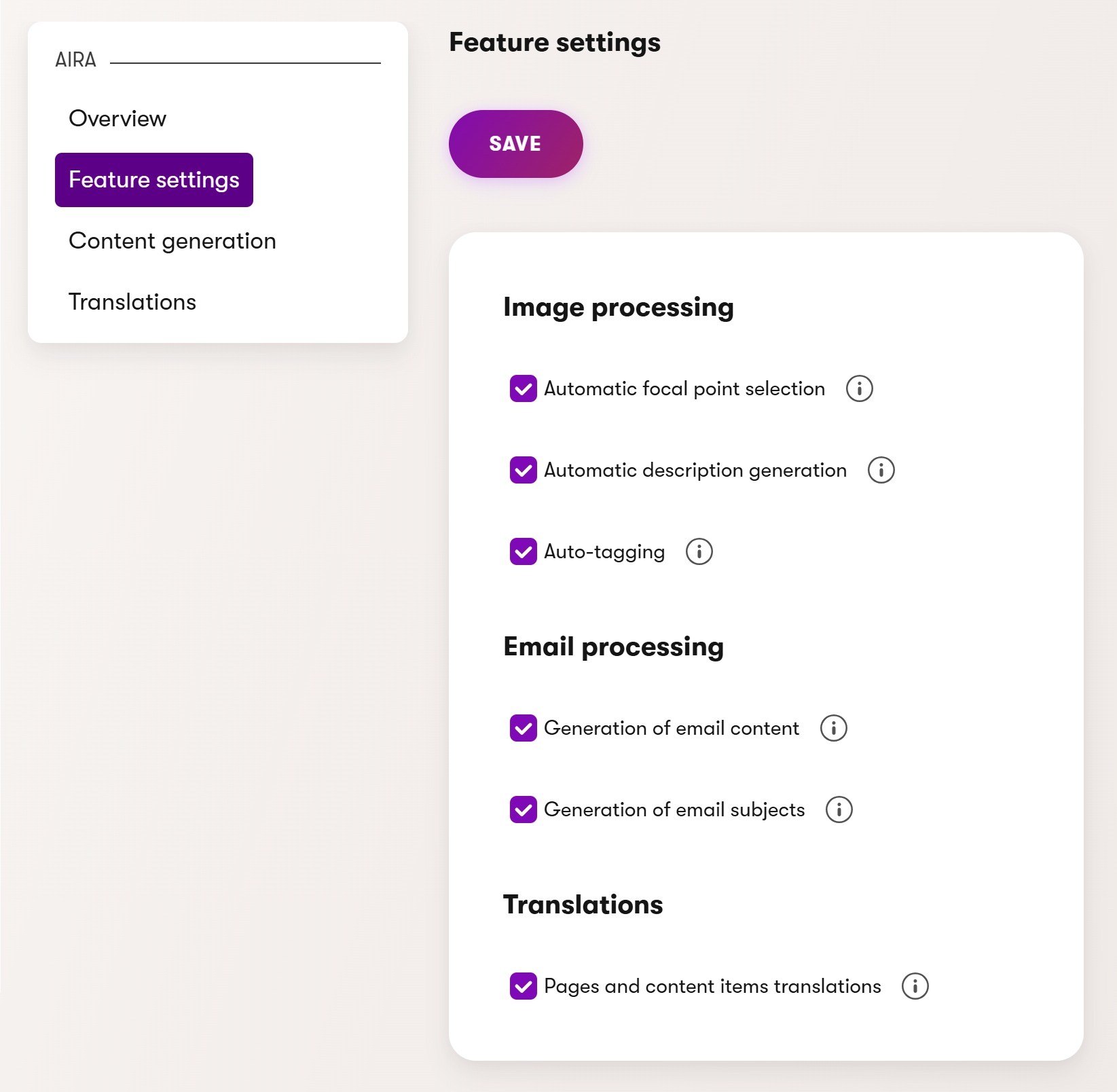
Disable AIRA globally
To globally disable all AIRA features, including in-product guidance in your project:
- Open your Xperience project.
- In the appsettings.json file, add a new configuration key:
"CMSEnableAira": false. - Save your project.
All AIRA features are now disabled in your project.
To enable AIRA globally again, change the value of "CMSEnableAira" to "CMSEnableAira": true.
Configure AIRA content generation
You can adjust the behavior of specific AIRA features by configuring the following settings:
- Open the AIRA application.
- Switch to the Content generation tab.
- Select the AIRA category and configure the settings:
- Excluded content types – allows you to simplify the selection of content sources when generating content for email fields. Items of the specified content types (for reusable content) will not be offered. For example, we recommend excluding content types that only store image content without text.
- Tone of voice guidelines – allows you to describe your organization’s tone of voice guidelines (professional, simple, humorous, etc.). AIRA will use this tone when generating content for email fields or when translating content. If not specified, AIRA uses a neutral tone.
- Save the settings.
The settings apply globally for all content types and fields that support the AIRA features across the system.
Configure AIRA translations
You can adjust the behavior of AIRA translations, which is used for the translation of content items and translation of pages. To configure AIRA translations:
- Open the AIRA application.
- Switch to the Translations tab.
- Select the data types allowed for translations.
- Allows you to choose the field data types you want translated (e.g., Long text, Text, Rich text (HTML), etc.).
- Specify instructions for translations.
- Allows you to add custom instructions for how your content should be translated by AIRA, for example, brand terminology, formatting rules, words to leave untranslated, etc.
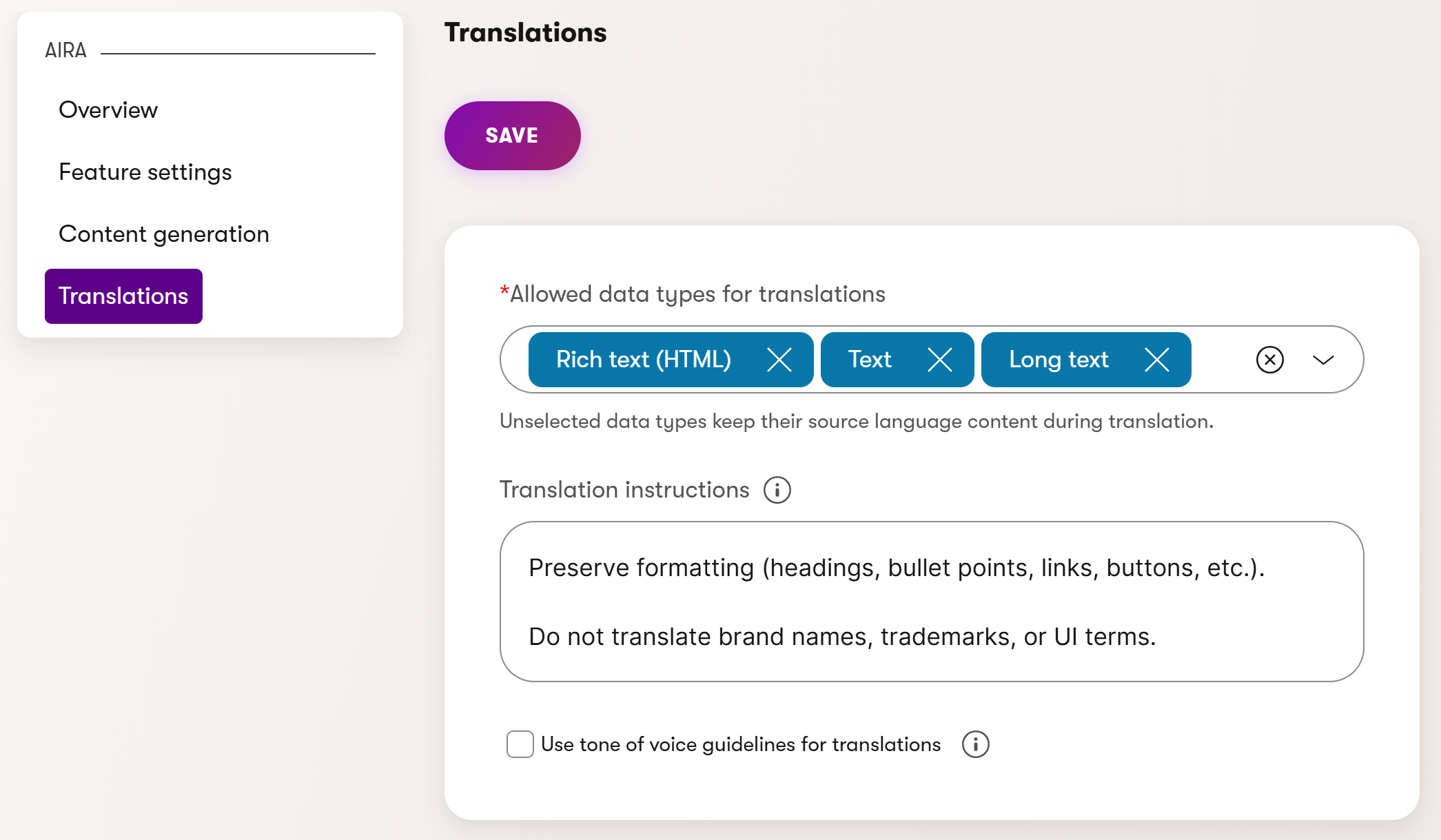
- Allows you to add custom instructions for how your content should be translated by AIRA, for example, brand terminology, formatting rules, words to leave untranslated, etc.
- Set whether to use tone-of-voice guidelines for translations.
- Save your changes.
The AIRA translations are now configured.
Configure translation of specific fields
All content type fields of the data types allowed for translations are automatically enabled for translation. To specify which content type fields you want to translate:
- Open the Content types application.
- Select a content type.
- On the Fields tab, select which fields you want to configure the translation for.
- Expand a field and scroll down to the AIRA features section.
- Select or clear the Include field in translation checkbox.
- The checkbox is only available if the data type of the field is allowed to be translated.
- Save your changes.
You have successfully configured translation for a specific field.
Configure translation of Page Builder component properties
You can specify which properties of Page Builder components (widget, section, etc.) you want to exclude from translation using the ExcludeFromAiraTranslation attribute.
using Kentico.Xperience.Admin.Base;
using Kentico.PageBuilder.Web.Mvc;
public class TextWidgetProperties : IWidgetProperties
{
[ExcludeFromAiraTranslation]
public string Text { get; set; } = string.Empty;
}
Add AIRA features to your content types
Some AIRA features need to be manually enabled for individual fields of your content types:
- Open the Content types application.
- Select a content type.
AIRA features are currently not supported in reusable field schemas.
- On the Fields tab, select which fields will have AIRA features. You can enable AIRA features for fields:
- With the Text, Long text, Rich text (HTML), or Taxonomy data type.
- Using the Rich text editor, Text area, Text input, or Tag selector form component.
- Expand a field and scroll down to the AIRA features section.
- Select Add AIRA feature and choose the feature you want to enable:
Generate image description during mass upload – generates an SEO-friendly description of an image based on its content during mass upload.
Automatically assign tags to images during mass upload – automatically assigns tags from the defined taxonomy group based on the image content during mass upload.
Generate email content – generates email content based on reusable content items stored in the Content hub, external content specified by web URLs, or a custom description. You can globally configure which content types are available as content sources.
For fields using the Rich text editor form component, the Generate email content feature also automatically enables rich text editor refinements.Generate email subject based on email content – generates email subject suggestions based on the content of other fields. Use the feature for the EmailSubject system field of email content types.
- Select Continue.
- Choose which fields of the content type will serve as the content source. Supported field data types are Text, Long text, Rich text (HTML) or Content items. The same data types are supported when loading content from the fields of linked content items. The maximum length of the total source content is 10 000 characters (if exceeded, a warning is displayed to the user and content over the limit is truncated).
- Select Save.
Rich text editor refinements – supported for text fields using the Rich text editor form component. Allows editors to select text and send it to AIRA for refinement (make text shorter, improve writing and grammar, etc.).
- Save the field editor.
The selected AIRA feature is now enabled for the given field. Only one AIRA feature can be enabled for a single field.
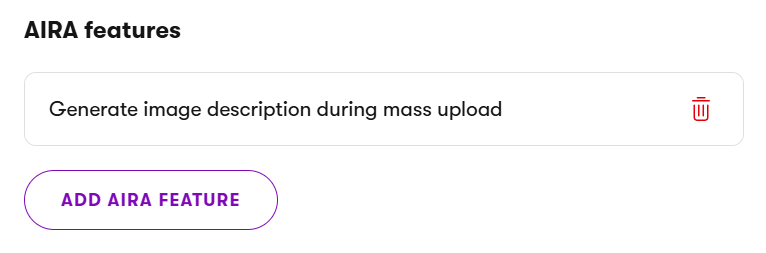
Repeat the process for all fields and content types where you wish to enable the AIRA features.
Use AIRA features outside of content types
AIRA features are not restricted to content types in the Content types application. You can use the same process to enable AIRA features in other field editors, for example for the fields of a custom object type in the Modules application.
However, keep in mind that the Generate email content and Generate email subject based on email content features optimize the AIRA prompts to generate email content. Results may be inaccurate if you attempt to generate other types of content.