Manage commerce stores
Features described on this page require the Xperience by Kentico Advanced license tier.
The digital commerce feature provides you with simple online stores where you can sell physical or digital products. It offers the essential tools, data structure, and actions needed to manage your shop and process orders.
Manage products
Due to the customizability of the Xperience by Kentico commerce feature, how you manage products depends on the implementation of your product catalog.
The following image shows a sample listing of products hosted in the content hub from the Dancing Goat sample site:
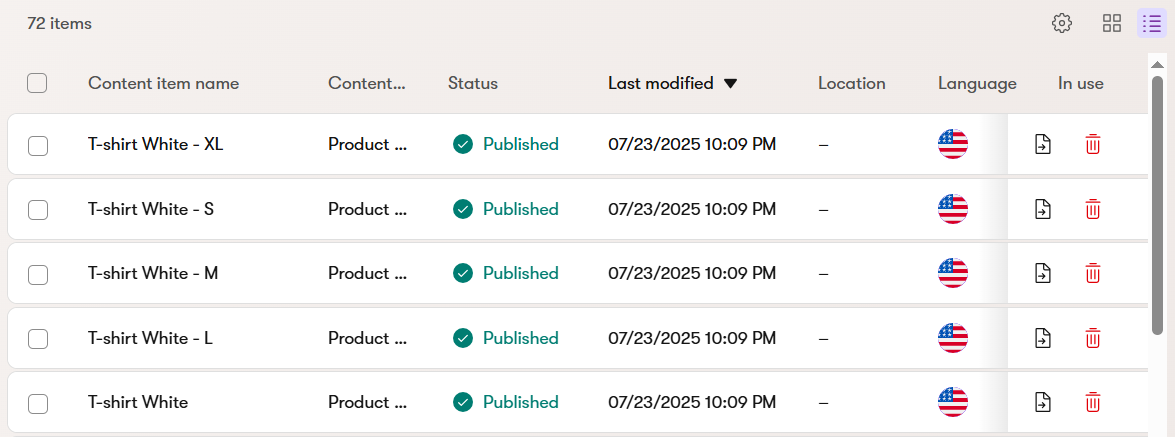
Manage customers
The Customers application allows you to view customer details, and track orders made by customers.
- Navigate to the Customers application.
- Select a customer to view their details.
- On the Addresses tab, you can view and manage customer addresses.
- On the Orders tab, you can view a list of orders made by the customer.
Manage orders
The Orders application allows users to list orders, view order details, change order statuses, and finalize orders.
View details of orders
- Navigate to the Orders application.
- Find and select the order you want to modify.
- You can use the search interface or sort orders by status.
- On the Overview tab, you can view basic order info and customer details.
- Navigate to the Ordered items tab to view a list of products in the order.
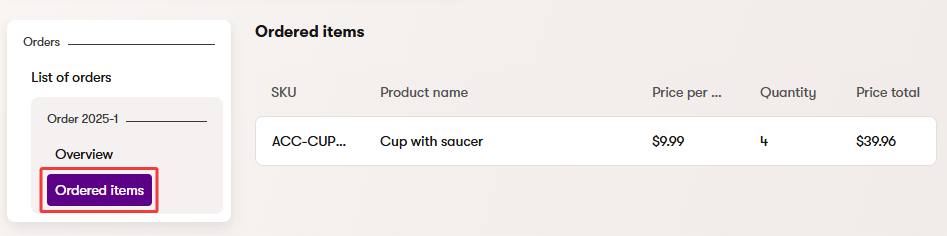
View orders from specific customers
- Navigate to the Customers application.
- Select a customer whose orders you want to view.
- Navigate to the Orders tab to view a list of orders created by the selected customer.
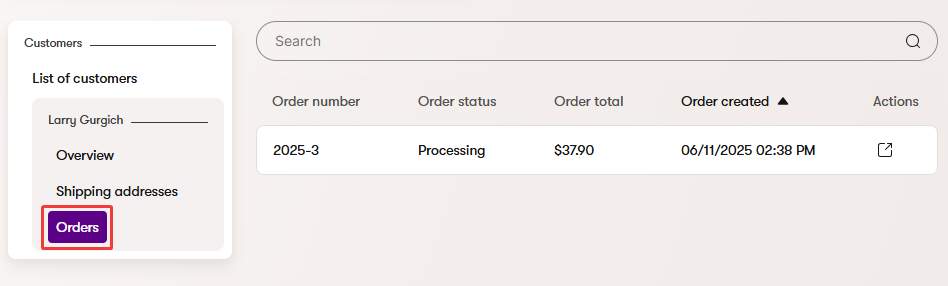
Change order status
- Navigate to the Orders application.
- Find and select the order you want to modify.
- You can use the search interface or sort orders by status.
- Select Update order status.
- Select the new status to which you want to move the order and Confirm the changes.
- Depending on your commerce configuration, selected users may receive a notification that a new order was moved to the new status. Note that if you skip statuses (e.g., move an order from the initial to the final status while skipping all other statuses), the notification is only sent for the status to which you move the order, not for the intermediate statuses.
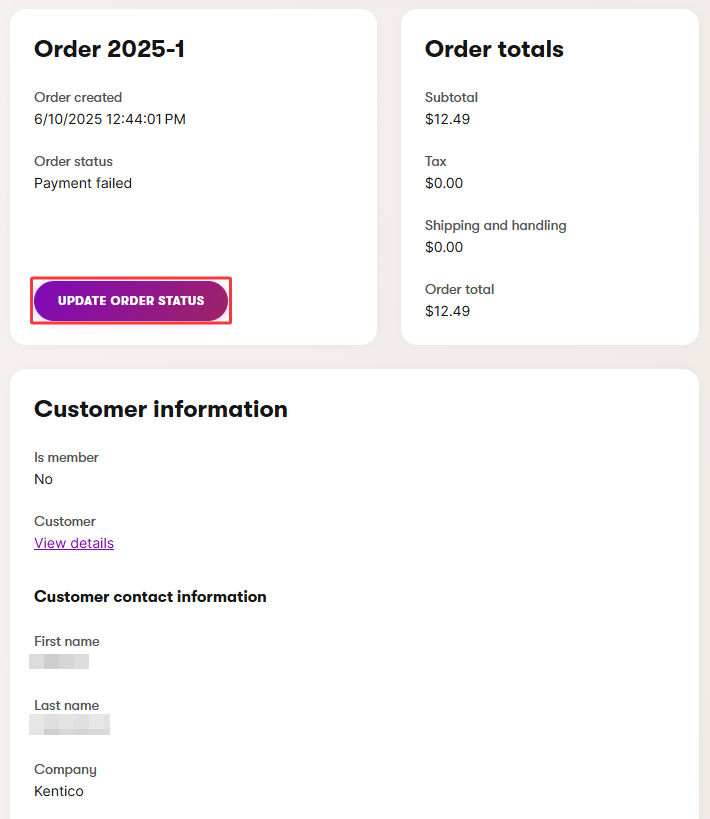
You can now see the order in the listing with the new status.
Manage promotions
The Promotions application allows you to create and manage discounts for your store. Promotions can apply discounts to individual products or entire orders.
Promotion types
Your development team configures the available promotion types for your store. Common types include:
- Catalog discounts – Apply discounts to individual products (e.g., 10% off all coffees, $5 off selected items)
- Order discounts – Apply discounts to the entire order (e.g., 15% off orders above $100)
When multiple promotions could apply to the same product, the system automatically selects the promotion that provides the best discount for the customer.
Create a promotion
- Open the Promotions application.
- Select Create promotion.
- Fill in the promotion details:
- Enter a Display name for the promotion.
- Select a Promotion type – choose from available promotion rules configured by your development team.
- Configure the promotion rule settings based on the selected type (e.g., discount percentage, target products, eligibility rules).
- Set the Active from and Active to dates to define when the promotion is available. Promotions are automatically activated and deactivated based on these dates.
- Save the promotion.
The promotion is automatically applied to eligible products or orders during checkout based on the configured rules.
Edit a promotion
- Open the Promotions application.
- Select the promotion you want to edit.
- Update the promotion settings as needed.
- Save your changes.
Changes to promotions take effect immediately for new price calculations (for products, shopping carts, and orders). Orders that have already been placed are not affected by promotion changes.
Promotion statuses
Promotions display a status indicator to help you track their state:
- Scheduled – The promotion is configured but not yet active. It will automatically activate when the Active from date arrives.
- Active – The promotion is currently running and being applied to eligible products or orders.
- Deactivated – The promotion is not active. You can reactivate it by setting new activation dates.
The status automatically updates based on the Active from and Active to dates you configure.
Delete a promotion
- Open the Promotions application.
- Select the promotion you want to delete.
- Select Delete and confirm the action.