Using the Kentico interface
To access the Kentico administration interface:
- Type /Admin after your site’s domain into the browser address bar (for example http://mysite.com/admin)
OR - Click the Administration link at the top of the sample Corporate site.
A logon page appears where you need to enter a username and password.
Default user name and password
The default user name is administrator. The default password is blank (no password).
It is highly recommended to change the password before publishing the website to a live server.
Once you log in, the Kentico administration interface opens. The interface is separated into applications. Each application represents a group of related functions. Applications allow you to perform various types of tasks, configure the system, and view information.
The first page that you see after logging in is the application dashboard. The dashboard provides quick access to your most frequently used applications.
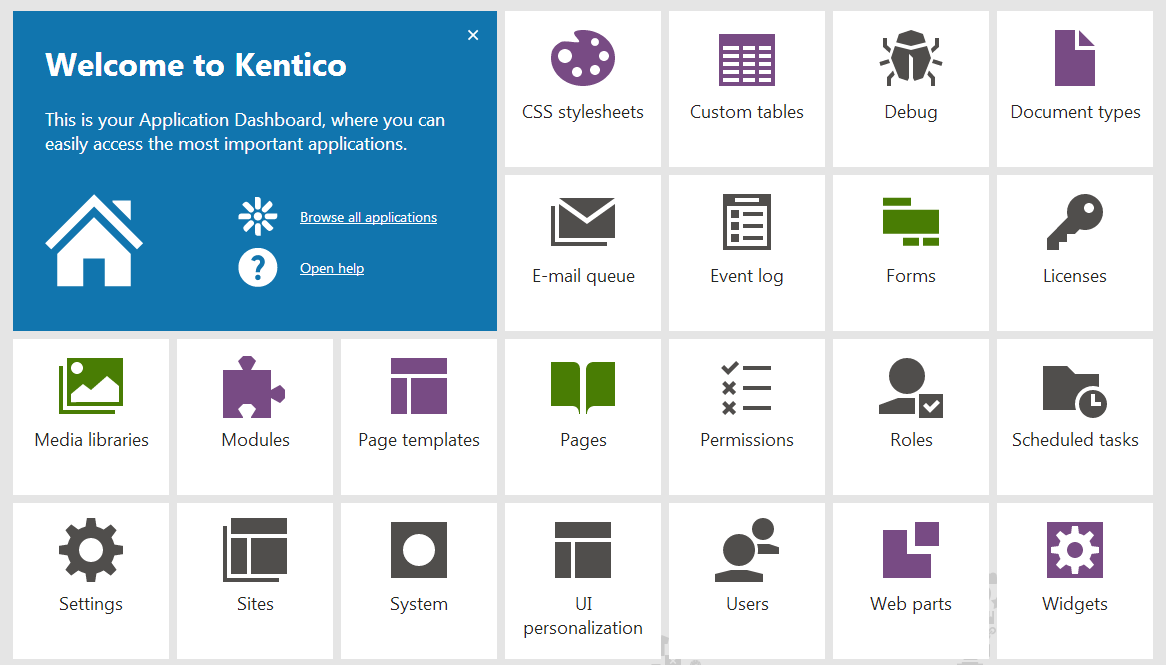
You can change which applications are displayed on the dashboard for each user. See Configuring the application dashboard in the main documentation to learn how to set up the dashboard.
All parts of the administration interface share the same header, which contains the following elements:
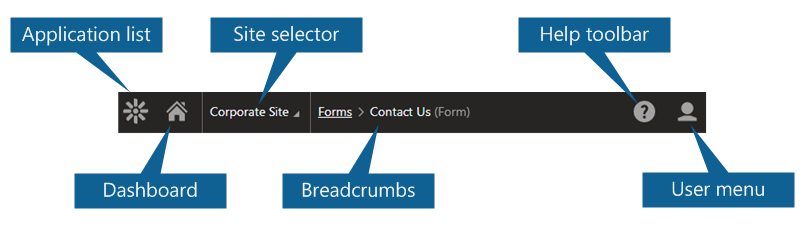
|
Application list |
Opens a list of all applications that you are allowed to access, divided by category. Use the search bar to quickly find the application you need, or browse the categories. You can move between applications by pressing the up and down arrows on your keyboard. Press Enter to open the selected application. Click Live site at the bottom of the list to open a new browser tab with the live version of the current website. Keyboard shortcut: F2 |
|
Dashboard |
Returns you to the application dashboard. Keyboard shortcut: F4 |
|
Site selector |
Allows you to switch between different sites if your Kentico installation contains multiple sites. |
|
Breadcrumbs |
Displays the current application, and your location within the application’s interface. You can click on items in the breadcrumbs to navigate back within the interface structure. |
|
Help toolbar |
Provides links to relevant pages in the main Kentico documentation (based on the current application). Keyboard shortcut: F1 |
|
User menu |
Expands a menu where you can adjust the settings and preferences of your user account. Also allows you to Sign Out of the administration interface, which takes you to the live website as an anonymous visitor. |
Tip: You can open any number of applications at the same time in different browser tabs. Right-click the application in the dashboard or application list, and click Open link in new tab.