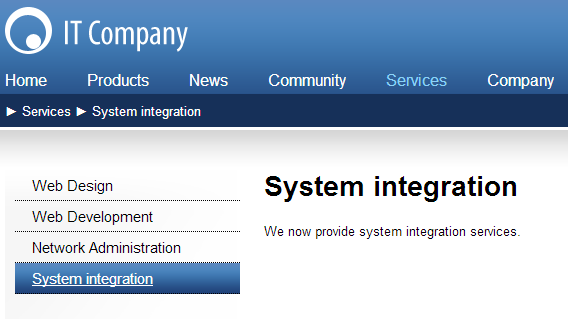Creating a simple page
Now create a new page under the website’s Services section.
In the Pages application, return to Edit mode.
Click Services in the content tree.
Click New () above the content tree.
Select the type of the document you want to create under the selected document. Click the Page (menu item) option.
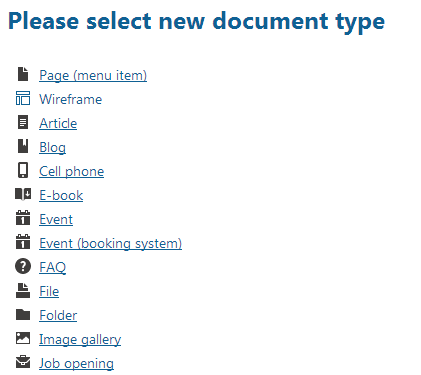
Type System integration in the Page name field.
Choose the Corporate Site -> Corporate Site - Simple text template:
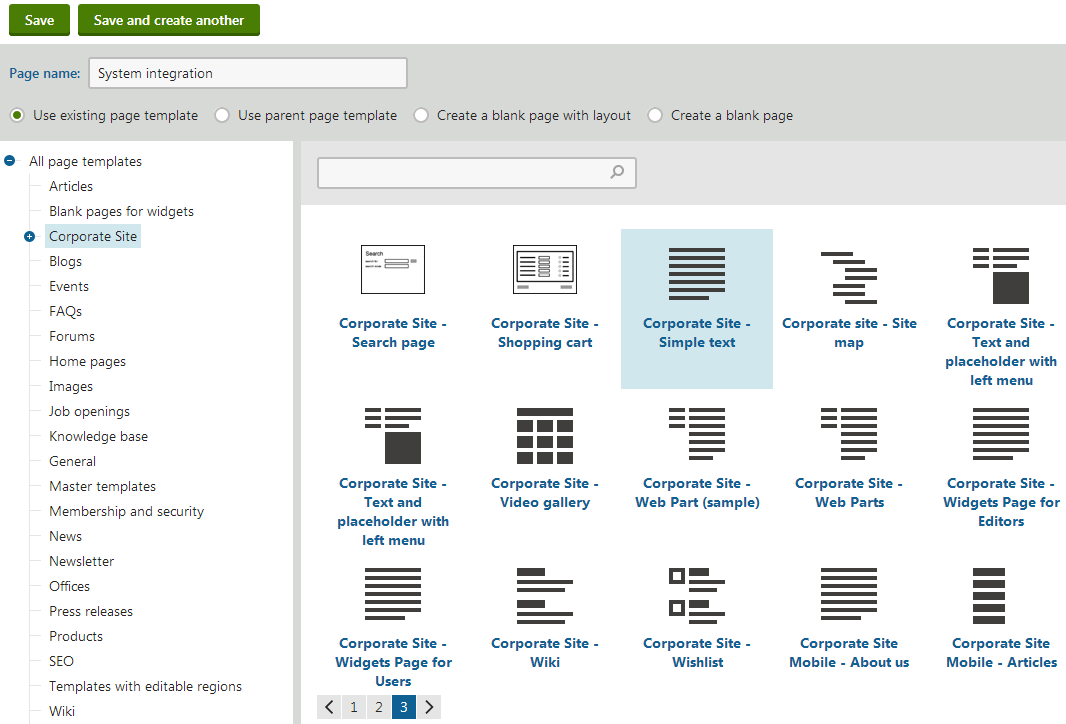
Click Save to create the new page.
The page appears in the content tree. You can add content on the Page tab. Type some text in the editable regions and click Save again.
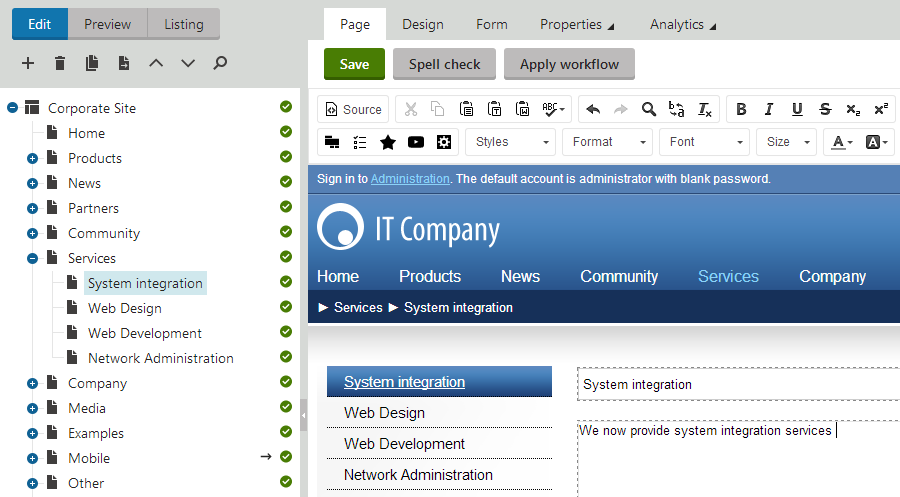
You can change the order of documents in the content tree (and on the website). To move the System integration document to the end of the Services section, select the document and click Move down () above the content tree.
Switch to Preview mode. You can now see the new page as it appears to site visitors.