Managing content - The basics
In this section, you will learn the basics of editing web pages in Kentico.
Please make sure you have the sample Corporate Site installed before you continue.
To manage the content of websites, log in to the Kentico administration interface and open the Pages application. Here you can edit the site selected in the interface’s main header.
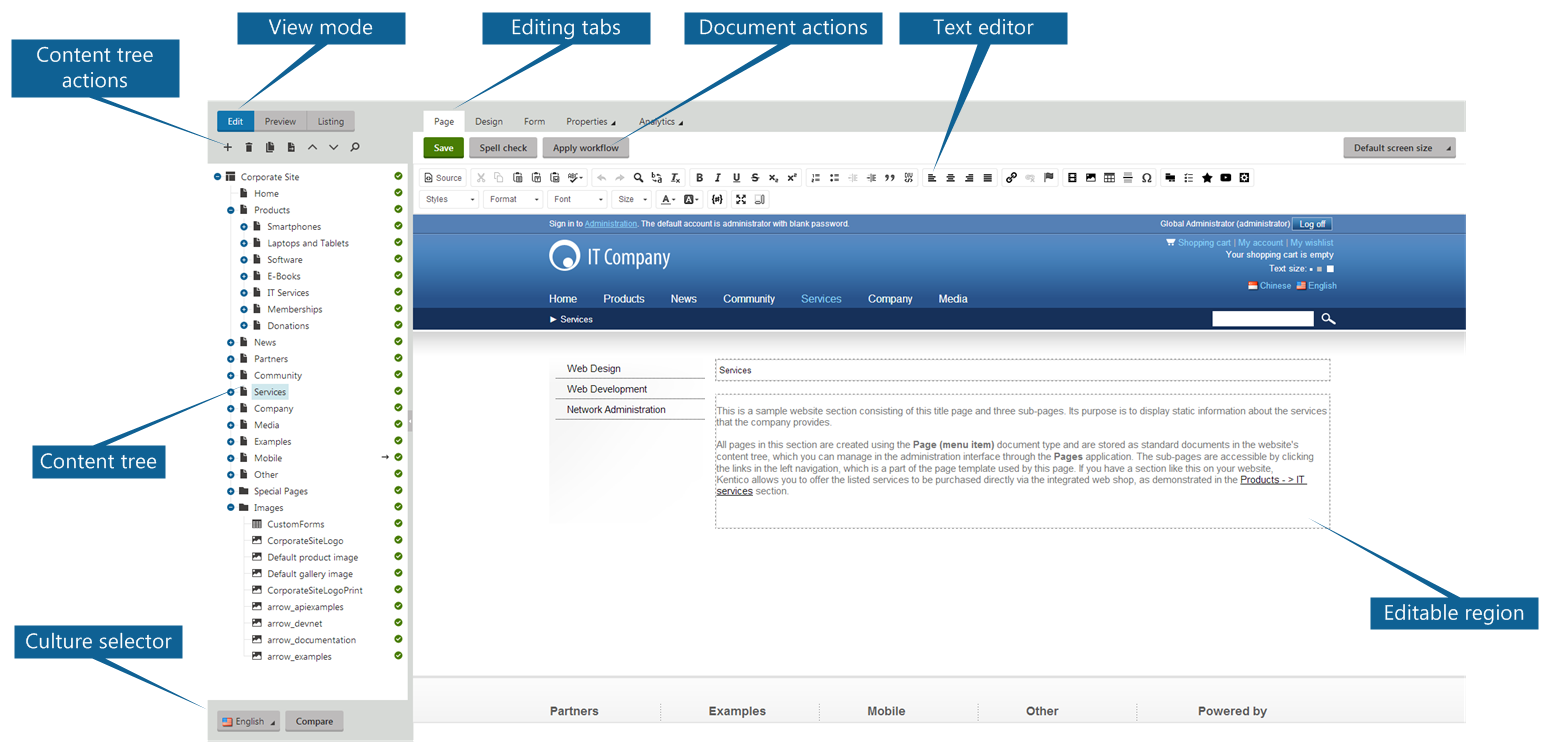
The Pages application consists of the following sections and features:
Content tree that represents the site map of the website. Use the tree to organize the site’s structure and select specific documents.
Toolbar with Content tree actions that allow you to create, delete, copy and move documents.
View mode selector where you can switch between edit, preview and listing modes.
Editing tabs used to move between editing of page content, designing page templates (for developers), editing document fields, configuring document properties, and monitoring of page analytics.
Culture selector that allows you to switch between different versions of multilingual websites.
When editing documents, you can use the Text editor and Document actions to add and format page content (text, images, advanced dynamic content).
- Available for Editable regions on the Page tab and when editing documents fields on the Form tab.
On-site editing
In addition to the main administration interface, Kentico also provides a way to edit page content directly while browsing the live website. Authorized editors can access on-site editing mode by typing /Admin after the site’s domain into the browser address bar, or by clicking the Edit page button in the corner of pages.
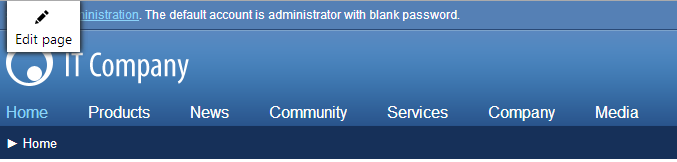
All actions available in on-site editing mode can also be done through the Pages application. The on-site editing mode simply provides an alternative way to edit websites.
This tutorial demonstrates all operations in the Pages application — we recommend first becoming familiar with the Pages application and the general structure of website content before you use on-site editing.