Re-using page templates
The previous tutorial page described how to create a new page with its own page-specific template. This type of page template is called an ad-hoc page template.
Now you will learn how to convert the ad-hoc template into a reusable page template, which can be used to create any number of pages with the same general layout, but different content.
Open the Pages application in Edit mode.
Select the About Us page in the content tree.
Switch to the Properties -> Template tab.
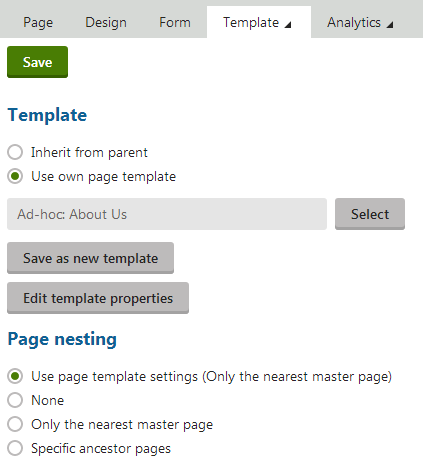
Click Save as new template and enter the following values:
- Template display name: Left image with text on the right
- Template category: Templates with editable regions
- Template description: Two columns with an image on the left and text on the right.
- Assign to the current page: Yes (leave the box checked)
Save & Close.
Result
If you try to add a new page now, the Left image with text on the right page template is available among the offered options in the Templates with editable regions category. You can create another page with the same structure as the About Us page.
Because the Assign to the current page option was checked, the system also automatically assigns the template to the current page instead of the previous ad-hoc template.
Important: When you modify a re-usable page template, the changes affects all pages that use the template.
When you delete a page which uses an ad-hoc page template, the template is automatically deleted together with the page.