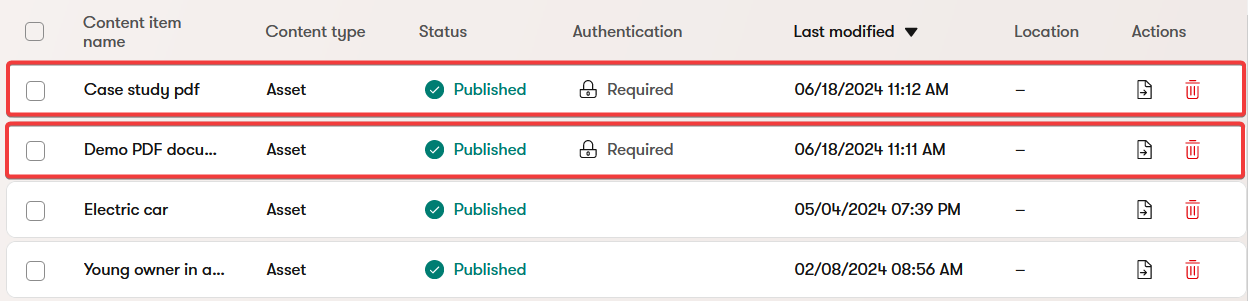Module: Work with assets
9 of 21 Pages
Work with asset files in Content hub
Storing files in Content hub means you can reuse them in different digital marketing activities across your marketing channels. Assets in the Content hub provide you with helpful features that make managing large projects a breeze.
You can preview all content items with images (in Kbank based on the Asset content type) and switch between view modes to suit your current workflow.
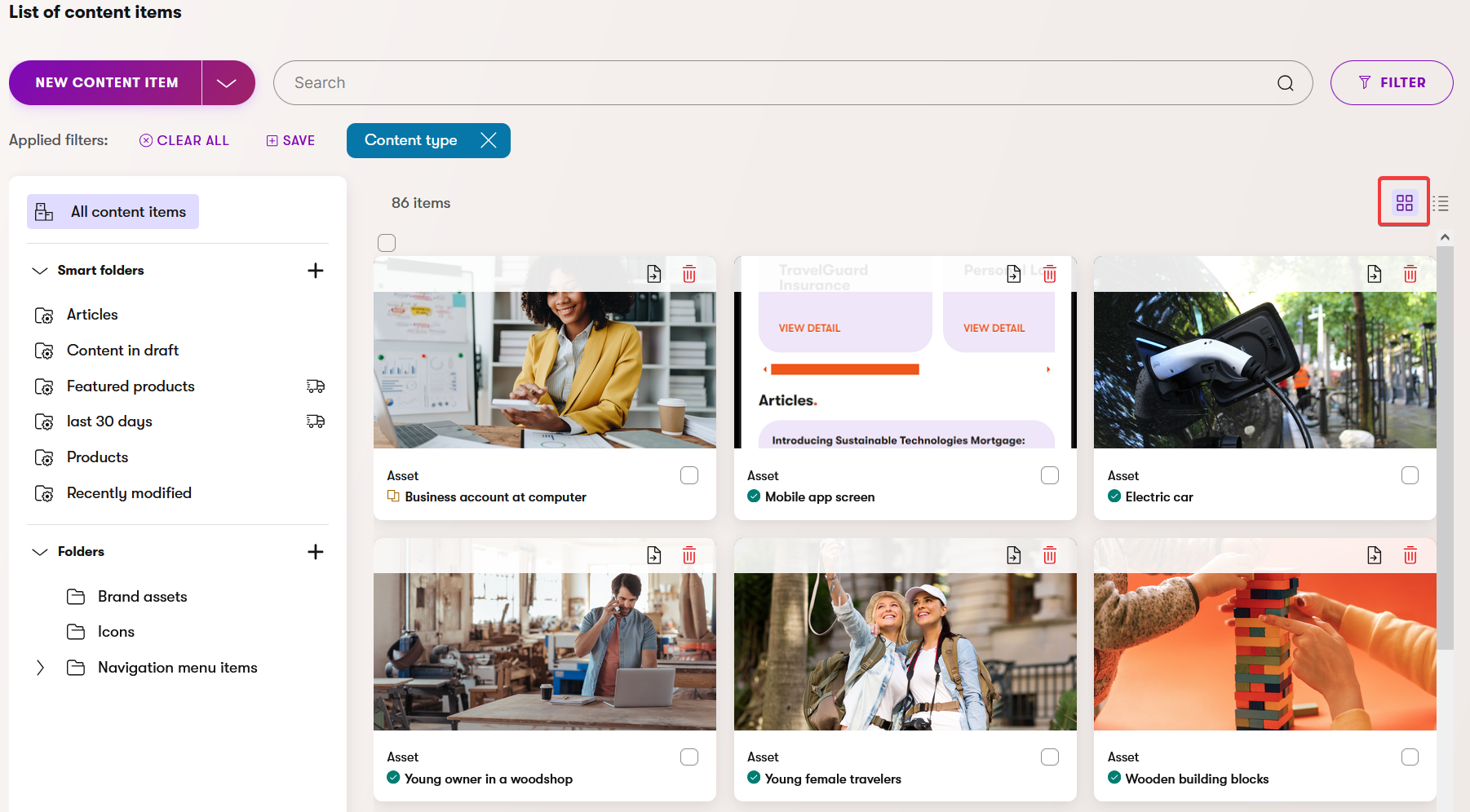
If you need to add multiple files to the Content hub at once, use the Upload files button.
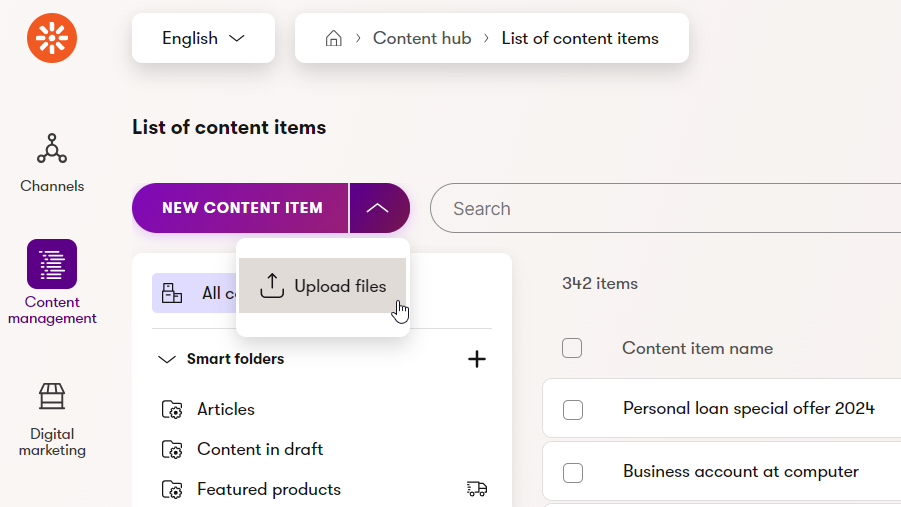
You can also upload an image directly from a widget while editing a page.
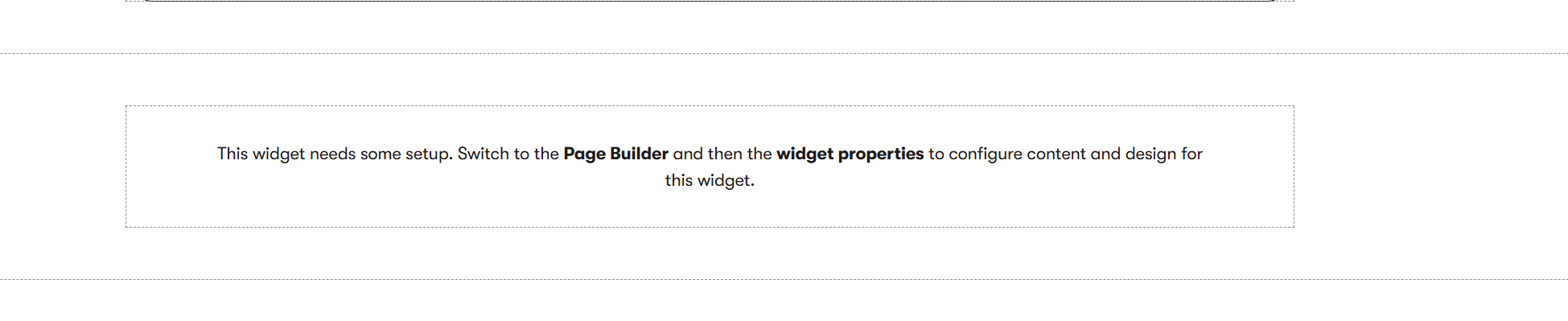
When you upload an image (whether through the Content hub or a widget), Xperience can automatically create image variants for different devices and applies taxonomy tags to help categorize the images.
Automatic image tagging works only for mass image uploads. If you upload a single image into a content item, the auto-tagging process may not be triggered, so you’ll have to assign the tags manually.
For more details on tags and taxonomy, check out our material on working with taxonomies.
The automatic taxonomy tags are generated using Azure AI services, which means results can vary. The same image may receive slightly different tags at different times, as the process is not standardized. You can, however, review and edit these tags as needed.
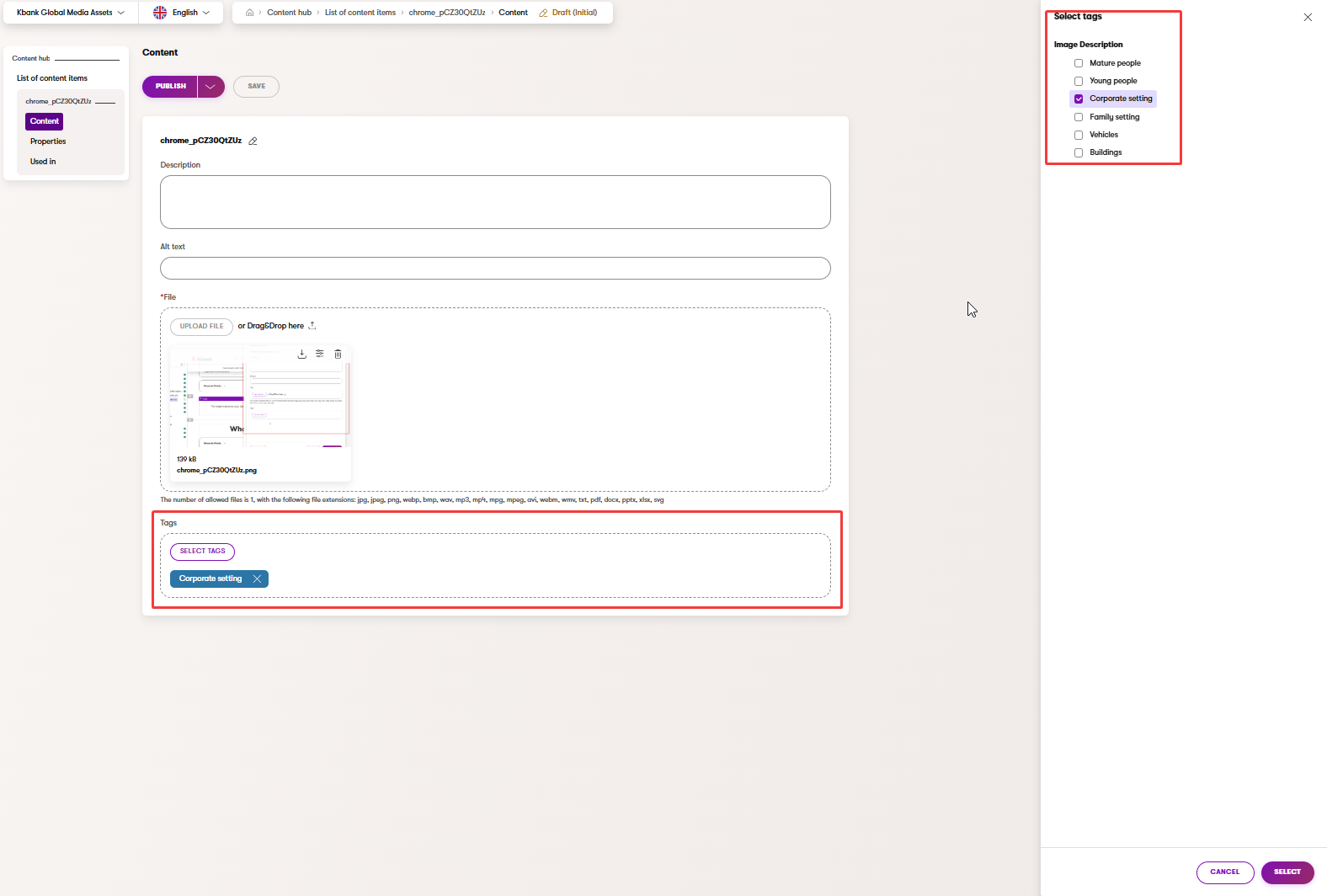
To ensure no unapproved data is published live, you can apply different content management workflows. You can also fully control who on your team uses the assets and how they use them through workspaces.
You can also create asset variants for different languages to ensure that your visitors receive properly localized content, and use taxonomies to categorize your images accordingly.
Note that assets in Content hub don’t support versioning. If you replace a file, only the latest version is available. To learn more, see the Content versioning page.
Xperience also provides an out-of-the-box method to restrict access to a file, meaning only logged-in visitors can view or access it.