Module: Work with assets
4 of 21 Pages
Use workspaces to manage assets
Media libraries kept all “files” separated from other content, which is not the case in Content hub.
Depending on how your editors feel about it, you might want to create a dedicated workspace to store all files that different teams should access. You might also need to define what editors can or cannot do with the assets.
Imagine that workspaces in Xperience are containers for content in the Content hub. Content in the Content hub always belongs to one specific workspace.
Your administrator assigns you access to the workspaces and other system parts. No matter which application you work in, whether the Content hub or a website channel, your role defines which resources you can access.
This means:
- Your role determines which workspaces you can view and edit.
- You stay within that workspace when working in Content hub.
- You can switch between workspaces whenever you need.
Depending on your role’s permissions, you’ll be allowed different operations within the workspace:
- View – Editors can use the assets in their work, but cannot change or delete them.
- Create, Update – Editors can reuse and change (update) assets.
- Delete – Editors can remove existing assets.
Your access to website channels is also based on the role (not workspace). This allows organizations to maintain independent asset management and channel editing permissions, so that teams get only the necessary access level.
From an organizational perspective, setting up a workspace to collect your company’s assets does more than group images in one place. It creates a shared space where:
- Content is organized consistently across the system.
- Permissions and access levels are applied reliably.
- Editors and teams can collaborate without stepping on each other’s work.
Let’s take a look at an example. The Kbank demo site uses three websites managed in Xperience, and a number of other channels:
- Personal banking website
- Business banking website
- Mortgages website
- Email Marketing
- Headless app
The Kbank teams organize their assets into these workspaces:
- Brand Assets workspace. This workspace contains official logos, icons, and approved images. Editors in all channels can reuse these, but only the design team can modify them.
- Kbank Global Media Assets workspace. This workspace holds images that all teams share, such as generic promotional graphics. Editors from any channel can add and update these items.
- Channel-specific workspaces. Personal banking and Business Banking website channels have their own workspace for content and assets used only on that website. Access permissions, such as page-level permissions, are limited so editors from one channel cannot accidentally change content in another website that they are not allowed to change.
This structure gives editors a consistent experience across Xperience applications while keeping each area organized and secure.
[Image: Workspace list showing Brand assets, Global media assets, and channel-specific workspaces]
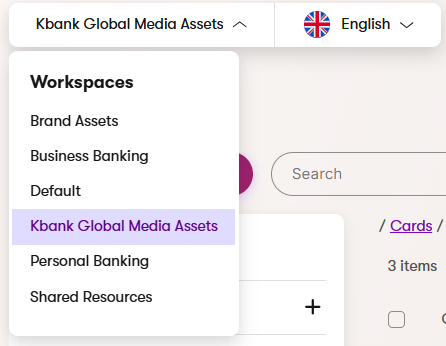
Plan your workspace structure early. If your teams or projects grow, you can add new workspaces or adjust permissions without disrupting the rest of the system.