Module: Content modeling guide
17 of 28 Pages
Design website content
Content tree hierarchy and page structure in website channels
Website channel applications allow marketers to create and manage the page content they want to display on the website. In a website channel application, a hierarchical structure called the content tree represents the website content structure.
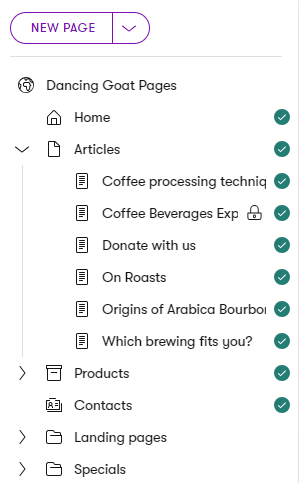
Not every item in the content tree necessarily needs to represent an actual page on the website. From a presentation perspective, we recognize three types of content stored in the content tree hierarchy:
|
Type of content |
Content from the presentation perspective |
|
Content types for pages accessible under a URL |
|
|
Content types for pages without a URL |
|
|
Folders |
|
Content tree-based routing
Depending on the website implementation, the content tree-based routing feature can generate page URLs based on their position within the content tree hierarchy. Learn out more about features related to pages with URLs:
Create and organize website channel content
Xperience allows you to treat website channels as first-class citizens within your digital ecosystem. This means editors can create, manage, and design website content directly within the website channel application and they don’t need to switch between different contexts during their daily work. Editors can add or reuse content from the Content hub, craft channel-specific structured content, or create and adjust content directly within the webpage using Page Builder. Or, they can approach the website channels as one of the presentation layers that is on the same level as other digital marketing channels, and manage all their reusable content from the Content hub.
Content within a website channel can be navigable (forming part of the site’s structure and URL hierarchy) or non-navigable.
Developers can create content templates to display structured data dynamically. This ensures that the same content looks consistent across the website, but limits editorial control over design and layout. Alternatively, developers can design page templates that include Page Builder zones. Page templates provide editors with a flexible editing experience to manage page layouts, expose custom-built page template properties, and contain Page Builder widgets and sections. The Page Builder is a user-friendly interface, well-suited for frequently updated or campaign-focused pages.
Before we dive into details you’ll use in designing your content strategy, remember:
- Data in the Content hub is always reusable and can support multi-channel delivery.
- Data stored in a structured format within the website channel can be reused across the website and email channels where needed.
- Content added directly within widgets in Page Builder is page-specific and not reusable across other pages or channels.
We will discuss different options how you can display content in the website channel. For further details you can structure your digital content, see the dedicated materials on the atomic content model and the page-based model.
Design content for a website flow
You can design and present content using the following Xperience features (and their combinations):
- Predefined content templates
- Displays only structured content (that is stored through the page or )
- Define a layout for content based on the content types.
- Can be bound only to specific content types (e.g., layouts specifically for articles or blog posts, testimonials, etc.).
- Either assigned automatically or selectable by editors when creating pages.
- Created and managed by the developers.
- We recommend using content templates for content that needs to be tightly controlled.
- Page Templates
- Need to have Page Builder enabled, but don’t need to contain widgets or sections.
- Enables editors to adjust the layout of entire pages or specific sections dynamically.
- Often combined with predefined templates to allow editors to further customize options for displayed content.
- Created and enabled by developers but maintained by editors.
- This approach is suitable for most website pages.
Depending on your project’s implementation, content editors can have different options to create pages and manage their content. The most common workflows are:
- Editors use predefined templates to present structured content. Page template properties give editors limited control over the final appearance of the content they produce. Instead, the page’s overall layout is determined using MVC view files assigned to each content type. This approach ensures that all pages of a specific type (e.g., articles, event, or product pages) use a layout from a predefined set of designs.
- Editors modify the page content and its layout using Page Builder and provided components – widgets, sections, or Page Builder templates. This approach allows you to combine structured and unstructured content using dedicated Page Builder components.
- For example, using widgets that select a collection of Article pages (structured content) and enable additional formatting options such as a custom Call to action widget, the number of articles displayed per line, or personalized content, such as featuring different articles based on the visitor type (unstructured, Page Builder-specific content).
Design content using templates
Templates can combine means to display structured content with areas editable by Page Builder.
Xperience recognizes two types of templates:
- Page type templates
- A page content type can define a static display template for each page with or without options for editors to adjust it. We recommend using this type of template if you need to enforce a unified look and feel for all pages of a particular type (e.g., blog posts), without giving the editors additional freedom of customization.
- These templates do not require the Page Builder, which can simplify its production workflow – editors only fill in the necessary fields with their content, and the page is ready to go live. The type of the created page predetermines its design and layout.
- To learn more about how to set up these types of templates see Set up content tree-based routing.
Static content layout doesn’t need to span over the whole page. We recommend that even for pages, like listing, product, or article pages, developers enable editors to work with Page Builder. This will allow editors, for example, to tailor the “unified content piece” with personalized messaging. See article pages in the Kbank demo site for reference.
- Page Builder templates
- Page Builder templates allow content editors to choose from predefined page layouts when creating new pages.
- Editors can use page templates to present structured content, Page Builder content, or a combination of both, as described below.
- Developers prepare the templates and assign them to webpage content types.
- Each content type can have multiple default page templates to display content. When editors create a new page, they pick the most suitable template configuration. They can also save their custom template configurations into page Presets and use these presets for creating new pages.
Both template types may optionally include Page Builder sections to provide editors with further customization options using available Page Builder components. This type of content composition is widespread in many Xperience projects.
Recommendations – templates
We recommend basing every web page content type on page templates with configurable page template properties and enable them for most of the pages. This gives editors additional capabilities, like save and reuse page template configuration. Pages that are not based on page templates cannot be switched to use page templates later in the development cycle.
Recommendations – page presets
To speed up content production and publishing, we recommend creating custom page presets for pages that work with Page Builder.
For example, a senior editor can create an empty page using the default page template, configure its layout with required sections and (empty) widgets, and save the configuration as a page Preset. When editors create a new page of this type, they’ll start working on a preconfigured page. This helps with content production and helps keep design consistency between pages with the same underlying content type.