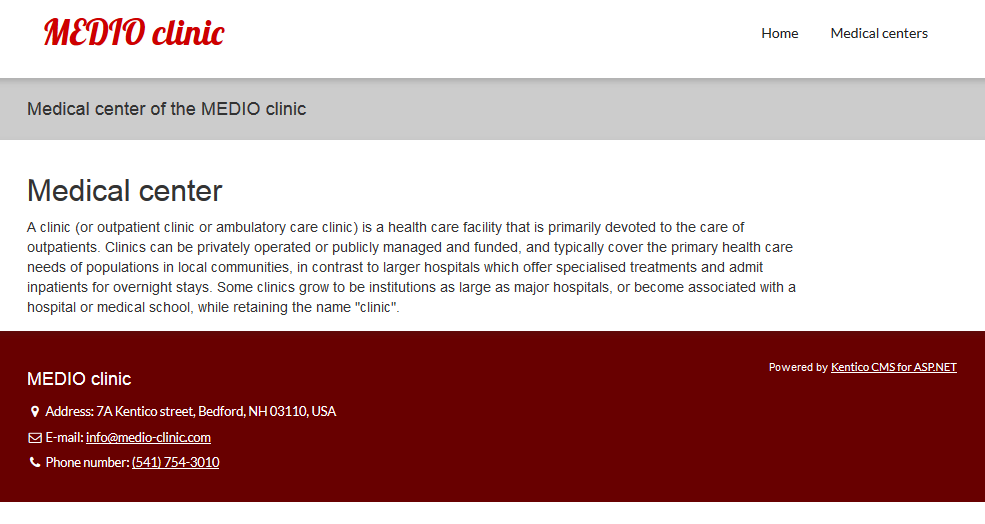Creating page templates
This page is a part of a tutorial, which you should follow sequentially, from the beginning to the end. Go to the first page: Getting started with Kentico.
After creating the Home page, imagine that you would like to create more pages that look exactly the same, only with different text. For this purpose, you can turn the Home page into a page template, which you will be able to reuse for creating other pages.
Templates define the basic structure and components of pages without the content added by editors (i.e., content that can be added in the Pages application on the Page or Form tab).
To create a page template out of an existing page:
In the Pages application while in Edit mode, select the Home page.
Open the Properties -> Template tab.
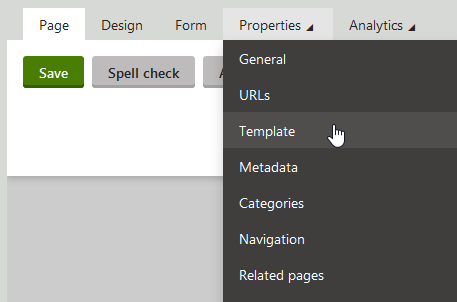
Click Save as new template.
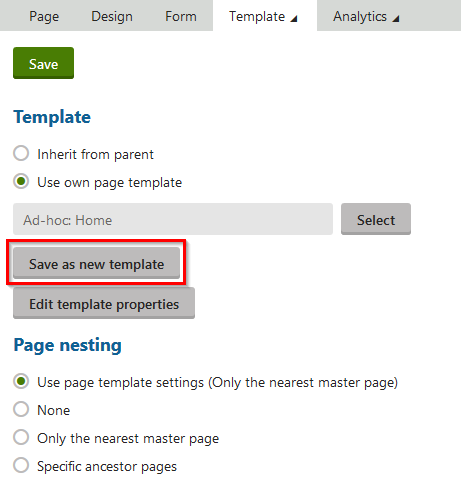
Fill in the following values:
Template display name: MEDIO clinic - Home
Template category: Home pages
- Normally, you would create a new template category for the Medio clinic. We skipped this step in this tutorial.
Assign to the current page: Yes (selected)
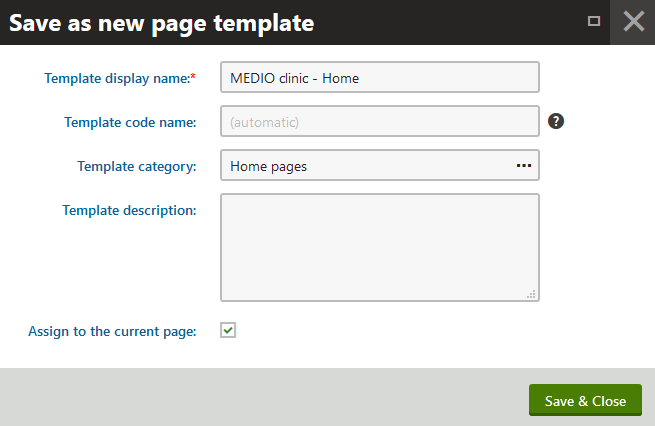
Click Save & Close.
Click Save on the Template tab.
The system creates a page template with the design of the Home page. This means that the page template contains two web part zones and two Editable text web parts. The text entered into the web parts on the Page tab is not saved in the template.
Creating pages using saved templates
To create new pages using the previously saved page template:
In the Pages application while in Edit mode, select the root page.
Click the New (+) icon above the content tree to create a new page.
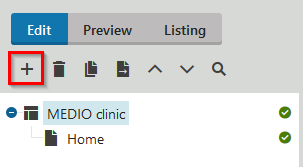
Select the Page (menu item) page type.
Type Medical centers as the Page name.
Select the Use existing page template option.
Find and select the MEDIO clinic - Home page template (under the Home pages category).
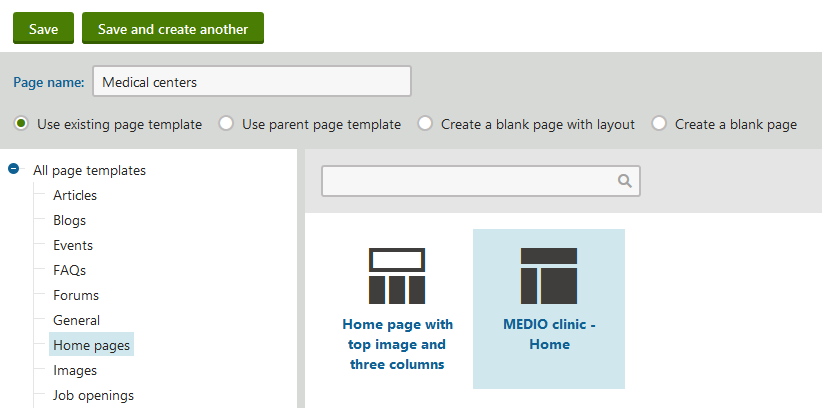
Click Save.
The system creates the new page with the web part zones and web parts defined by the page template.
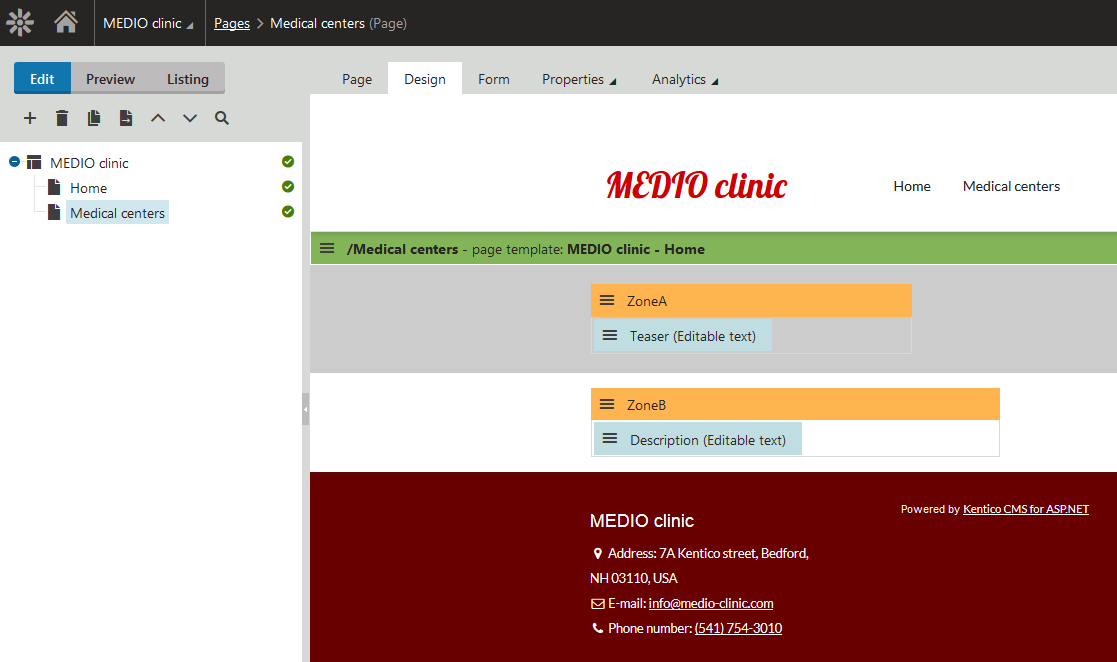
If you now switch to the Page tab, you can add text specifically for this page.
Medical center of the MEDIO clinic
A clinic (or outpatient clinic or ambulatory care clinic) is a health care facility that is primarily devoted to the care of outpatients. Clinics can be privately operated or publicly managed and funded, and typically cover the primary health care needs of populations in local communities, in contrast to larger hospitals which offer specialised treatments and admit inpatients for overnight stays. Some clinics grow to be institutions as large as major hospitals, or become associated with a hospital or medical school, while retaining the name "clinic".
View the live site
To see the website live:
Open the application list and click Live site at the bottom.
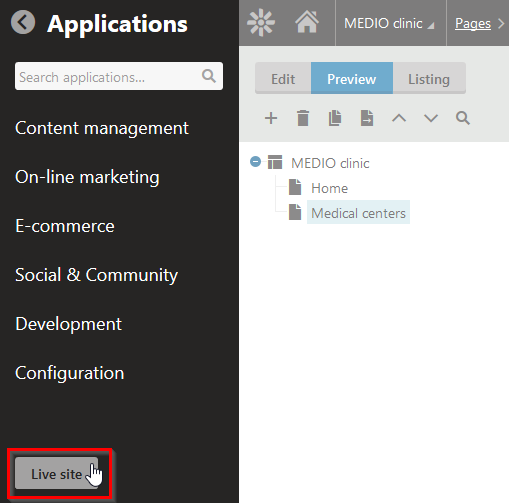
The system opens the site in a new browser tab. This is the final look of the tutorial website.