Module: Work with website content
5 of 20 Pages
Add content with widgets
On a page where Page Builder is set up, you can do the following actions with widgets. UI elements that allow you to modify widgets are purple:
- Add widgets – Click a purple plus button to insert a widget to the desired location. The list of available widgets depends on the implementation of your website.
- Move widgets – Click on a widget and drag it by its handle or full header to a different position.
- Personalize widgets – See Personalize Page Builder widgets.
- Configure widgets (only displayed for configurable widgets) – Click the configure button, edit the widget properties in the configuration dialog, and click Apply.
- Note: Widget configuration options and property editors are implemented individually with each widget. For more information, visit your project’s documentation or contact your developer.
- Copy widgets – Click on a widget you want to copy and click the copy button in the upper right corner of the widget. You can then paste copied widgets on pages built using Page Builder via the Add widget functionality. This feature allows you to store up to 10 widgets for 12 hours.
- Delete widgets – Click on a widget you want to remove and click the delete button in the upper right corner of the widget.
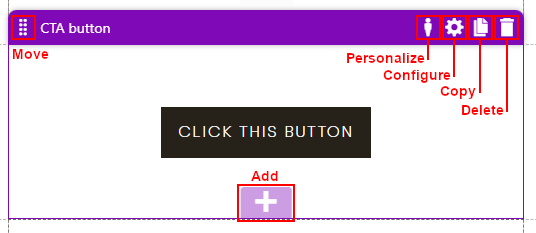
Watch a short video about how you can work with Page Builder widgets.