Module: Work with website content
19 of 20 Pages
Secure access to pages
This page describes how to restrict access to pages on the live site. For restricting access to pages in the Xperience administration, see Page permission management.
Pages in the content tree can have their access privileges modified via the Security tab.
- Open a website channel application.
- Select a page in the content tree.
- Switch to the Properties → Security tab.
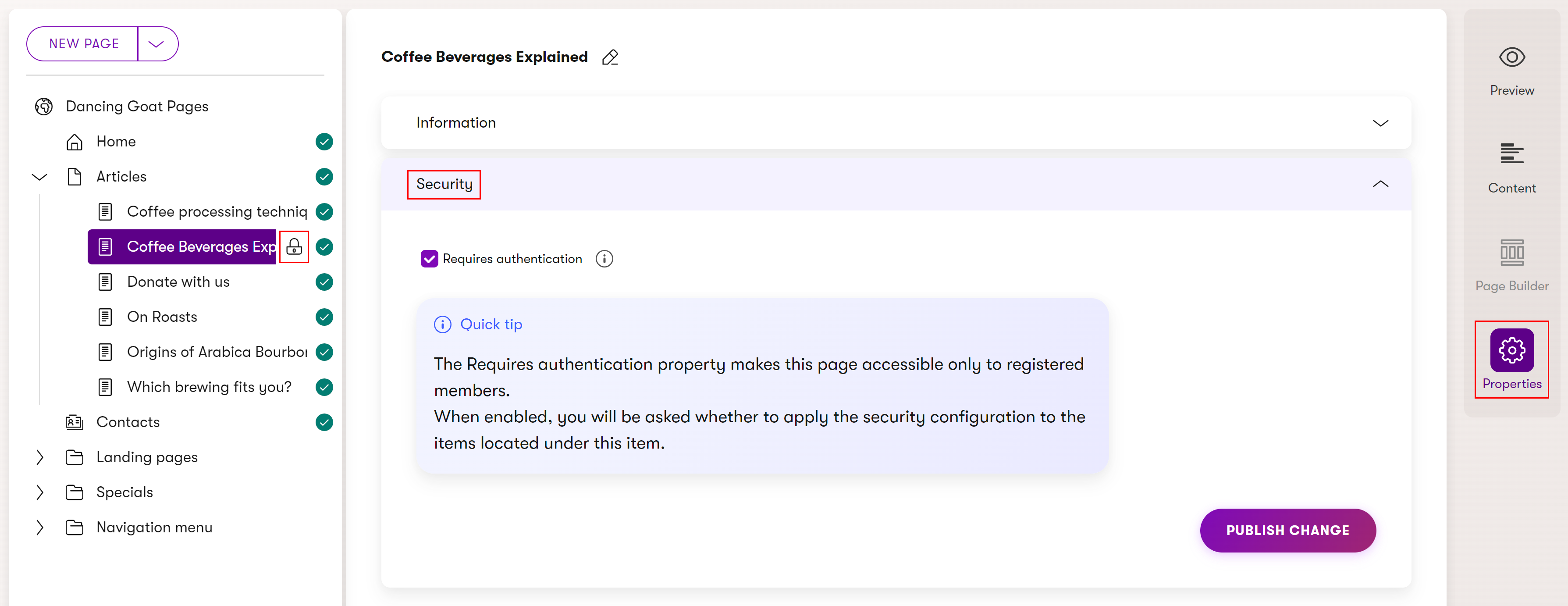
- Configure the page’s security settings.
Requires authentication – only visitors signed in to the website can view the corresponding page.
This setting requires Registration and authentication to be implemented on your site. Developers must also reflect the setting when designing the site’s front end. For example, by displaying a lock icon next to links that lead to such pages and ensuring unauthenticated visitors are redirected appropriately.
- Select Publish change.
- If securing a page with subpages, you’ll be asked to decide whether the changed settings should apply to all subpages as well.
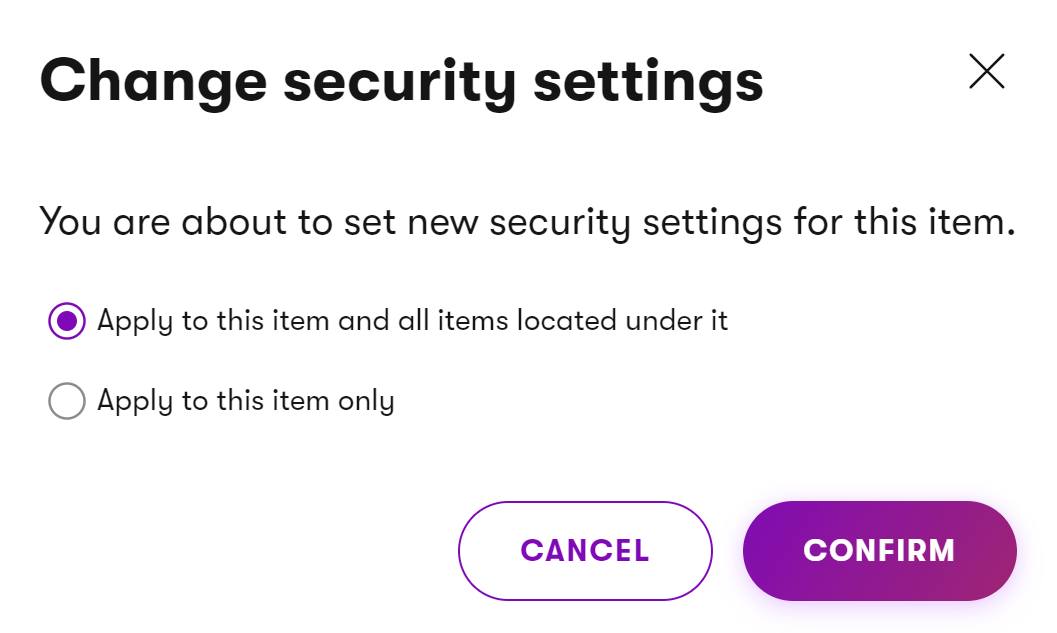
- If securing a page with subpages, you’ll be asked to decide whether the changed settings should apply to all subpages as well.
You have successfully changed the page’s security configuration. To confirm this you can see a lock icon () by the secured page in the content tree.
Newly created pages inherit access privileges from their parent page.