Module: Work with assets
2 of 21 Pages
Understand working with assets in Content hub
Every business works with different assets such as images, icons, infographics, videos or documents. Editors usually reuse and share these assets on websites, emails, and other digital marketing channels.
Previous Kentico versions used media libraries where editors stored their data into a folder hierarchy. Media libraries have become obsolete, and editors should store all assets into Content hub.
Unlike media libraries, Content hub doesn’t use a hierarchical system. Instead, all reusable items exist in a single flat list.
Piling all assets into Content hub without any structure may seem easy at first, but quickly becomes a problem, especially in larger editor teams. As the number of assets grows, editors will struggle to locate the correct file and waste time searching through Content hub. It can get even worse: if they don’t immediately find the image they had in mind, they might upload duplicates. This could lead to inconsistencies across channels and become a content curation nightmare.
To manage large collections of assets, you can combine workspaces that separate content across the whole Xperience application and sort assets into folders within Content hub.
The following examples in this guide are recommendations and suggestions, not a prescription. You should discuss the kinds of assets you work with and how your teams collaborate during content modeling sessions with the stakeholders and adapt the system to your project’s needs.
Understand how content folders work
Content hub does not use a real folder hierarchy like a traditional file system. All assets represent reusable content that exists alongside other content items within a workspace in a single flat list.
Content folders are a way to group and view content items inside Content hub. Adding an item, like an image to a content folder doesn’t move it anywhere or create duplicate copies. Instead, the folder creates a filter within Content hub that helps editors find their content.
Key points to remember:
- Content folders and smart folders are like filters over items in content hub; they don’t remove the item form the Content hub.
- Assets, like other content items, stay in the same workspace, even if you place them in a folder.
- Each asset can belong to only one folder at a time.
- You can create a folder structure with parent folders and subfolders to match your needs.
- The breadcrumb navigation at the top of the screen shows your location in the folder tree.
- The Location shows which content folder an item is assigned to.
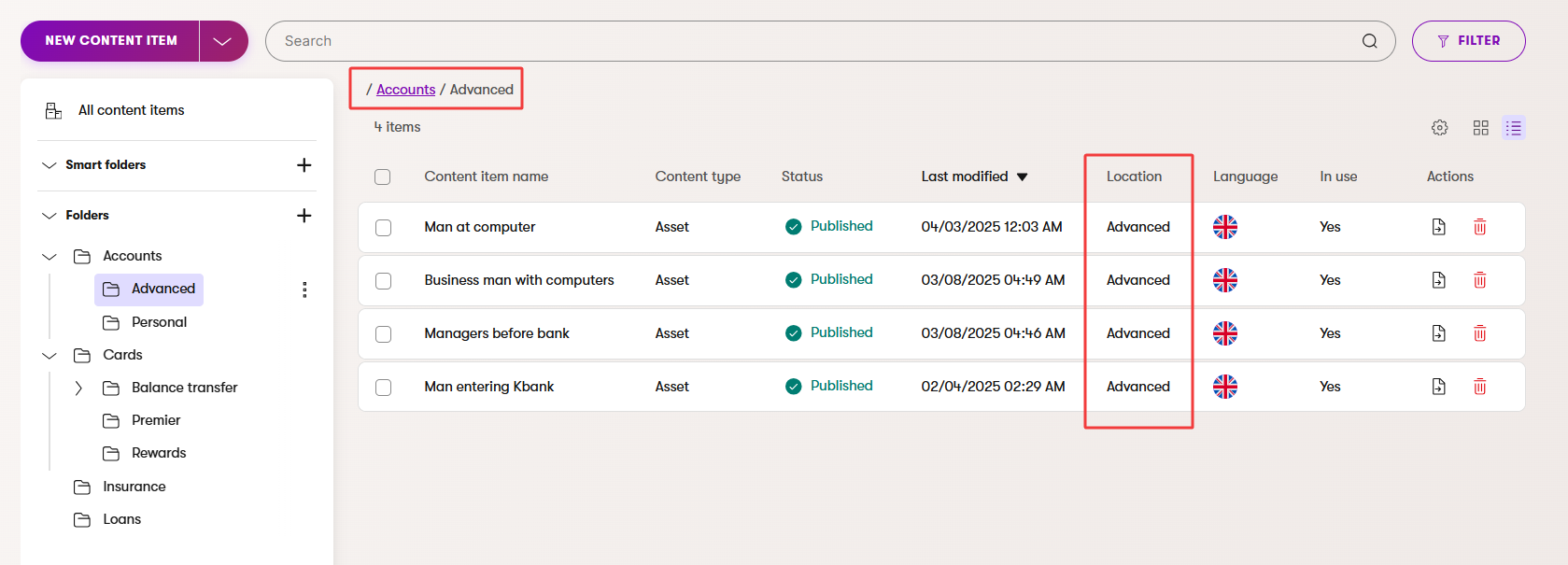
This approach keeps navigation simple. Instead of scrolling through hundreds of assets, editors can open the correct folder and immediately see what they need.
For example, an insurance company can create folders for each product type it provides: Car insurance, Home insurance, Travel insurance, and Life insurance. When a campaign team needs graphics to promote new travel insurance, they find the approved images in the Travel insurance folder without digging through unrelated assets.