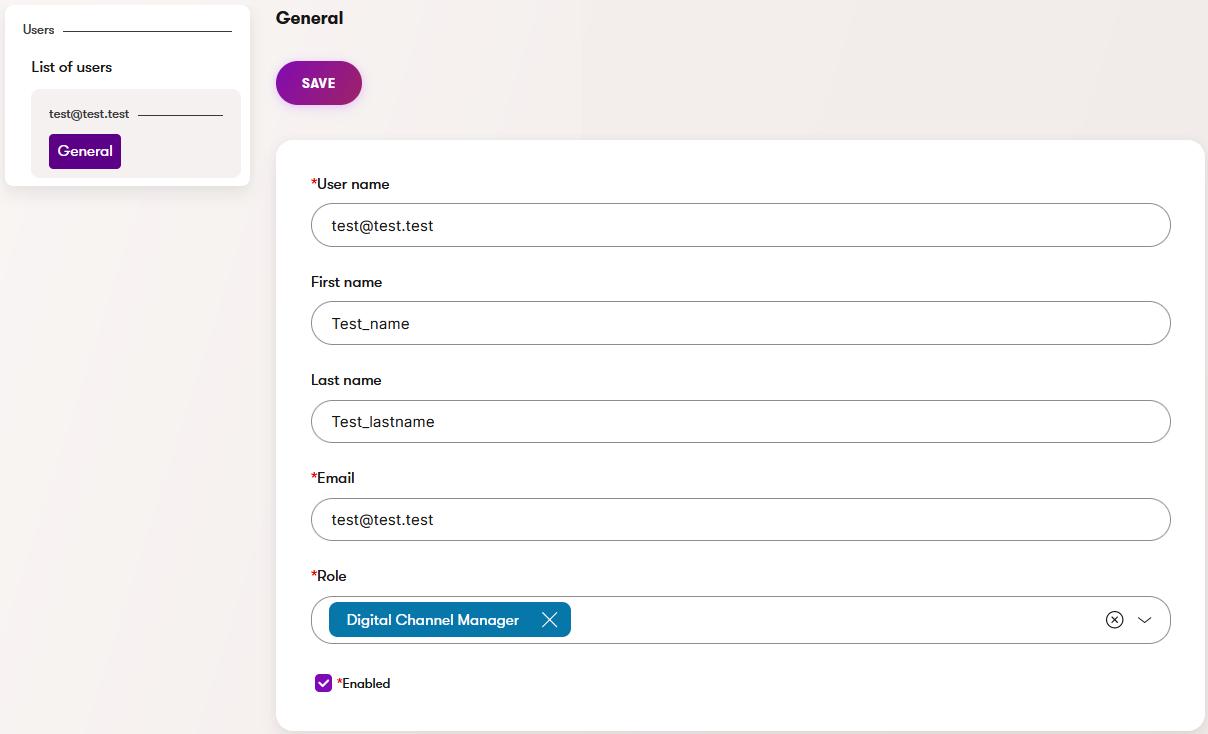Module: User management
3 of 20 Pages
Users in Xperience
![]()
Users represent individual user accounts that can be accessed in the system with their own credentials. Anytime a user reaches out that they need to change something in their profile or a team lead wants you to add a new team member to your Xperience application, follow along to find your way around the Xperience Users application.
How to create or edit a user
To create a new user, you must have Xperience configured to send transactional emails.
Go to the Users application.
Select New user, fill in their information, and save the changes.
- When you create a new user, Xperience sends them a confirmation email with a link to create their password.
You can change other users’ credentials as an administrator with appropriate permissions. Find the user in the Users application and update their profile.
Change the user’s general information and roles, or activate or deactivate the user.