Module: User management
5 of 20 Pages
Create a user - an exercise
Suppose a new digital marketer starts working for your company next week. Create a new user, assign them the role of Digital Channel Marketer, and email them an invitation.
Xperience sends invitations to new users, so you need to have Email-sending functionality configured. See our Email configuration documentation to learn how to set up email sending.
If sending emails fails in your live project, you can retrieve the invitation link from the notification. You can find the notification in the Email queue application.
Task:
Go to the Users application.
Select New user.
Add information about the user:
- New user email: lauram@kbank.com.
- Role: Digital Channel Manager.
Send the invitation.
Your Xperience demo website doesn’t send any invitations for this exercise.
- To see the invitation email, go to the Email queue application and find the user’s email in the To column, with the subject: “You have been invited to join…”.
- The email’s body contains a link to help you finish the new user’s registration.
- Open the link in a new anonymous browser tab, create a password for the user, and Sign up. (Using an anonymous tab prevents Xperience from switching into this newly created user account from the Global Administrator you use in your main browser.)
If you sign in as the user you’ve created, you will see only the applications with assigned permissions on the dashboard.
Laura Miller, the Digital Channel Manager:
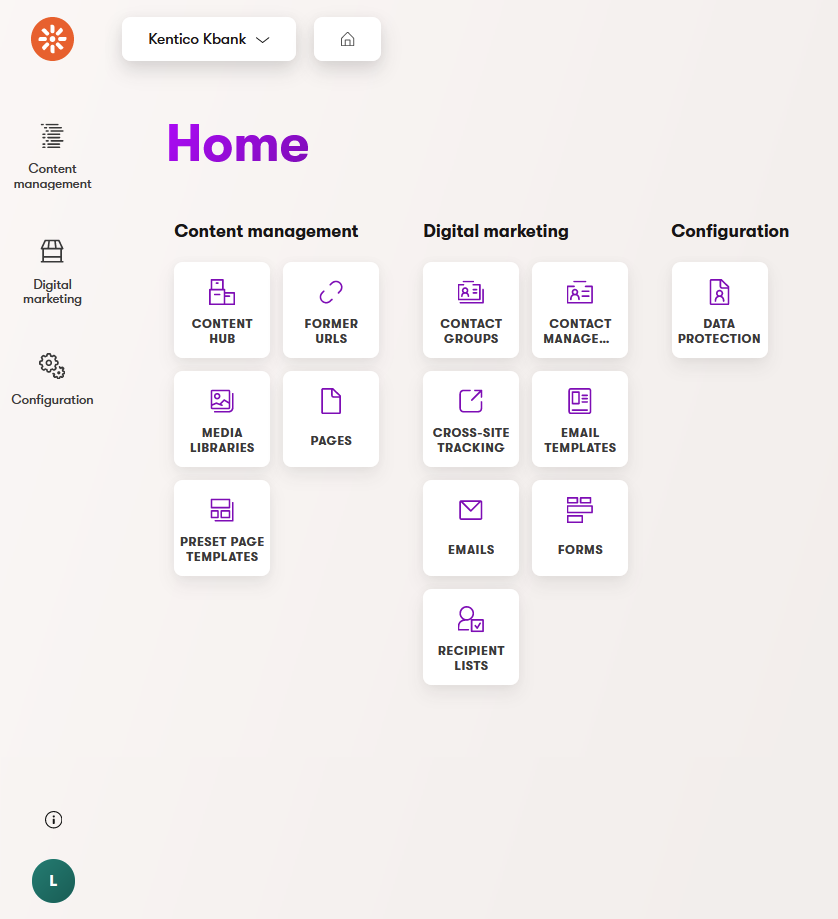
Users and roles are an essential part of Xperience by Kentico administration. By setting them up, you can help everyone focus on their daily jobs.