Module: Data protection
2 of 13 Pages
Define a module that maps cookie levels to consent
Laws relating to personal data protection have come into effect in many places worldwide. In many cases, an essential step to comply with such regulations is to attain a consent agreement from an individual to store and process their personal data.
In some cases, when properly explained, consent for storing browser cookies in the visitor’s browser files can be sufficient for collecting and processing the data associated with those cookies’ functionality.
This example shows the process of creating a custom page in the Xperience administration interface that maps custom cookie levels to consents. With this page, editors can define which consents in the Data protection application are associated with specific cookie levels. This is a key step in creating a cookie-level configuration page, e.g. the cookie policy page on Kentico.com.
Create the consents
First, open the Data protection application in the Configuration category of the administration interface for Xperience by Kentico, and create consents with the following properties:
- Preference cookies consent
New consent
- Display name: Preference cookies
- Code name: preference.cookies.consent
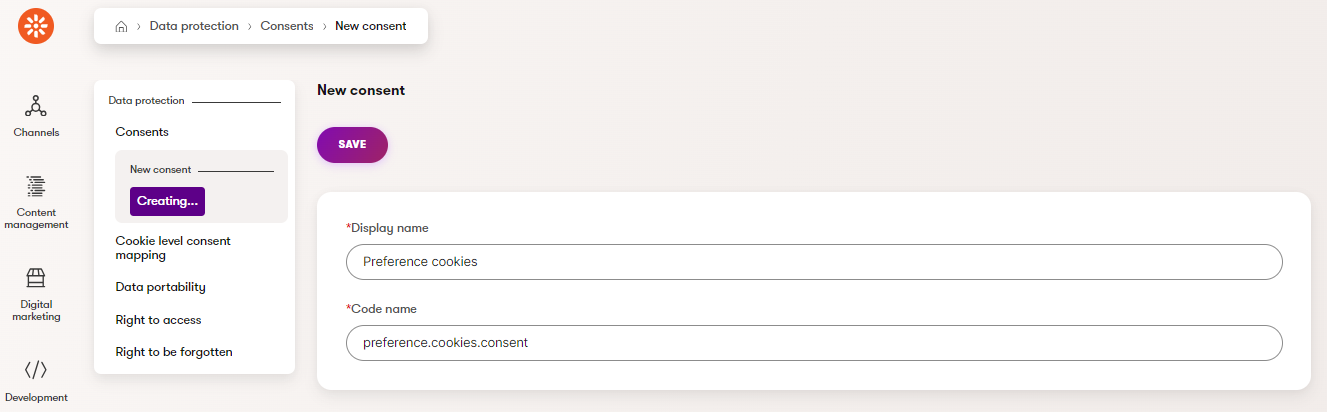
Consent texts
- Short text: Preference cookies help us remember changes and configurations you make on the site.
- Full text: Preference cookies and the data you provide us make your work easier by, for example, remembering the language in which you want to display the pages, etc.
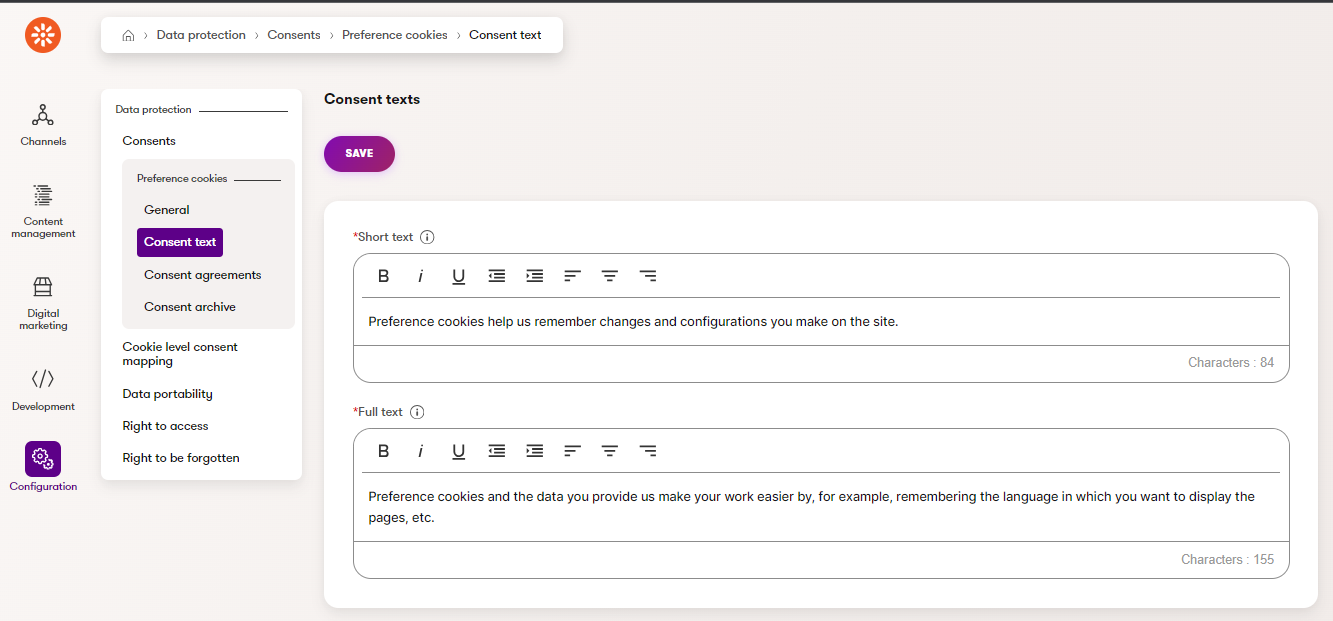
- Analytical cookies consent
- New consent
- Display name: Analytical cookies
- Code name: analytical.cookies.consent
- Consent texts
- Short text: Analytical cookies are used to gather usage data to measure and improve performance.
- Long text: Analytical cookies and the data you provide us allow us to perform site usage analytics to measure and improve the site’s performance. For example, we know which pages are most frequently visited, which buttons users click, etc.
- New consent
- Marketing cookies consent
- New consent
- Display name: Marketing cookies
- Code name: marketing.cookies.consent
- Consent texts
- Short text: Marketing cookies are used to provide relevant ads based on your activity.
- Long text: Marketing cookies and the data you provide us allow us to link our website to third-party social media and advertising networks, such as Facebook or Google Ads. With this connection, we can present relevant ads outside our website.
- New consent
In real-world applications, your legal team should review the short and long texts of your consents to ensure that they meet the requirements of your region and market.
Define the module
Create the class
Now that these consents exist, we can create a UI page for mapping them to cookie levels.
- Open the Modules application in the administration interface for Xperience by Kentico, under the Development category.
- Create a new module for adding custom pages to the Data protection application.
Display name: Data protection customizations
Pre-fill code name automatically: False (Disabled)
Code name: TrainingGuides.DataProtectionCustomizations
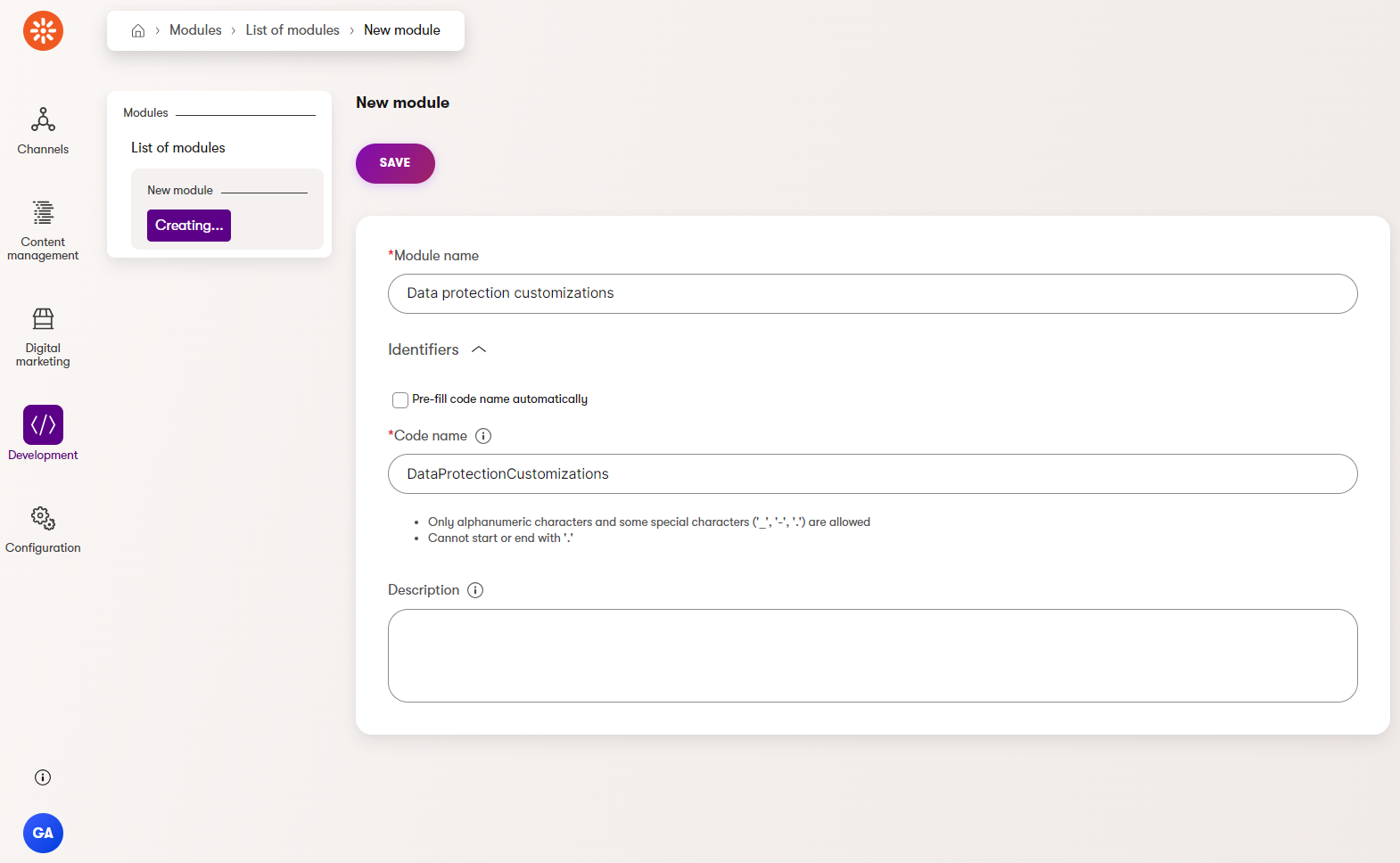
- On the Classes tab of this new module, create a new class.
Display name: Cookie level consent mapping
Namespace: TrainingGuides
Name: CookieLevelConsentMapping
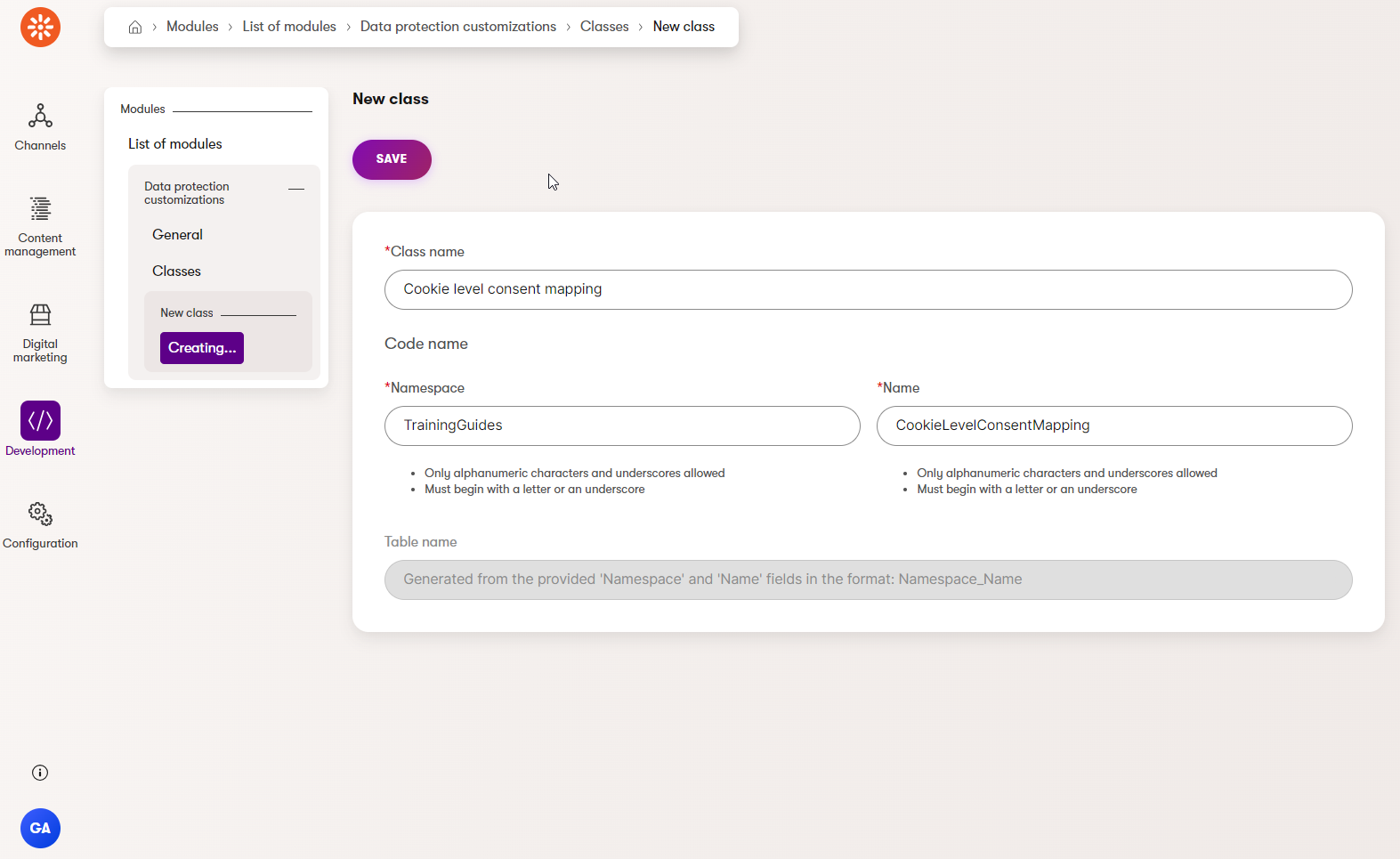
- On the Database columns tab in this new class, add new fields with the following properties. These fields will determine which consent corresponds to each cookie level.
Preference cookie consent field
Field name: PreferenceConsentCodeName
Data type: Object code names
Required: False (Disabled)
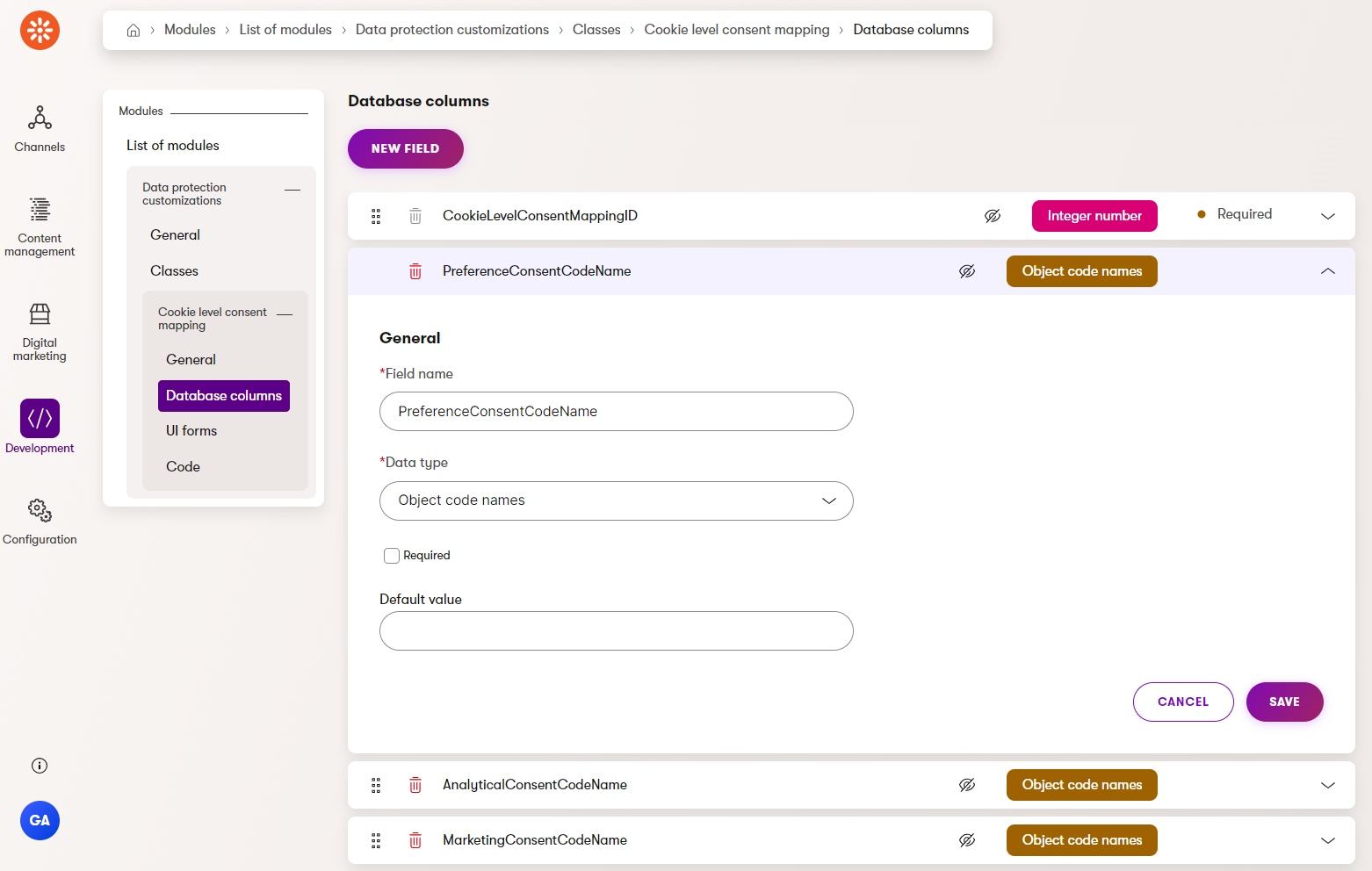
Analytical cookie consent field
- Field name: AnalyticalConsentCodeName
- Data type: Object code names
- Required: False (Disabled)
Marketing cookie consent field
- Field name: MarketingConsentCodeName
- Data type: Object code names
- Required: False (Disabled)
Guid field
- Field name: CookieLevelConsentMappingGuid
- Data type: Unique identifier (GUID)
- Required: True (Enabled)
Add the UI form
Switch to the UI forms tab of the class.
- Populate the following properties accordingly:
Form display name: Cookie level consent mapping
Pre-fill code name automatically: False (Disabled)
Form name: CookieLevelConsentMapping
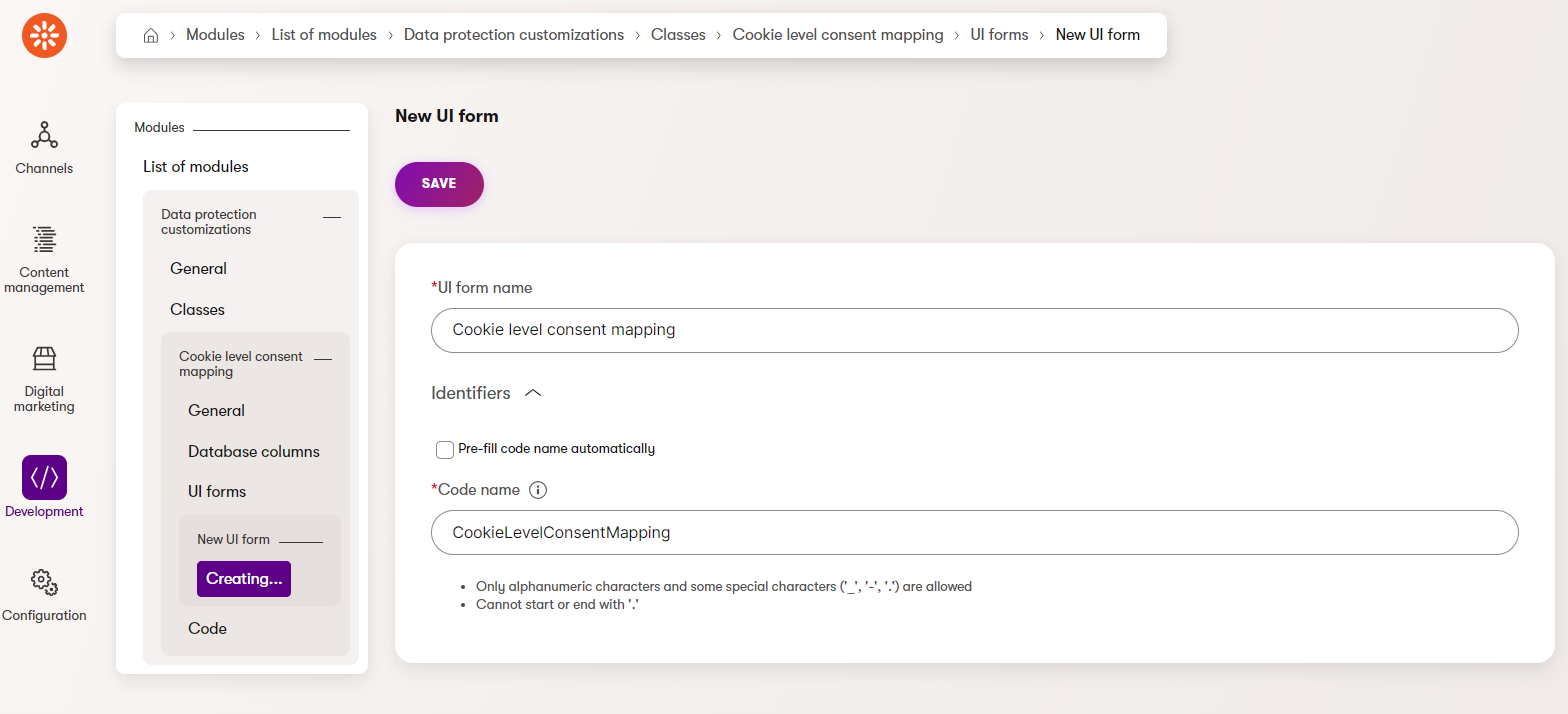
- Save the form, and switch to the Fields tab.
- Create a field for each previously specified consent columns with the following properties:
- Form component: Object code names
- Initial value: Select
- Object type: CMS.Consent
- Maximum items: 1
- The fields should have the following Field caption values, respectively:
- Preference cookies consent (level 2)
- Analytical cookies consent (level 3)
- Marketing cookies consent (level 4)
The fields defined within UI forms represent how the database columns will be represented in the admin UI
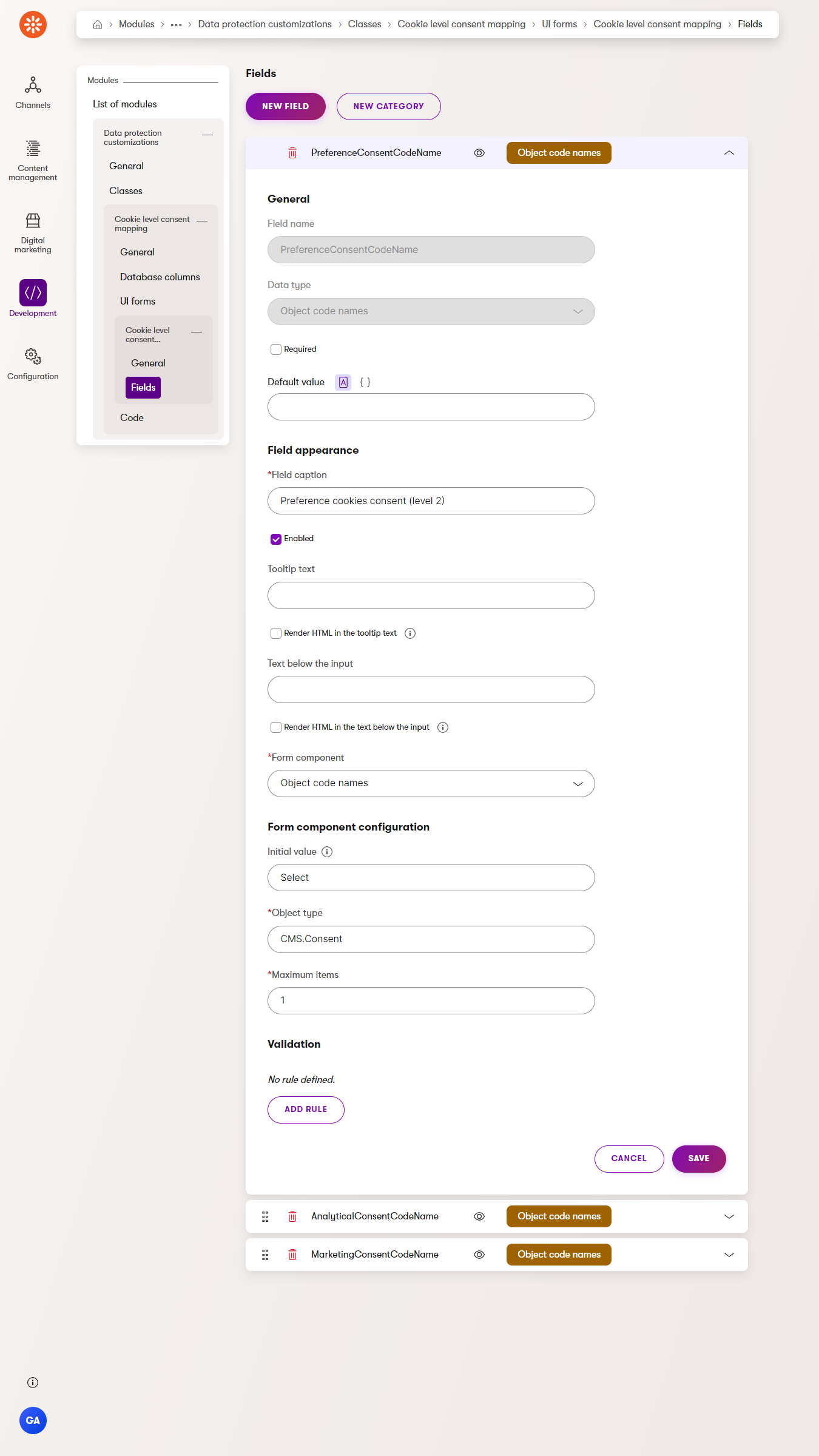
Generate the code
Next, designate code settings for the class to make it more compatible with other features.
Switch to the Code tab of the class.
Set the Object type to TrainingGuides.CookieLevelConsentMapping.
Set the Display name column to CookieLevelConsentMappingID, and set Code name column and GUID column to CookieLevelConsentMappingGuid.
Leave all the other properties un-set.
Readable names
Typically, columns that hold human-readable data are used for Display names and code names of custom objects. This helps the people managing the objects find them in object listings and query them easily.
However, in this case, there is only going to be a single entry for this class, so there will be no listing page. There is no need for the class to have a readable display name because it is never used.
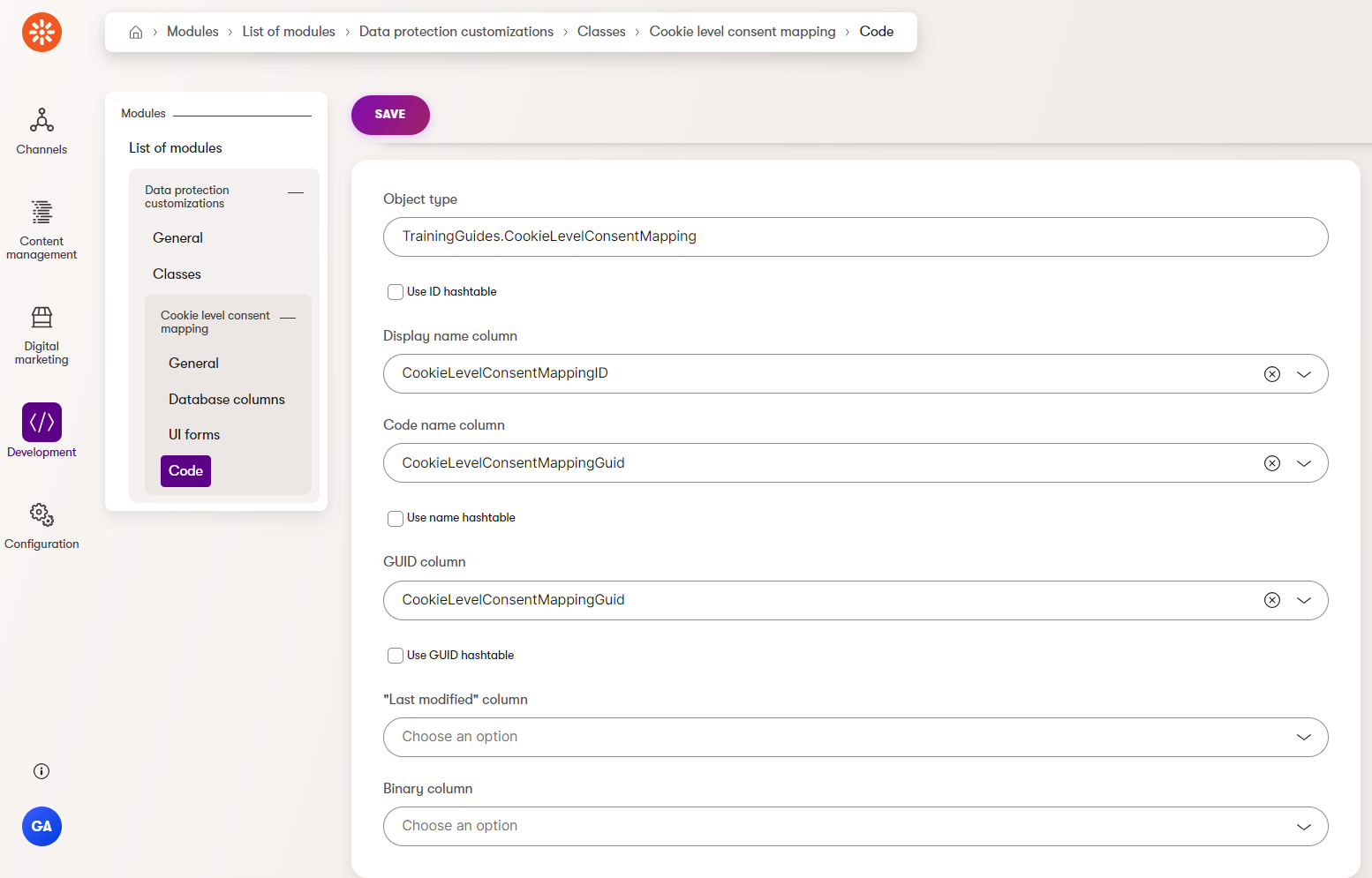
This completes the administration interface setup for the class, so now the code can be generated.
Now, you can generate a code file for the custom class as described on this page.
Switch the command line to the TrainingGuides.Web directory.
Run the
--kxp-codegentool, setting the location to the TrainingGuides.Entities project and include only the CookieLevelConsentMapping class.CMDdotnet run -- --kxp-codegen --type "Classes" --location "../TrainingGuides.Entities/{type}/{name}" --with-provider-class True --include "TrainingGuides.CookieLevelConsentMapping"This will generate three code files in the TrainingGuides.Entities/Classes/CookieLevelConsentMapping folder.
If you use a script to automate code generation as described in this guide, use the--includeand--excludeparameters on multiple commands to generate classes that require dedicated provider classes separately from those that do not.- CookieLevelConsentMappingInfo.generated.cs is the info class containing the definition for objects of this type.
- CookieLevelConsentMappingInfoProvider.generated.cs is the provider class, which has methods to interface with the database and perform CRUD operations on data.
- ICookieLevelConsentMappingInfoProvider.generated.cs is an interface that allows the provider to be injected with dependency injection.
Add a subfolder named Overrides to the ~/Classes folder of the TrainingGuides.Entities project.
Create a partial class for
CookieLevelConsentMappingand enable continuous integration.Partial class
Continuous Integration could be enabled by modifying the TYPEINFO declaration in the generated class. However, this separate partial class ensures that the change will not be overwritten next time the code is generated.
C#CookieLevelConsentMappingInfoOverride.csnamespace TrainingGuides.DataProtectionCustomizations; public partial class CookieLevelConsentMappingInfo { static CookieLevelConsentMappingInfo() { TYPEINFO.ContinuousIntegrationSettings.Enabled = true; } }This configuration allows the cookie-level consent mapping to be shared among developers by including serialized data in source control.