Module: Content modeling guide
10 of 28 Pages
Choose the right approach for storing content
The method you use to store your content in Xperience affects how easily editors can reuse, update, adapt, and maintain their digital content. We’ll explore and explain the details and impacts of choosing different storage approaches, and provide recommendations for when to use each.
Remember how Page Builder content is stored
All content added directly to a Page Builder widget is stored in a single database field (CMS_ContentItemCommonData → ContentItemCommonDataVisualBuilderWidgets), making it difficult to reuse. On the other hand, widgets that add design to structured content store only a reference to the linked content item (using the GUID value).
Sometimes, projects require WYSIWYG editing through widgets that also store content. While specifying the project requirements, we recommend considering the implications of this design decision. Storing content directly in widgets significantly impacts content reusability and the project’s maintenance costs and upgradability.
Combine Page Builder and structured content
Page Builder and structured content are not mutually exclusive. You can combine Page Builder with structured content to leverage the full potential of both approaches.
When you define your content model, consider situations in which you can store the data in a structured format and use Page Builder widgets or sections to present or even overwrite this content in the website page. Your widgets and sections can contain properties that allow editors to add design information (size, colors, and other content behavior). Widgets can contain properties that editors can add to overwrite the structured, reusable data and tailor the data with a per-instance-specific message. Furthermore, some content types, e.g., Articles listing pages, bring editors more possibilities if you combine Page Builder and structured content.
In general, your editors will benefit when you combine both approaches:
- Use Page Builder for formatting structured content
- Add Page Builder editable areas to page templates that display structured data to help with content personalization.
The following diagram shows the benefit of storing data separately from its presentation. From a user perspective, editors can create their data once and reuse it when needed.
- News (content type).
- The editor creates a new page using the News page type and selects the page template they want. The News page type has the URL feature enabled to generate the page’s URL and make it accessible to website visitors.
- Data input via the Content tab is stored in the “News” page type, and data presentation (layout and styling) is handled via the page template.
- The Teaser image field in the News page type references a file stored in the Content hub; it doesn’t keep the file itself.
- Landing page (content type)
- The editor creates a new page using the Landing page page type and selects a page template.
- The Landing page page type has Page Builder enabled.
- Using the Featured article widget, the editor displays some data stored in the Article: the Title, Teaser image, and Publication date.
- The widget references the selected News using its GUID. If the widget has any properties that set design information for the displayed data, their configuration applies separately for each widget.
- The editor also adds a Speaker widget that displays some of the data from the Author content type stored in the Content hub.
- The widget references the selected Author using its GUID. Data about the widgets’ configuration on the Landing page is stored in the DocumentPageBuilderWidgets database field in JSON format.
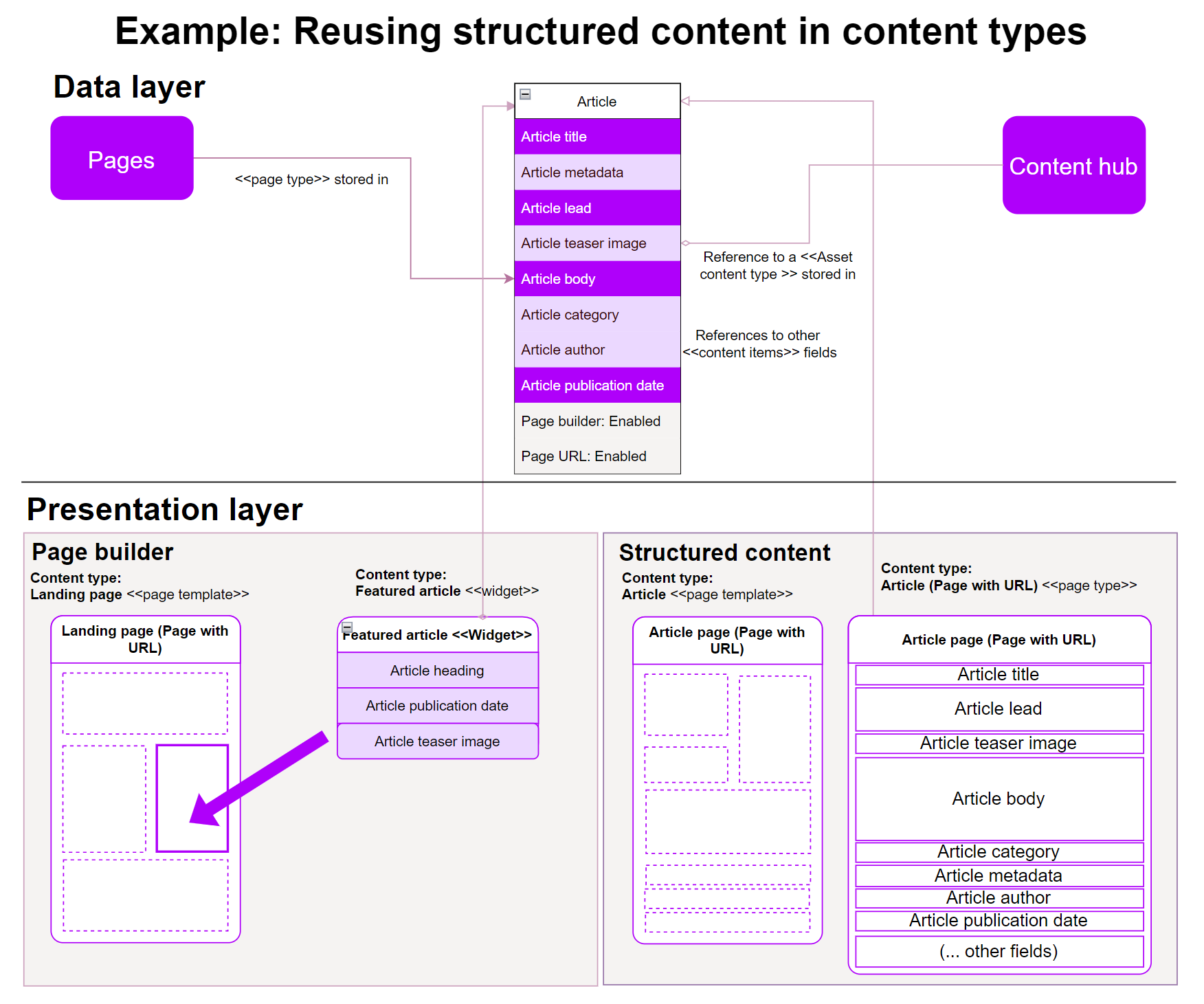
Use Content hub for reusable content
Xperience comes with the Content hub application for storing reusable content. Think of the Content hub as a centralized repository where you create and keep your marketing content, and potentially reuse it across multiple communication channels.
In the Content hub, editors create items using content types with fields where they input data. The editing forms create a unified editing experience, and adding content in the Content hub feels like filling out an online form.
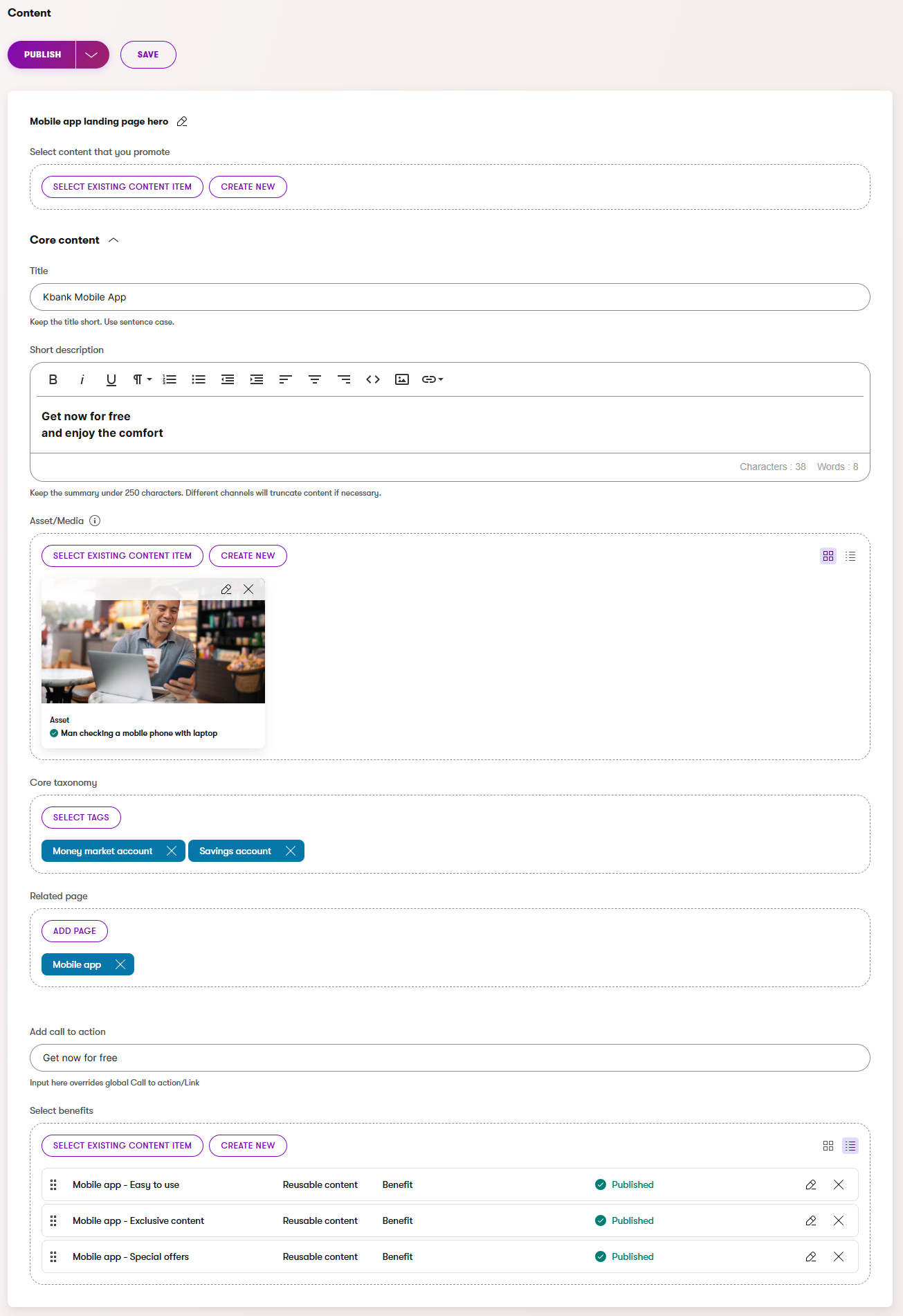
Because the Content hub is channel agnostic, editors do not see what the content will look like once it’s displayed, for example, on the company website. They can focus on the quality of their content rather than getting distracted by how the content will look.