Module: Contact management
26 of 44 Pages
Set up what happens after form submission
Set up an automated response after a visitor submits your online form.
In the example scenario on this page, we will be working in our hosted demo website – Kbank. You can request a demo instance using the form at kentico.com.
Select Xperience by Kentico – Business Tutorial Kbank as your demo site option. You’ll get access to a sandbox environment where you can explore features and test your ideas freely.
- Locate your form on a page in a website channel. In our case, we’ll be working in the Personal Banking channel on Kbank.
- Open the page for edits with the Edit page button and navigate to the widget that contains your form.
- Use the Configure section button () to open the form properties.
- To trigger an automated response after submitting the form, choose what you want to happen in the After form submission section:
Display a message - displays this message directly on the page after the visitor has submitted a form.
Redirect to URL - redirects the contact to a specific URL.
Redirect to page - redirects the contact to a selected Xperience page.
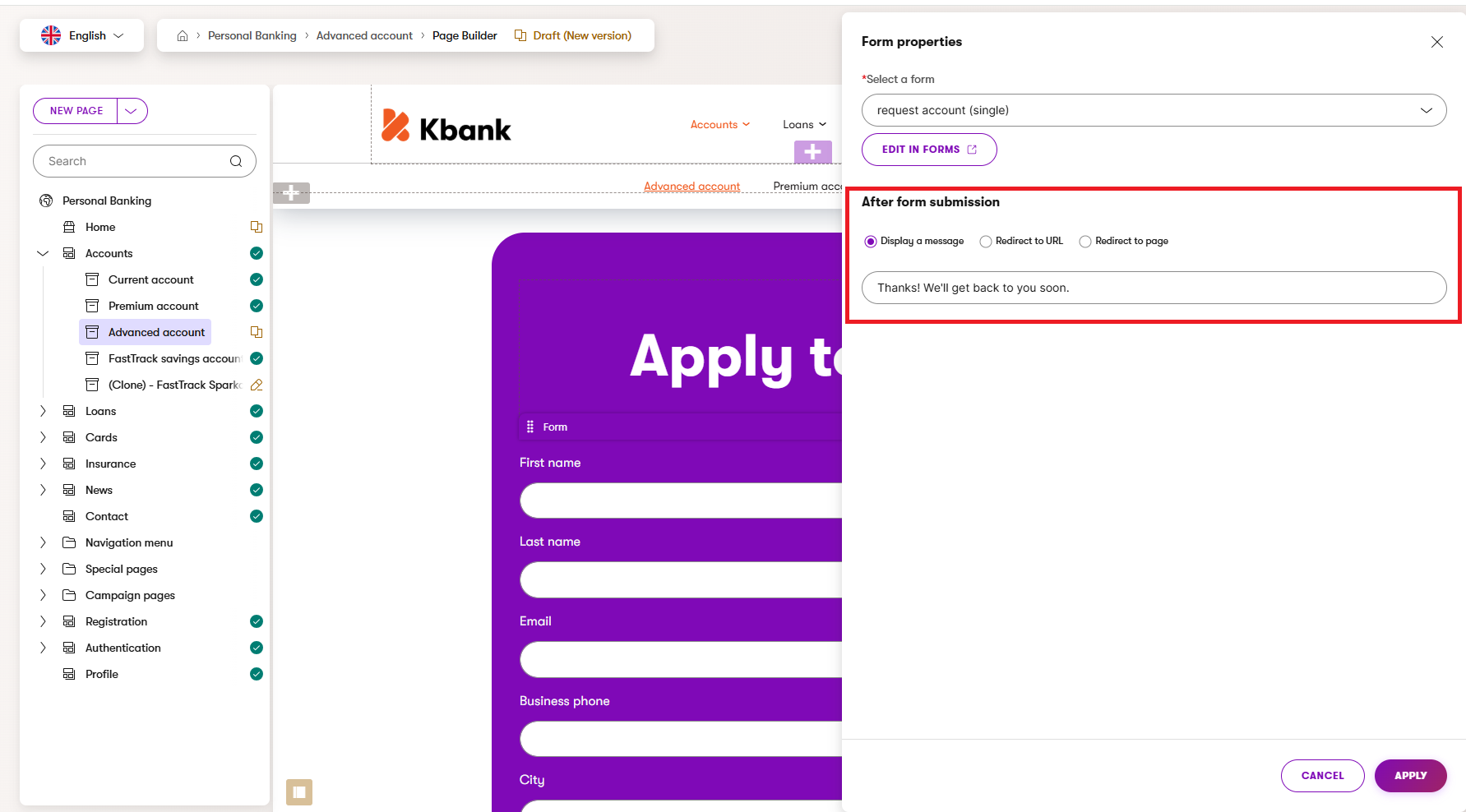
- Save and publish your changes.
- If you also wish to set up an automated email (Autoresponder) the visitor receives after the form submission, switch to the Forms app.
- Go to your form and open the Autoresponder view on the right side of the form editor window.
- Choose an existing autoresponder email from the drop-down menu under Select email or add a Custom email that your developer prepared.